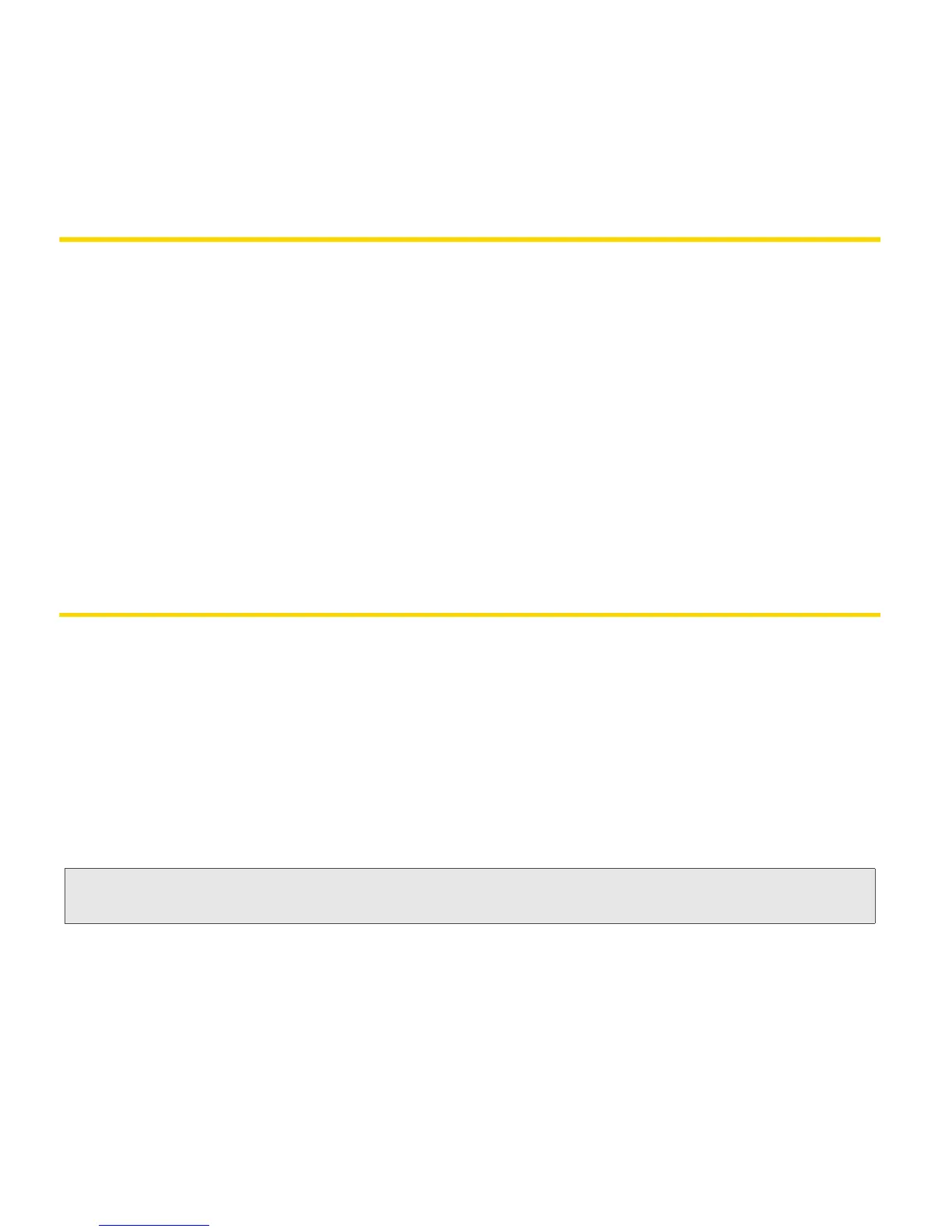16 Setting Up Email on Your BlackBerry 9330
Using the BlackBerry Enterprise Server Option
If your system administrator has provided you with an Enterprise Activation password, you
can set up your supported email account directly from your BlackBerry device.
To use Enterprise Activation from your BlackBerry device:
1. In the setup wizard, on the email setup screen, select the I want to use a work email account
with a BlackBerry Enterprise Server option and then click Next. (If prompted, select Yes
and click
Next.)
2. Type your supported corporate email account address, activation password, and
activation server address.
3. Click the trackpad and click Activate.
4. To log out of the email setup area and return to the setup wizard, click Log Out.
Using the BlackBerry Desktop Redirector Option
If you do not have access to a BlackBerry Enterprise Server and you want to associate your
BlackBerry device with a corporate Microsoft Outlook (Workgroup Installation) email account,
you can install the BlackBerry
®
Desktop Redirector software on your computer to associate
your BlackBerry device with that email account.
䊳 To install the BlackBerry Desktop Redirector, select BlackBerry Desktop Redirector as
your message redirection option when installing the BlackBerry
®
Desktop Software. See
“The BlackBerry Desktop Software” on page 33 for more information about installing the
software.
Note: When using the BlackBerry Desktop Redirector, your computer must be on and the BlackBerry
Desktop Redirector must be active to send and receive messages on your BlackBerry device.
