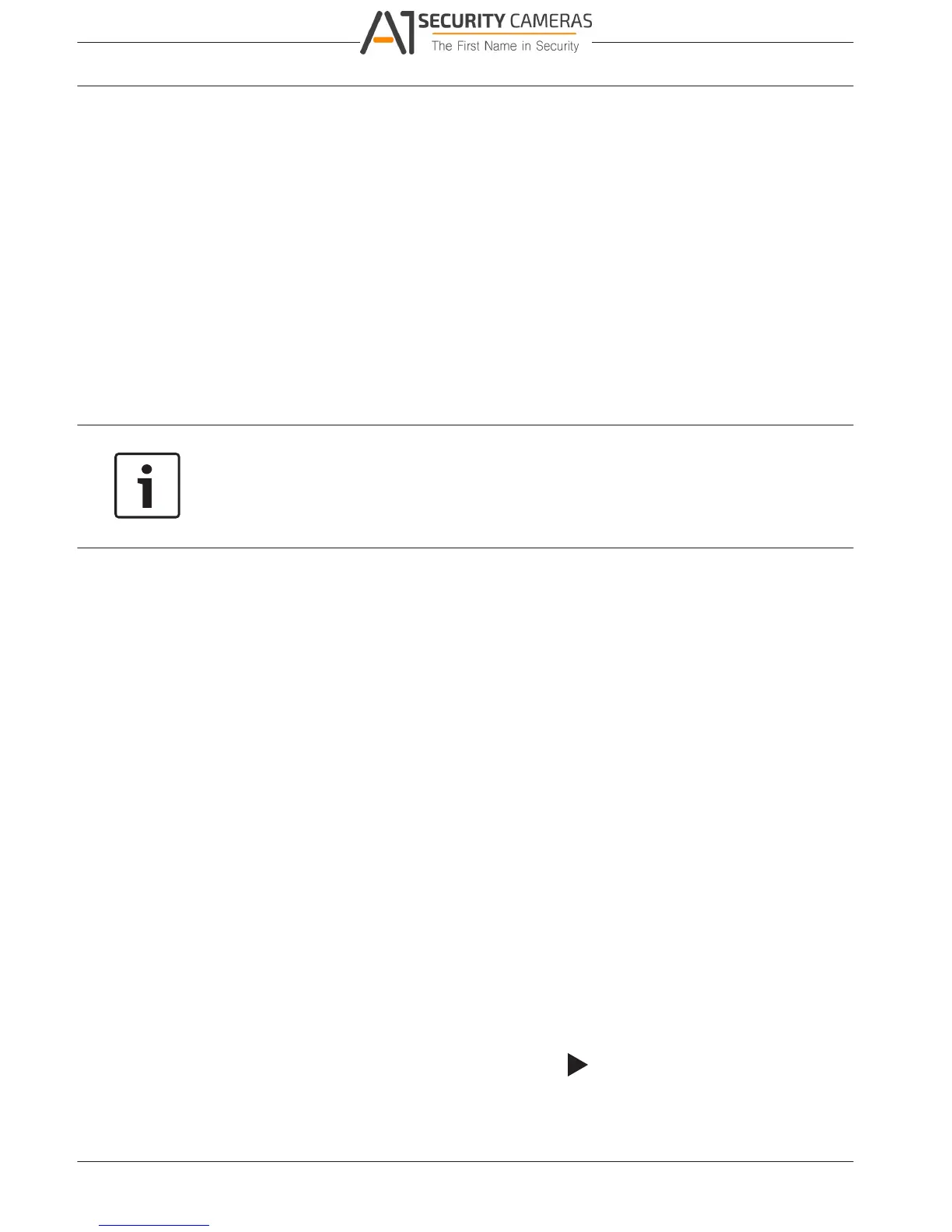7.4.3
DIVAR 2000 / DIVAR 3000 / DIVAR
62 en | Operation
5000
System Version
View here the status of your installed system:
– hardware features (channels, alarms in/out)
– software features
– system version of your currently installed firmware
– build date of the firmware
– web id
– serial number
You can update the current system version as follows:
1. Insert a USB stick with a preloaded update file (must be called xxx.bin).
2. Click <Upgrade>.
3. Select the update file.
4. Click <Start>to begin the update.
5. Wait until the update is complete and the system is restarted.
Notice!
Bosch strongly recommends upgrading to the latest firmware for the best possible
functionality, compatibility, performance and security.
Check http://downloadstore.boschsecurity.com/ regularly to see if there is a new firmware
version available.
7.4.4 Network Online users
Manage here the online users:
– Disconnect a user by selecting the user and press <Disconnect>.
– Block a user for a max disconnection time:
– Select the user
– Click <Block for>
– Enter a disconnection time up to a maximum 65535 seconds (default is 60 seconds)
The system refreshes every five seconds to detect any newly added or deleted users.
7.4.5 Network Load
See here a real time graphical display of the current load on the network for send and receive
traffic.
7.4.6 Network Test
Choose here to do a network test as follows:
1. Enter a Destination IP address.
2. Click <Test>.
3. Check the test result in the Test result field.
Or choose to do a Network sniffer packet export as follows:
1. Enter a Device name (click <Refresh> if the device is not shown).
2. Enter an Address (click <Browse> to search for the correct path).
3. Select LAN.
4. When the correct sniffer packet is shown, click
to start the export.
7.4.7 HDD General
This screen provides information on the current status of each HDD. After a system start, the
system will first check for any HDD error.
2016.09 | v1.0 | AM18-Q0717 Operation Manual Bosch Security Systems
