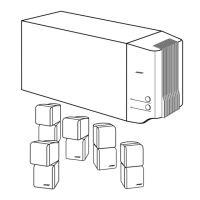CONTROLLING EXTERNAL SOURCES
When you complete these settings and select
VCR
as the source, you can now use the
VCR
On/Off
button and press
Play,
Pause,
or
Stop and Seek to control your VCR
or
other video recorder.
On
some
DVRs,
pressing
Shuffle
and
Repeat
buttons will allow you to skip backward or forward
quickly.
)
Note:
If
your LlFESTYLE® remote control has the
E3
symbol above the
Ubrary
button, it also
has a record button
(~
near
the
bottom
of
the remote. Use that button to set
your
VCR/OVR to
record.
For
AUX
control
If you have a component connected
to
the AUX input on your media center, you can set your
L1FESTYLE®
remote to control it, although on and off control is not
an
option.
If you
do
not have a component connected to AUX, you can still control another device by
selecting it from the list
of
AUX device choices: Changer, Satellite, Cable,
DVR,
TV,
or VCR.
To
exercise this control, you must press the
AUX
source button first.
)
Note:
For general guidelines on using the
LlFESTYLE®
System menu, refer to "Using System
Menus" on page 32.
Follow
the
AUX
process
below:
Turn on your component. Turn
on
the
TV
and be sure to select the Video input
on
the
TV
for
the media center. Then using the
L1FESTYLE®
remote control, press
AUX
and continue:
1. Identify the device:
• From the
Remote
Control
options
in
the System menu, select
AUX
Device.
• Move
to
the right and up or down
in
the list
to
select a component by pressing
Enter.
2.
Identify the brand:
•
In
the menu options on the left, select
AUX
Brand.
• Move
to
the right and up or down
in
the alphabetical list to locate your brand.
• Press
Enterto
select the brand.
3.
Choose the device code:
• From the menu options on the left, select
AUX
Code.
• Move right to select the first code.
• Press the Play or ChannellTrack up button on the
L1FESTYLE®
remote control.
If the component responds, press other buttons
to
make sure important functions on
the component also work. If the component does not respond, select a different code
and try again.
• When you have chosen the best code for your component, press
Enter.
Press
System
or
Exit
to leave the System menu.
Assigning
channel
control
to
the
TV
input
device
If you always change channels on your cable
or
satellite box, and never on your
TV,
you can
choose to set up your
L1FESTYLE®
system for your cable
or
satellite box when you select
TV
as the source.
In
this case, you need to connect your cable or satellite to the TV Audio
IN
on
the media center.
You
will also need to select that option
in
the System menu.
)
Note:
For general guidelines on using the
LlFESTYLE®
System menu, refer to "Properties that
you can adjust" on page 32.
30

