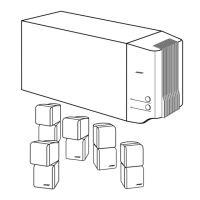USING SYSTEM
MENUS
Genre
Rock/Pop, Classical, Jazz, Identifies the type
of
music on the CD.
Electronica, World, Latin, Country,
Reclassifies the CD for the type of music genre selected.
Rap, Vocal Music,
Gospel/Religious, Blues,
Soundtrack, Folk/Bluegrass,
New Age, Reggae, Easy Listening,
Children, Spoken/Comedy,
Holiday, Other, Unlabeled
Album No default; specific to the
CD
Selection
of
this item brings up
an
editing screen.
Artist'
No default; specific to the CD
Selection of this item brings up
an
editing screen.
File Artist
As'
No default; specific to the CD
Selection
of
this item brings up
an
editing screen.
Editing will overwrite artist data.
May reflect any edits made to artist.
Track No default; specific to the CD
Selection of this item brings up
an
editing screen.
May require pressing
Enter
to see the options.
Track Action
Edit
Selection of this item brings up
an
editing screen.
(Delete track) Requires confirmation. Then removes
all
information related to
this track.
*Active display items shown
in
the light italic type, above left, do not appear
in
every menu.
Using the Edit Screen
To
see the Edit Screen, select one
of
the Active Display Items that allows editing. Album is the
first such item
in
the list above. Press
Enter
to make that selection.
Figure
16
Edit Screen as it first
appears
Text line
Other _
character
screens
Exit/Done
Alphabetic
screen
34
How
to
change the
text
The Edit Screen enables you
to
alter or replace the music database text provided by the sys-
tem, which appears
in
the Text line at the
top
of
the screen.
You
do not need to move into the text line to make changes. Instead, you can add to it or
enter new text by selecting characters from the alphabetic, numeric, or special character
tables (Levels
1,
2,
or
3,
available at the left
of
the screen).

