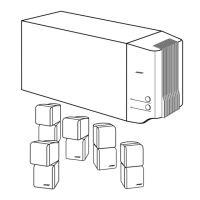USING SYSTEM
MENUS
How
to
make
changes
Making adjustments to system properties
in
this menu is similar to changing the settings for a
source.
-Move
around and make choices by using the selection buttons shown.
-Move
right to see a preview of features under each property.
-Press the down arrow or
Enter
to select and activate that property screen.
,;
Note:
When activated, the screen changes from a preview
of
features to a list
of
the specific
options you may choose to alter for that property.
-
In
the active list, press the left, right, up, or down arrows to get to the option you want.
- Press
Enter
or the left arrow button
to
confirm your selection and move back to the features
column.
- Repeat these steps for each change you want
to
make.
- Press
Exit
to leave the System menu.
Stored
CD
options
Press
System
on the
L1FESTYLE®
remote control. Move right to see a preview
of
Stored CD
features. Press the down button to move into
an
active display
of
submenus.
,;
Note:
This
choice
is
available from the System menu only when music from
at
least one CO has
been stored
in
the system. For information on storing
your
music, refer to "Getting your music
into the system" on page
15.
Figure
15
Stored CD preview
Active List
of
Default Settings
Options (Options)
Effect
of
this Setting
CD#
Number 1
or
selected
CD
number
Shows the settings for the
CD
with that number
in
the system.
Indicator only Changes when the CD selection changes; cannot be edited.
CD Action
Reload CD information
Replaces user edits with database information.
(Delete
CD)
Requires confirmation. Then removes
all
information related to
this
CD
and displays information for another CD#.
CD Playback Automatic Tracks play
in
order, randomly, or individually, as determined by
the style of play selected (e.g., Shuffle, uMusic™, Whole
CD).
(Link all tracks Tracks play together and
in
order only.
Don't link all tracks)
Tracks
do
not always play
in
order and together.
33

