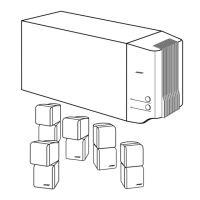CHANGING
SOURCE
SETTINGS
Quick adjustments as you watch
or
listen
Figure
22
A sample
of
CO
setting
options
as they appear on
the media center display
Figure
23
FM radio Settings menu on
the
TV
screen, with identify-
ing tags
Quick changes to whatever system source is playing are easy to make when you press the
Settings
button on the
L1FESTYLE®
remote control.
You
can boost the system center channel
volume or hear audio from five instead
of
two
of
the system speakers, for example.
A dedicated Settings menu for each separate audio source, and one other for
all
of
the video
sources, gives you nearly instant access. Press one button, and you get the appropriate
menu for the source that is currently playing.
Moving about and selecting options from the menu for each source also becomes second
nature quickly. Just try it and see.
Where
to
find the list
of
options
To
see your options, you must first select a source. Then, on the
L1FESTYLE®
remote control,
press
Settings
to
enter the menu for that source.
The menu appears
on
the media center display and will appear on your
TV
screen as well, if
the
TV
is turned on and the proper Video Input for the media center
is
selected.
• As the settings appear on the media center display (Figure
22),
press the down button on
the remote to see more options.
)C
E N T E R C
HAN
N E L : + 4
SLEEP
TIMER:
OFF
•
To
see the
DVD
Settings menu on the
TV
screen (Figure 23, below), turn on the
TV
and
select the
TV
Video Input for the media center.
When the list
of
options is longer than shown, a small down
or
up arrow appears at the
bottom
of
the list to indicate where to move to see more options.
Source-
In
use
Feature
name
-
Full identity
~
Features-
Identity icons
Navigation
cue
-
Buttons
to
use
When the Settings menu appears
on
the
TV
screen, any change you make to settings will be
visible there as well as on the media center display.
43

