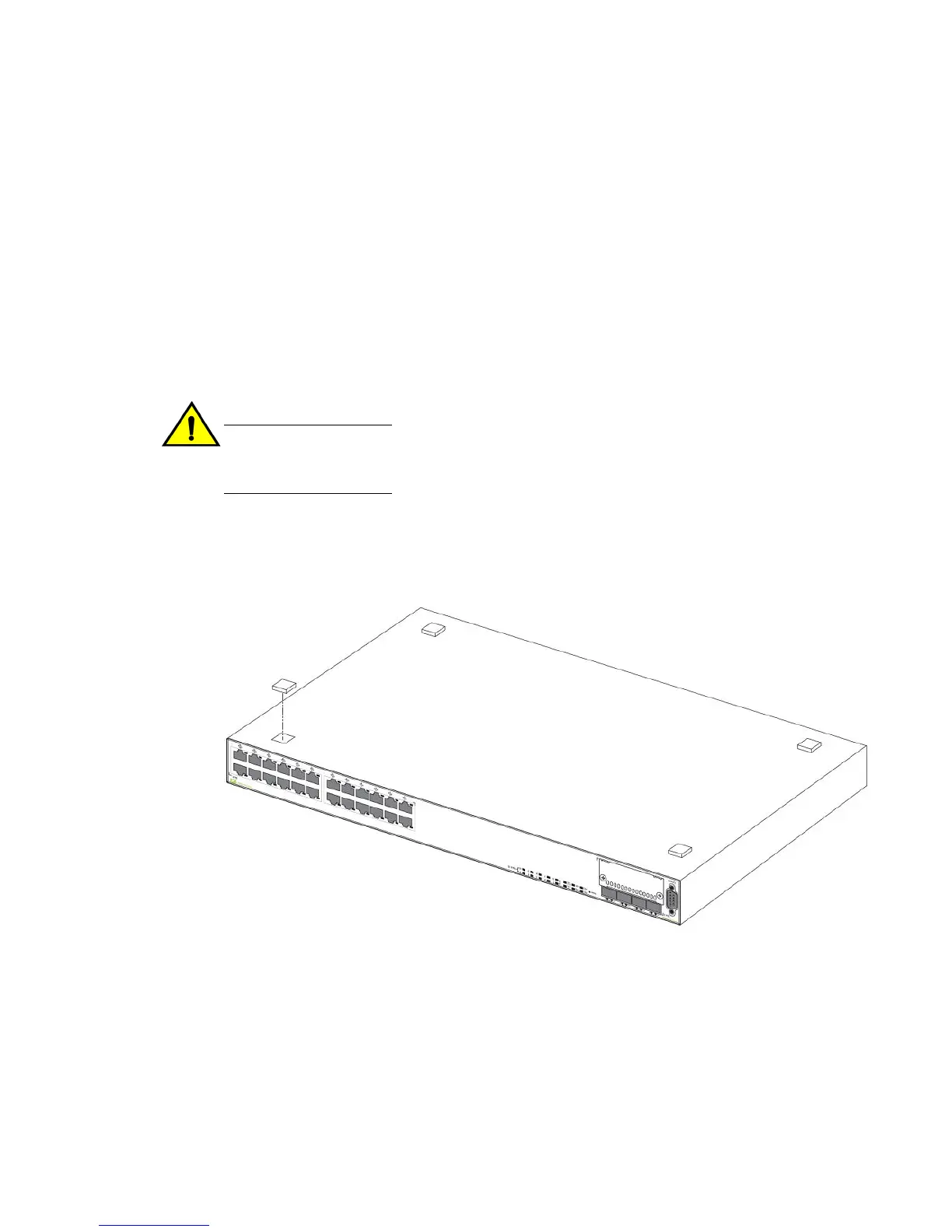• Allow at least 3 in. of space at the front and back of the device for the twisted-pair, fiber-optic, and
power cabling.
• Be accessible for installing, cabling and maintaining the devices.
• Allow the status LEDs to be clearly visible.
• Allow for twisted-pair cable to be always routed away from power lines, fluorescent lighting fixtures
and other sources of electrical interference, such as radios and transmitters.
• Allow for the unit to be connected to a separate grounded power outlet that provides 110 to 240
VAC, 50 to 60 Hz, is within 2 m (6.6 feet) of each device and is powered from an independent
circuit breaker. As with any equipment, a filter or surge suppressor is recommended.
Installing the device
You can install Brocade devices on a desktop or in an equipment rack.
CAUTION
Make sure the rack or cabinet housing the device is adequately secured to prevent it from
becoming unstable or falling over.
Desktop installation
FIGURE 25 Attaching the adhesive feet
1. Attach the four adhesive feet to the bottom of the first switch.
2. Set the device on a flat desktop, table, or shelf near an AC power source. Make sure that adequate
ventilation is provided for the system. A 3 inch clearance is recommended on each side.
3. If installing a single switch only, refer to Powering on the system on page 48.
4. If installing multiple switches, attach the adhesive feet to each one. Place each device squarely on
top of the one below, in any order.
Installing the device
Brocade FCX Series Hardware Installation Guide 37
53-1002977-01
