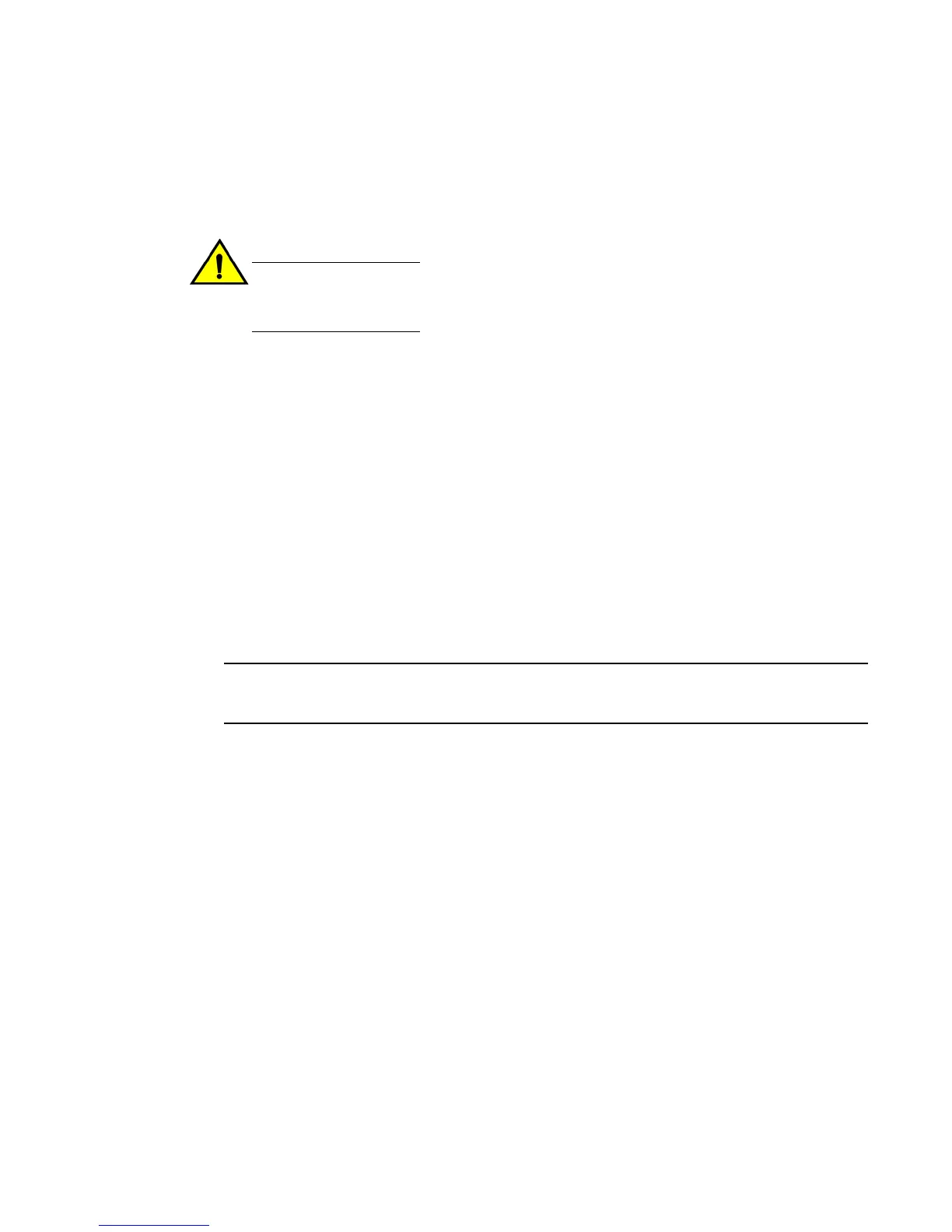5. When you are sure the module has properly engaged the connector, tighten the retainer screws to
secure the module in the slot.
6. When the switch is powered on, the LEDs will function as described in Port system and power
status LEDs for Brocade FCX 624S FCX 648S FCX 624S-F FCX 624S-HPOE and FCX 648S-
HPOE.
CAUTION
If you do not install a module in a slot, you must keep the slot panel in place. If you run the
device with an uncovered slot, the system will overheat.
Optional 2-port 10 Gbps SFP+ uplink module
The following Brocade FCX devices include a slot on the front panel for a two-port 10 Gbps SPF+ uplink
module. This module operates at 10 Gbps full duplex.
• Brocade FCX 624S
• Brocade FCX 648S
• Brocade FCX 624S-F
• Brocade FCX 624S-HPOE
• Brocade FCX 648S-HPOE
The 2-port 10 Gbps SPF+ uplink module can replace the 2-port XFP module in the fixed slot 3. Port
mapping is the same as for the 2x10 XFP with slot 3 and port 1 or 2, for example, 1/3/1 and 1/3/2.
Stacking is supported using the stack default-port command with the 1/3/1 and 1/3/2 options.
The module is named FCX-2SFPP 2-port 10G Module (2-SFP+) in configuration and output.
NOTE
Reload the device whenever you install or replace the module because the 2x10 SFP+ module is not
hot swappable.
Optional 2-port 10 Gbps SFP+ uplink module
Brocade FCX Series Hardware Installation Guide 55
53-1002977-01
