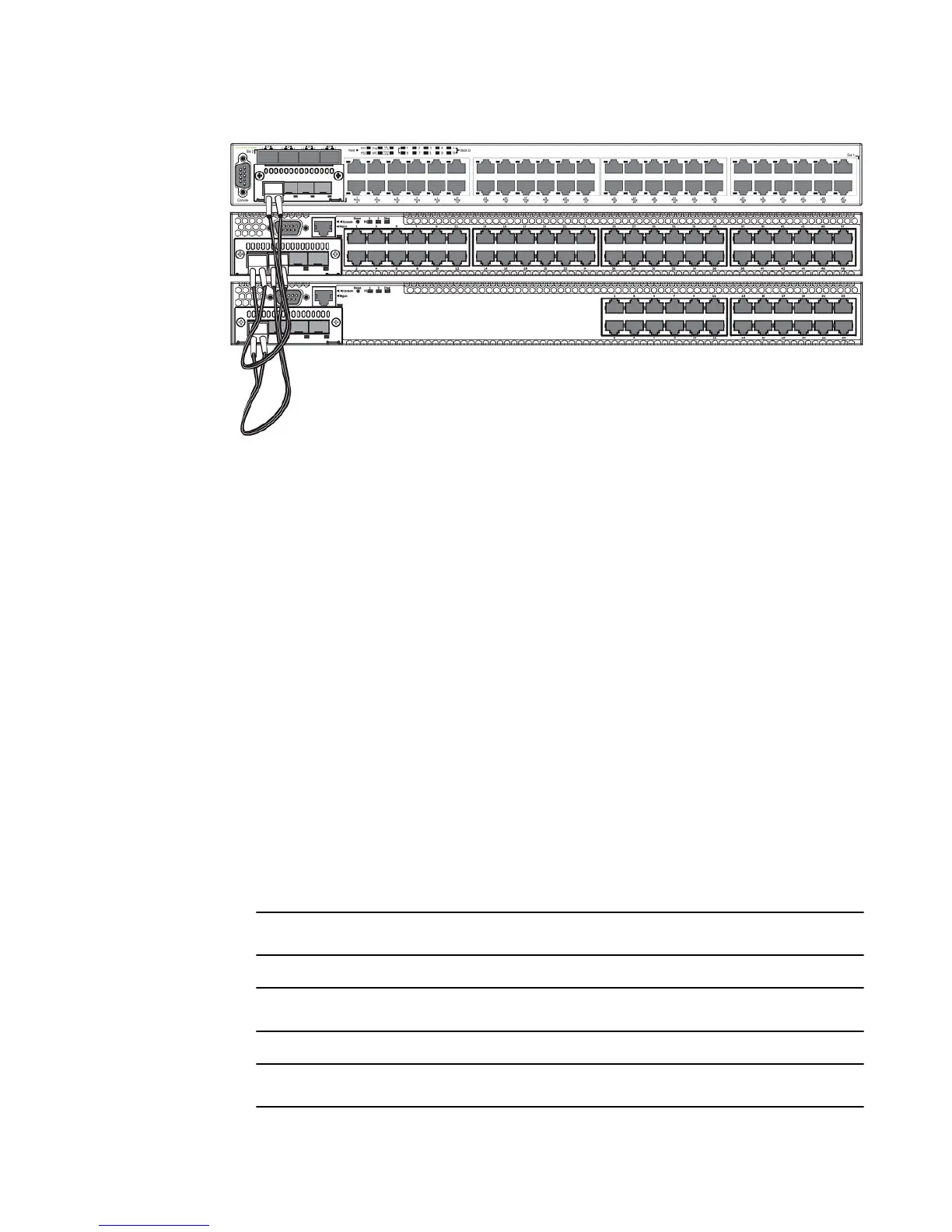Extended distance stacking
Extended distance stacking allows stacking of devices in a distributed network environment. You can
form a stack of co-located devices or devices located over an extended distance to form a distributed
stack. Extended distance stacking provides resiliency, scalability, and ease of management whether
the location of switches is in the same equipment rack or distributed across a network.
Currently we support stacking via CX4 up to 3M each, 10G Twinax fixed Copper up to 5M each and
via Optical Stacking with the 10G-SR or 10G-MMF. The stacking range is SR:300M, MMF: 220M, and
10G-USR-SFP+: 100M. LR,ER,ZR,ZRD optics are not supported for stacking.
To set up extended distance stacking, use fiber optic cables to connect the devices in a stack. Contact
your Brocade representative for information about supported fiber optic cables and distances.
Powering on the system
After you complete the physical installation, you can power on the system.
1. Remove the power cable from the shipping package.
2. Attach the AC power cable to the AC connector on the rear panel.
3. Insert the power cable plug into a 115V, 120V, or 240V outlet.
NOTE
To turn the system off, simply unplug the power cable or cables.
NOTE
The socket should be installed near the equipment and should be easily accessible.
NOTE
If the outlet is not rated 115/120V, stop and get the appropriate cable for the outlet.
Extended distance stacking
48 Brocade FCX Series Hardware Installation Guide
53-1002977-01
