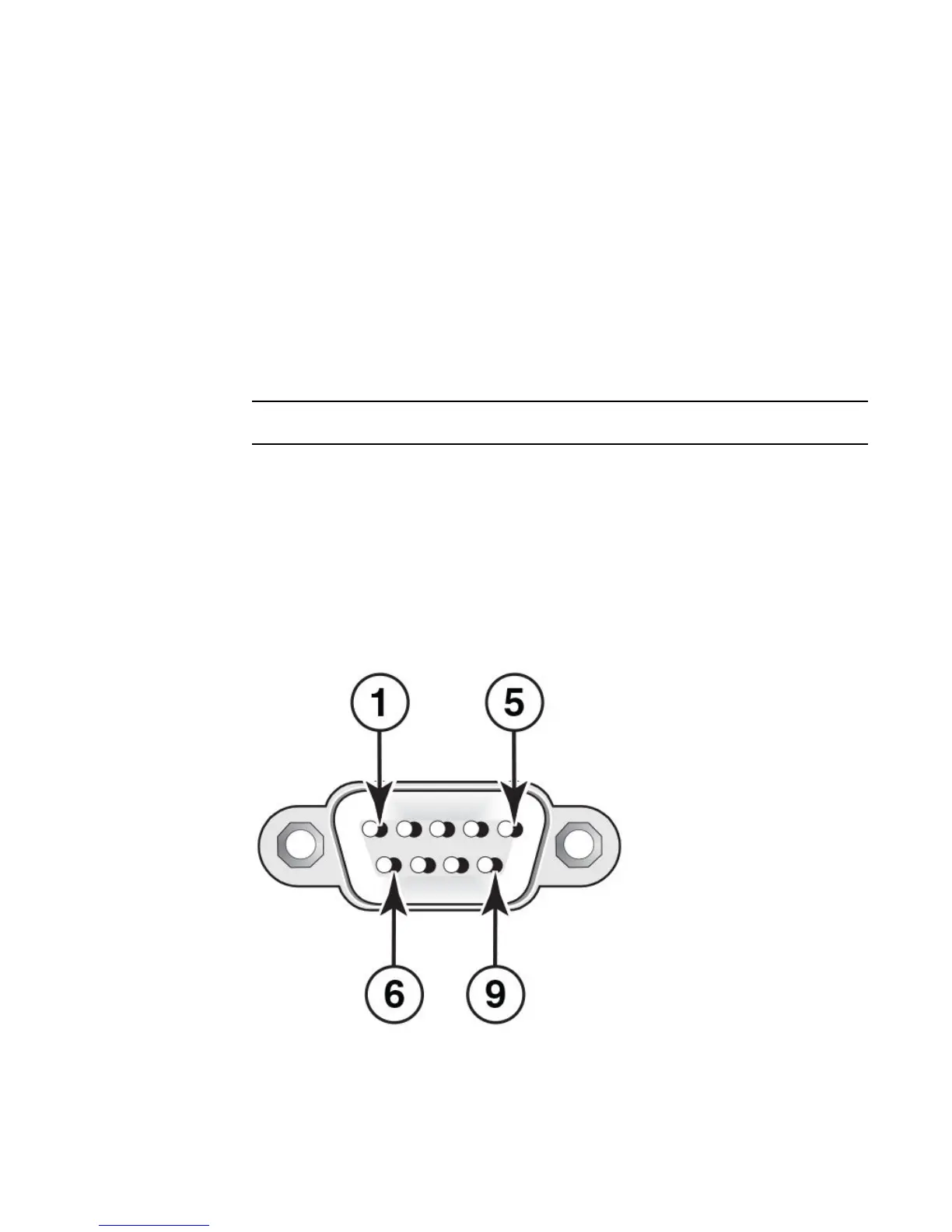Attaching a PC or terminal
To assign an IP address, you must have access to the Command Line Interface (CLI) . The CLI is a
text-based interface that can be accessed through a direct serial connection to the device and through
Telnet connections.
Access the CLI by attaching a serial cable to the Console port. After you assign an IP address, you can
access the system through Telnet or Brocade Network Advisor.
Use the following steps to attach a management station to the serial port.
1. Connect a PC or terminal to the serial port of the system using a straight-through cable. The serial
port has a male DB-9 connector.
NOTE
You need to run a terminal emulation program on the PC.
2. Launch the terminal emulation program and set the following session parameters:
• ‐ Baud: 9600 bps
‐ Data bits: 8
‐ Parity: None
‐ Stop bits: 1
‐ Flow control: None
The EIA or TIA 232 serial communication port serves as a connection point for management by a
PC or SNMP workstation. Brocade devices come with a standard male DB-9 connector.
FIGURE 36 Serial Port (DB-9 DTE) Pin-Out
Most PC serial ports also require a cable with a female DB-9 connector. Terminal connections will
vary, requiring either a DB-9 or DB-25 connector, male or female. For more information about serial
cable options between a Brocade device and a PC or terminal, see Wiring map for serial cable.
Attaching a PC or terminal
Brocade FCX Series Hardware Installation Guide 49
53-1002977-01
