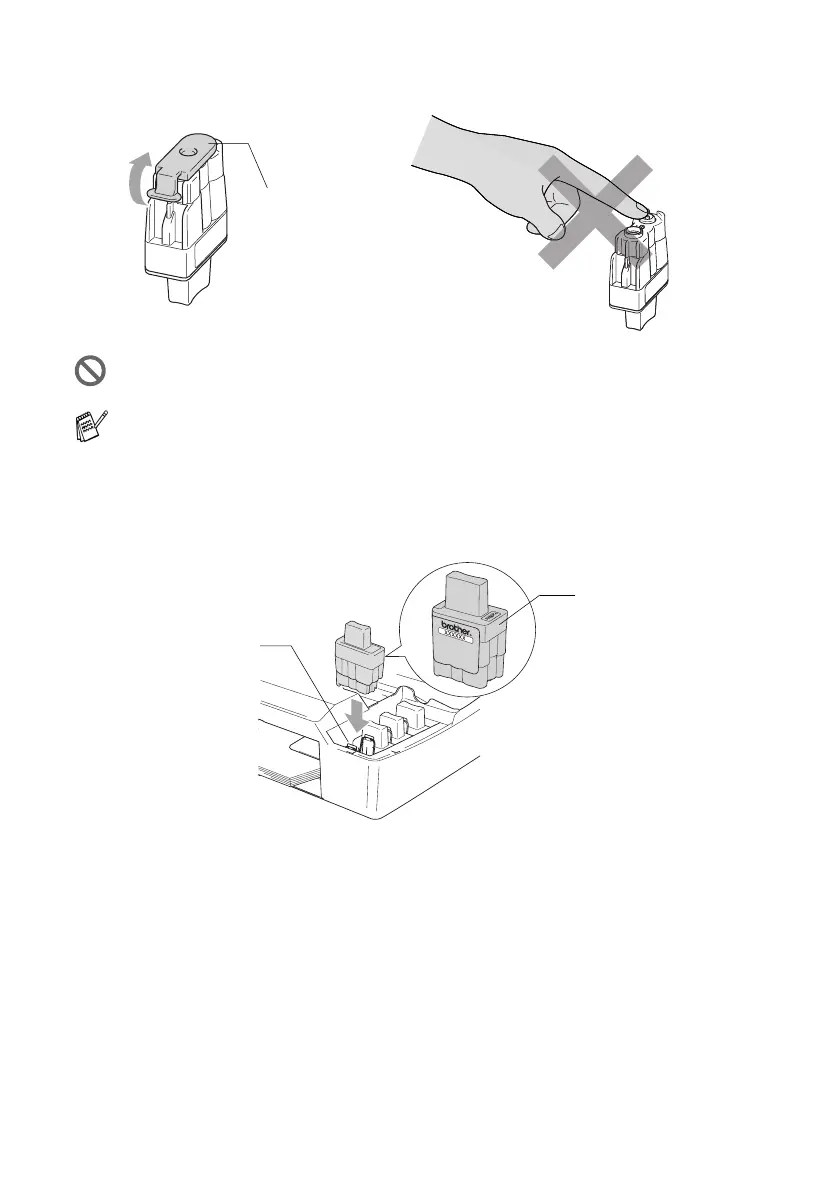6 - 23 TROUBLESHOOTING AND ROUTINE MAINTENANCE
4
Remove the protective yellow caps.
5
Each colour has its own correct position. Keep the ink cartridge
in an upright position when you insert it into slot. Press down
firmly on the ink cartridge until the hook snaps over it.
6
Lift the scanner cover to release the lock. Gently push the
scanner cover support down and close the scanner cover.
Do not touch the area shown in the illustration above.
If the protective yellow cap comes off when you open the bag,
the cartridge will not be damaged.
DO NOT TOUCH
Protective Yellow Cap
New Ink Cartridge
Ink Cartridge Hook
