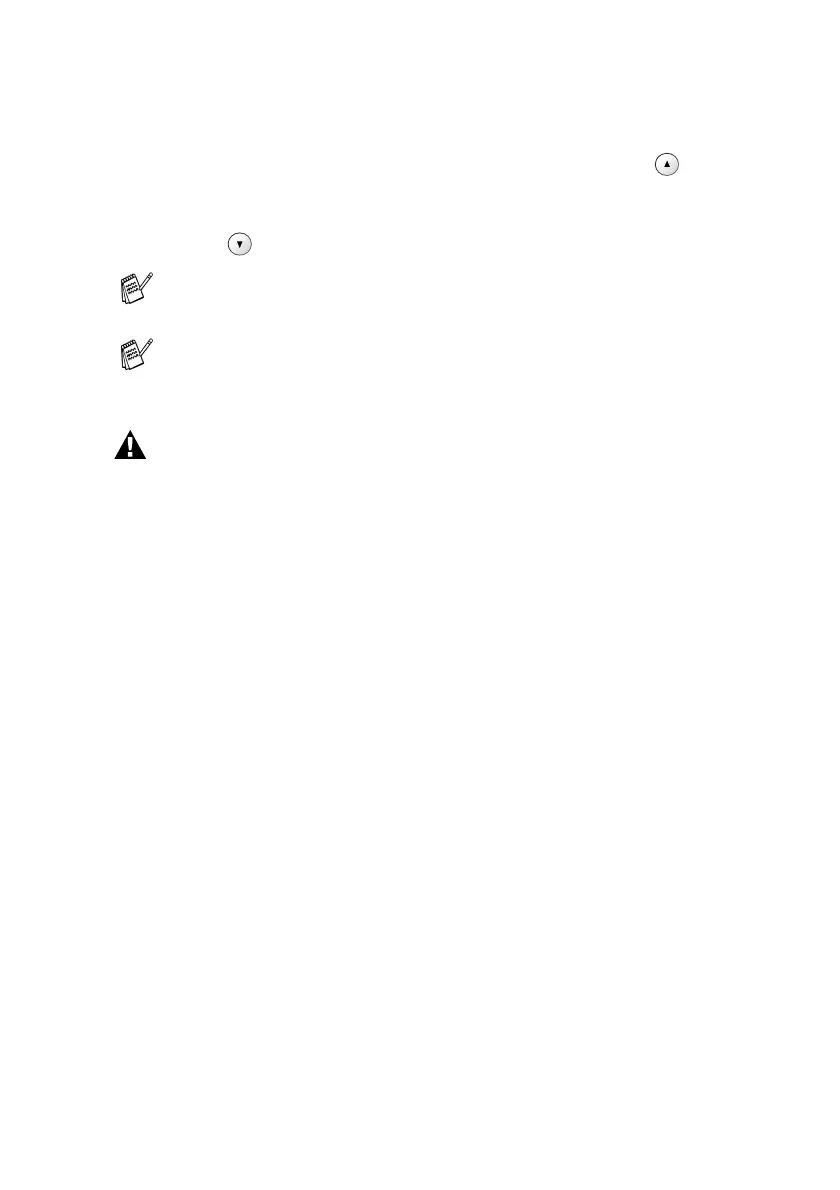TROUBLESHOOTING AND ROUTINE MAINTENANCE 6 - 24
7
If you replaced an ink cartridge while Near Empty was
displayed on the LCD, the LCD may ask you to verify that it was
a brand new one. Example: Did You Change Black? ▲ Yes
▼ No. For each new cartridge you installed, press
(Yes) to
automatically reset the ink dot counter for that colour. If the ink
cartridge you installed is not a brand new one, please be sure to
select (No).
WARNING
If ink gets in your eyes, irrigate them with water immediately and call
a doctor if you are concerned.
If you wait until Ink Empty message is displayed on the LCD,
the machine will automatically reset the ink dot counter.
If the Install message is on the display after you have
installed ink cartridges, check that the ink cartridges are
installed properly.
