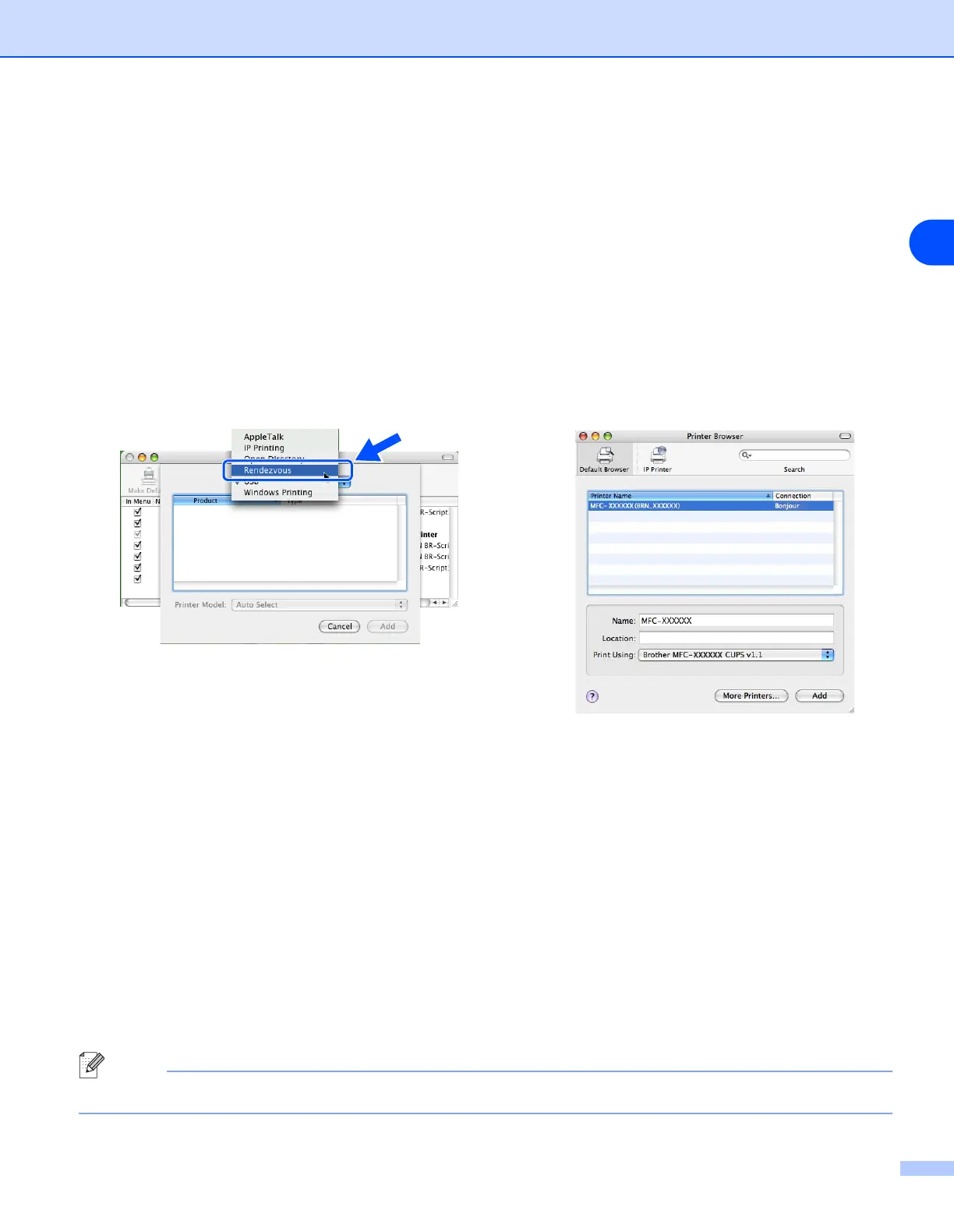Troubleshooting
80
11
For Mac OS
®
X 10.2.4 or greater
(1) From the Go menu, select Applications.
(2) Open the Utilities folder.
(3) Double-click the Printer Setup Utility icon. (For Mac OS
®
X 10.2.x users, double click the Print
Center icon)
(4) Click Add.
(5) Make the following selection. Make sure that your print server appears. If it is visible, then the
connection is good. Otherwise, go to Step 5.
For Mac OS
®
9.1 to 9.2
(1) From the Apple menu, open the Chooser.
(2) Click the Brother (IP) icon, and make sure that your print server name appears in the right frame. If
it is visible, then the connection is good. Otherwise, go to Step 5.
5
If you have tried 1 to 4 above and it does not work, then reset the print server back to the default factory
settings and try from the initial setup again. For information how to reset to the default factory settings,
see
Restoring the network settings to factory default
on page 30.
6
Check if a personal firewall such as ICF (Internet Connecting Firewall) for Windows XP is running on
your computer. If it is running, temporarily turn it off and try again.
Note
If none of the above steps are successful, there is almost certainly a hardware or network problem!
(Mac OS
®
X 10.2.4 - 10.3.x)
(Mac OS
®
X 10.4)
