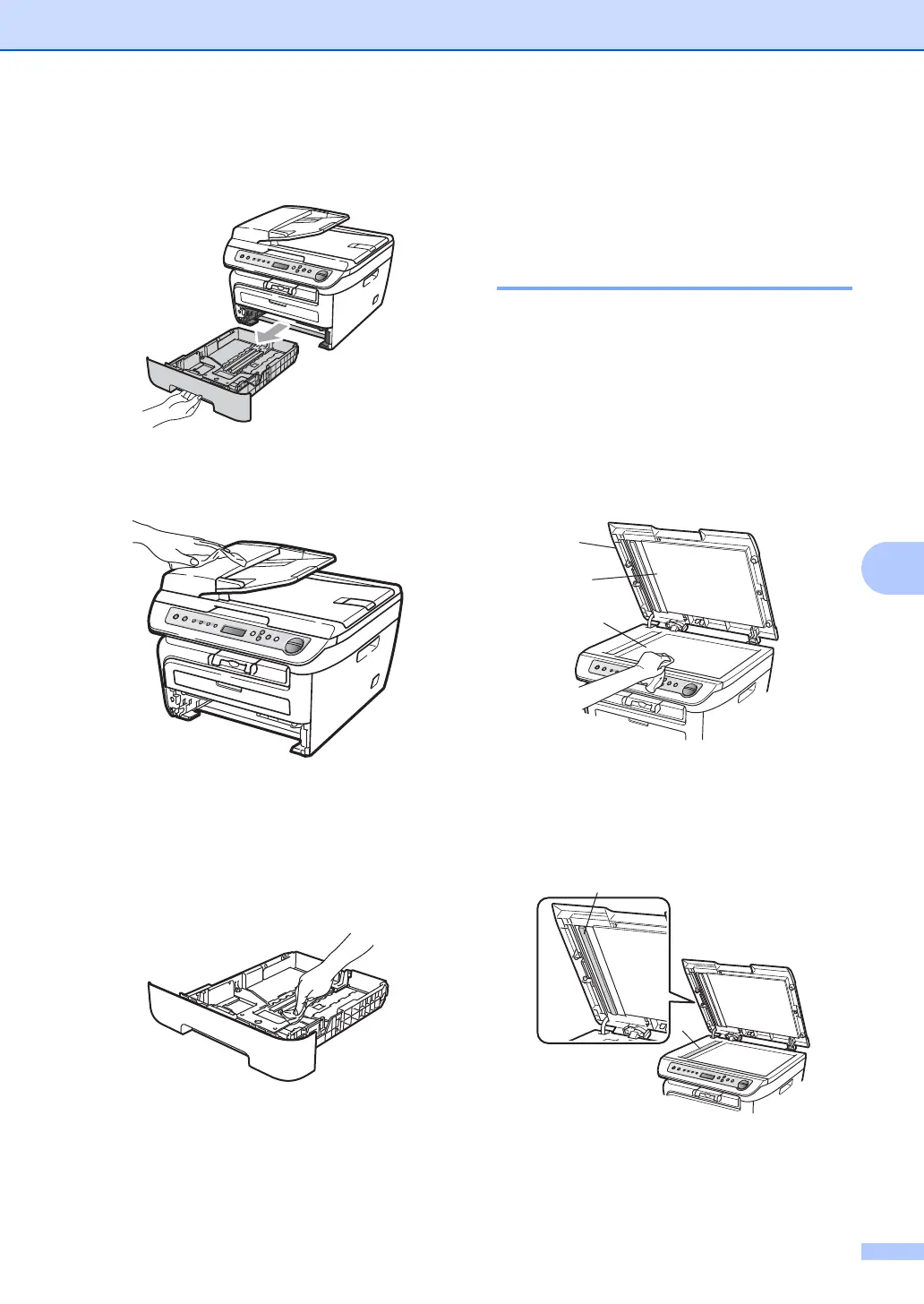Troubleshooting and routine maintenance
63
B
b Pull the paper tray completely out of the
machine.
c Wipe the outside of the machine with a
soft cloth to remove dust.
d Remove anything that is stuck inside the
paper tray.
e Wipe the inside and the outside of the
paper tray with a soft cloth to remove
dust.
f Re-load the paper and put the paper tray
firmly back in the machine.
g Plug the machine’s power cord back into
the AC power outlet first, and then
reconnect all cables. Turn on the
machine’s power switch.
Cleaning the scanner glass B
a Turn off the machine’s power switch.
Disconnect all cables and then unplug
the power cord from the AC power
outlet.
b Lift the document cover (1).
Clean the white plastic surface (2) and
scanner glass (3) underneath it with a
soft lint-free cloth moistened with water.
c (DCP-7040 only) In the ADF unit, clean
the white bar (1) and the scanner glass
strip (2) underneath it with a soft lint-free
cloth moistened with water.
1
3
2
1
2
