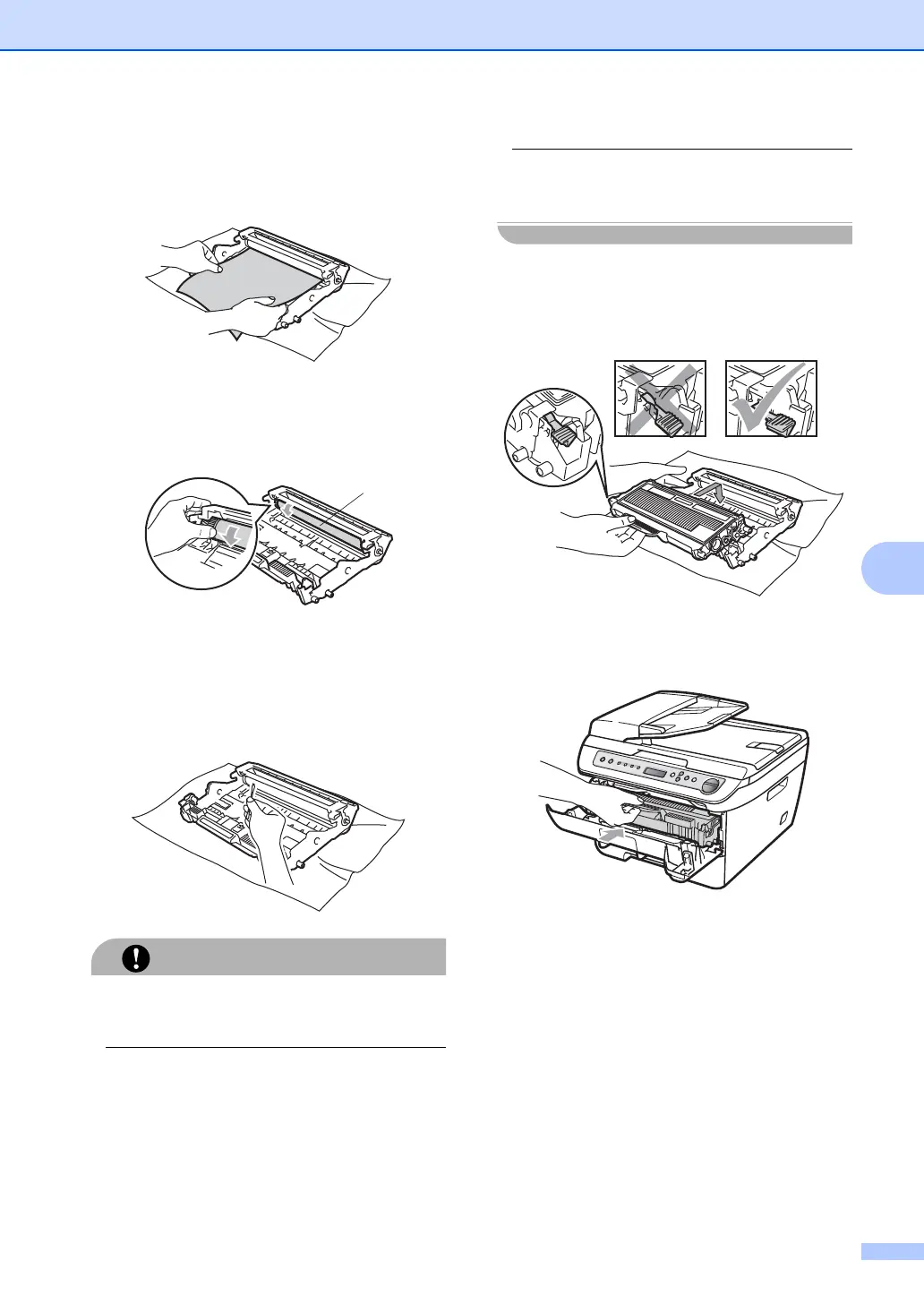Troubleshooting and routine maintenance
69
B
e Put the print sample in front of the drum
unit, and find the exact position of the
poor print.
f Turn the drum unit gear by hand while
looking at the surface of the OPC
drum (1).
g When you have found the mark on the
drum that matches the print sample,
wipe the surface of the OPC drum with a
dry cotton swab until the dust or glue on
the surface comes off.
The drum is photosensitive so DO NOT
touch it with your fingers.
DO NOT clean the surface of the
photosensitive drum with a sharp object.
DO NOT use a scrubbing or wiping motion
because this might damage the drum.
h Put the toner cartridge back into the
drum unit until you hear it lock into place.
If you put the cartridge in properly, the
green lock lever will lift automatically.
i Put the drum unit and toner cartridge
assembly back in the machine.
j Close the front cover.
k Plug the machine’s power cord back into
the AC power outlet first, and then
reconnect all cables. Turn on the
machine’s power switch.
