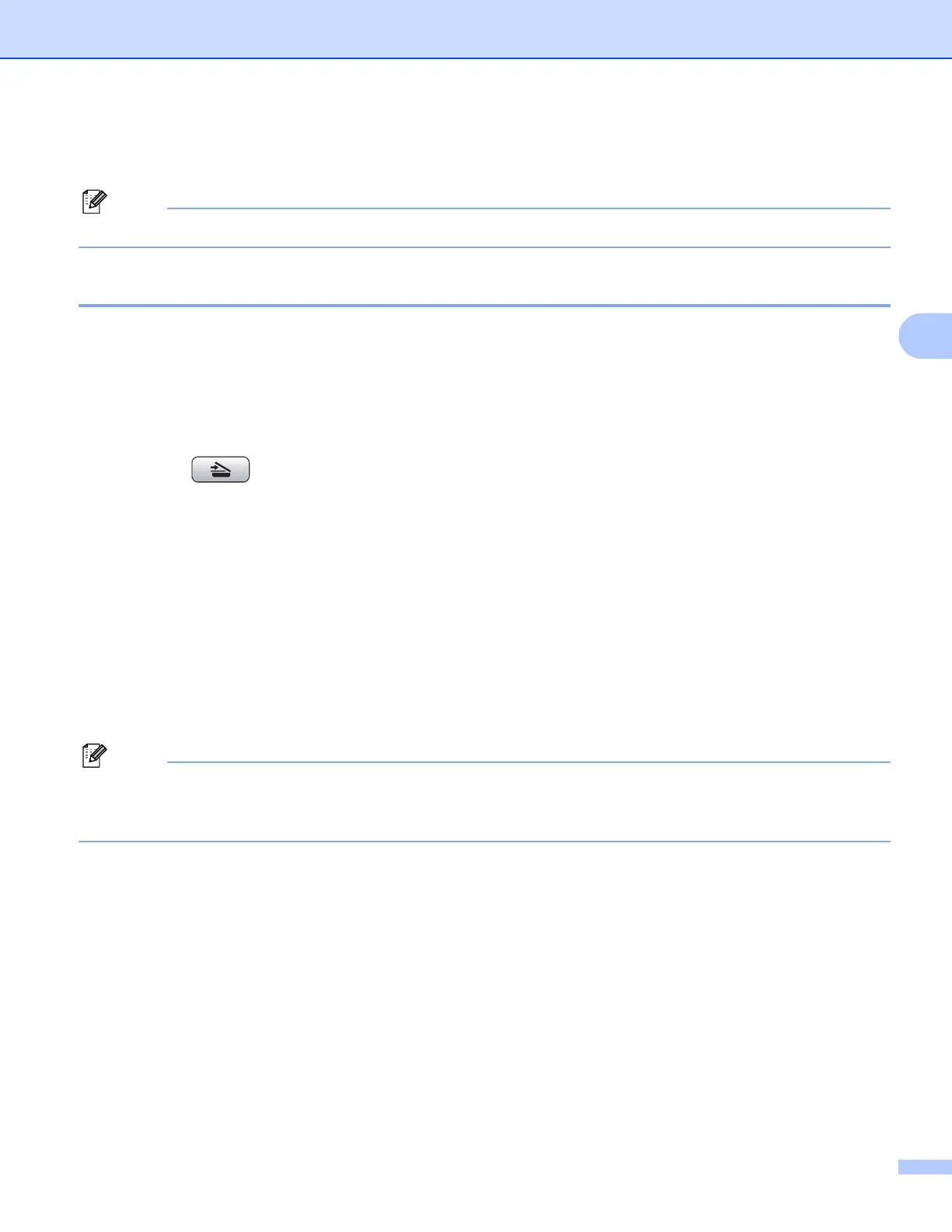Network Scanning (For models with built-in network support)
98
4
Using the Scan key 4
Note
If you are connected using USB, see Using the Scan key (For USB cable users) on page 52.
Scan to E-mail (PC) 4
When you choose Scan to E-mail (PC) your document will be scanned and sent directly to the PC you
designated on your network. The ControlCenter3 software will launch the default E-mail application on the
designated PC. You can scan and send a black and white or color document from the PC as an E-mail
attachment.
a Load your document.
b Press the (Scan) key.
c Press a or b to choose Scan to E-mail .
Press OK.
d (For MFC-6490CW)
Press a or b to choose PC.
Press OK.
e Press a or b to choose the destination PC you want to use for E-mailing your document.
Press OK.
If the LCD prompts you to enter a PIN number, enter the 4-digit PIN number for the destination PC on
the control panel.
Press OK.
Note
For DCP models, press a or b repeatedly to enter the first digit of the PIN number. Press c to move the
cursor, then use a or b to enter the second digit. Repeat until you have entered all four digits of the PIN
number. Press OK.
f Press Black Start or Color Start.
The machine starts the scanning process.
