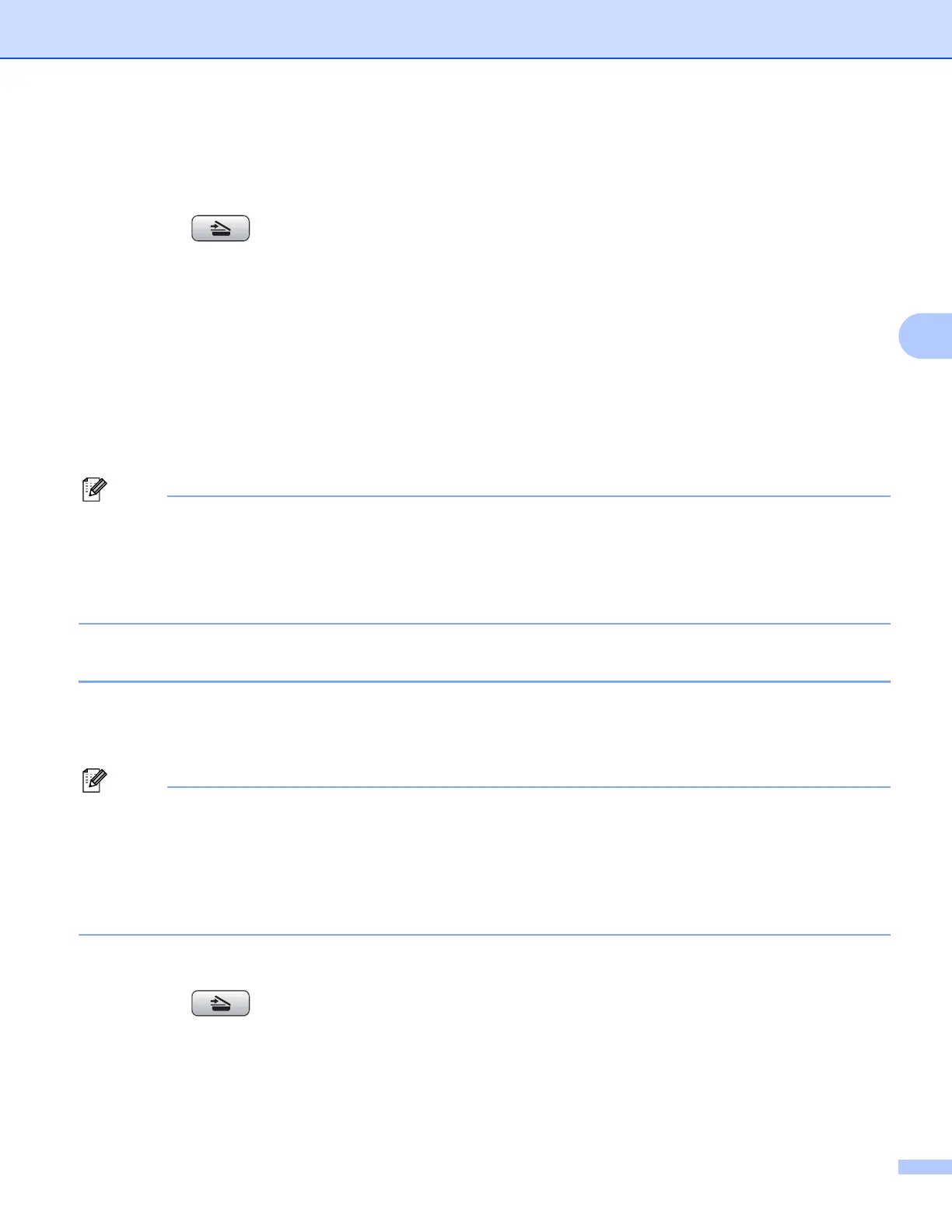Network Scanning (For models with built-in network support)
99
4
For Touchscreen models 4
a Load your document.
b Press the (Scan) key.
c Press Scan to E-mail.
d Press a or b to display the destination PC you want to use for E-mailing your document.
e Press the destination PC and then press OK.
If the LCD prompts you to enter a PIN number, enter the 4-digit PIN number for the destination PC on
the control panel.
Press OK.
f Press Black Start or Color Start.
The machine starts the scanning process.
Note
• If you want to change between color and black and white scanning, choose color or black and white in the
scan type option on the Device Button tab of the ControlCenter3 configuration screen. (See SCAN
on page 70.)
• Scan type depends on the settings of the Device Button tab, Black Start or Color Start do not change
the settings.
Scan to E-mail (E-mail Server, MFC-6490CW only) 4
When you choose Scan to E-mail (E-mail Server) you can scan a black and white or color document and send
it directly to an E-mail address from the machine. You can choose PDF or TIFF for Black and White and PDF
or JPEG for color.
Note
• Scan to E-mail (E-mail Server) requires SMTP/POP3 mail server support. (See the Network User's Guide
on the CD-ROM.)
• MFC-5890CN can be also assigned an E-mail address allowing you to send, receive or forward
documents over a Local Area Network or the Internet to PCs or other Internet Fax machines. In order to
use this function, please download the necessary software from the Brother Solutions Center
(http://solutions.brother.com).
a Load your document.
b Press the (Scan) key.
c Press a or b to choose Scan to E-mail .
Press OK.
d Press a or b to choose E-mail Server.
Press OK.
