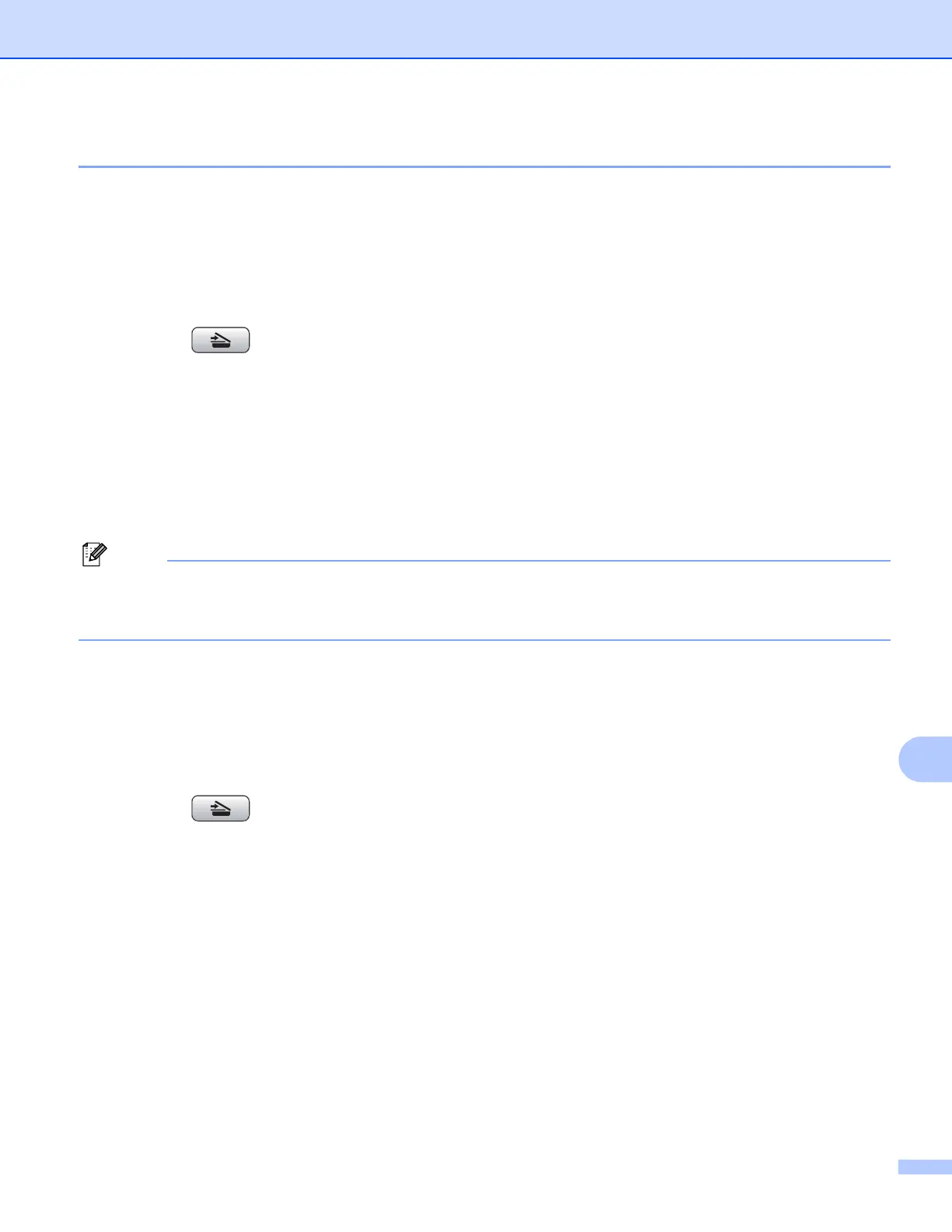Network Scanning (For models with built-in network support)
208
12
Scan to File 12
When you choose Scan to File, you can scan a black and white or color document and send it directly to the
Macintosh
®
you designate on your network. The file will be saved in the folder and file format that you have
configured in ControlCenter2 on the designated Macintosh
®
. You can change the Scan configuration. (See
File on page 189.)
a Load your document.
b Press the (Scan) key.
c Press a or b to choose Scan to File.
Press OK.
d Press a or b to choose the destination Macintosh
®
you want to send to.
Press OK.
If the LCD prompts you to enter a PIN number, enter the 4-digit PIN number for the destination
Macintosh
®
on the control panel.
Press OK.
Note
For DCP models, press a or b repeatedly to enter the first digit of the PIN number. Press c to move the
cursor, then use a or b to enter the second digit. Repeat until you have entered all four digits of the PIN
number. Press OK.
e Press Black Start or Color Start.
The machine starts the scanning process.
For Touchscreen models
12
a Load your document.
b Press the (Scan) key.
c Press Scan to File.
d Press a or b to display the destination Macintosh
®
you want to send to.
e Press the destination Macintosh
®
and then press OK.
If the LCD prompts you to enter a PIN number, enter the 4-digit PIN number for the destination
Macintosh
®
on the control panel.
Press OK.
f Press Black Start or Color Start.
The machine starts the scanning process.
