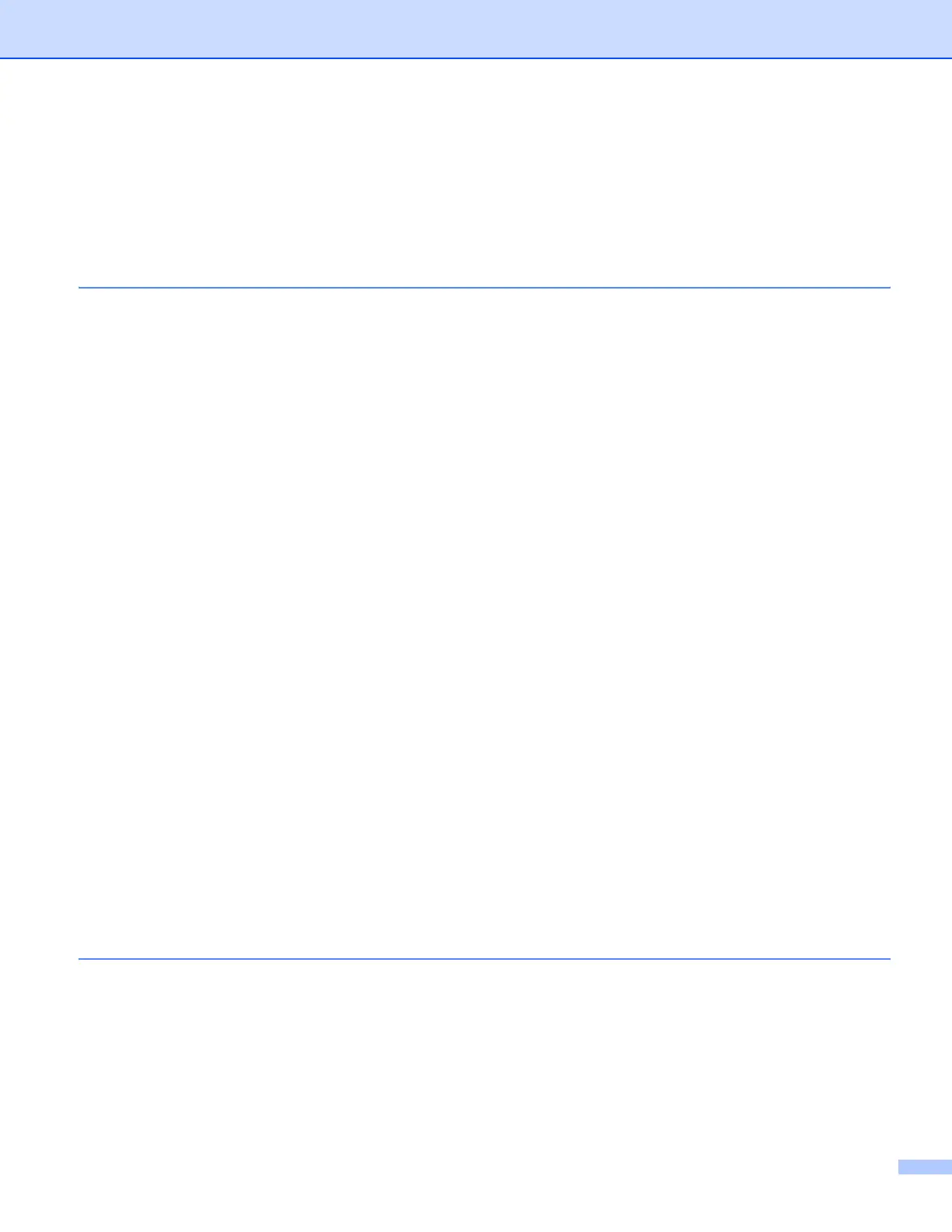ii
Table of Contents
Section I Windows
®
1Printing 2
Using the Brother printer driver..................................................................................................................2
Features ....................................................................................................................................................2
Choosing the right type of paper................................................................................................................3
Simultaneous printing, scanning and faxing ..............................................................................................3
Clearing data from the memory .................................................................................................................3
Status Monitor............................................................................................................................................4
Monitoring the machine’s status..........................................................................................................4
Turning off the Status Monitor .............................................................................................................5
Printer driver settings.................................................................................................................................6
Accessing the printer driver settings..........................................................................................................6
Basic tab....................................................................................................................................................7
Media Type..........................................................................................................................................8
Quality .................................................................................................................................................8
Paper Size...........................................................................................................................................9
Color Mode........................................................................................................................................10
Page Layout ......................................................................................................................................10
Orientation.........................................................................................................................................10
Copies ...............................................................................................................................................11
Advanced tab...........................................................................................................................................12
Color/Grayscale.................................................................................................................................13
Color Settings ....................................................................................................................................13
Use Watermark..................................................................................................................................14
Watermark Settings...........................................................................................................................15
Other Print Options............................................................................................................................17
Support ..............................................................................................................................................26
Using FaceFilter Studio for photo printing by REALLUSION...................................................................28
Starting FaceFilter Studio with your Brother machine turned On ......................................................29
Starting FaceFilter Studio when your Brother machine is turned Off ................................................30
Printing an image...............................................................................................................................31
Smart Portrait ....................................................................................................................................33
Red-eye Reduction............................................................................................................................33
Print Expression List..........................................................................................................................34
Uninstalling FaceFilter Studio............................................................................................................34
2Scanning 35
Scanning a document using the TWAIN driver........................................................................................35
Scanning a document into the PC .....................................................................................................35
Pre-Scanning to crop a portion you want to scan..............................................................................37
Settings in the Scanner Setup dialog box..........................................................................................38
Scanning a document using the WIA driver (For Windows
®
XP/Windows Vista
®
)..................................42
WIA compliant ...................................................................................................................................42
Scanning a document into the PC .....................................................................................................42
Pre-Scanning and cropping a portion using the scanner glass .........................................................44
