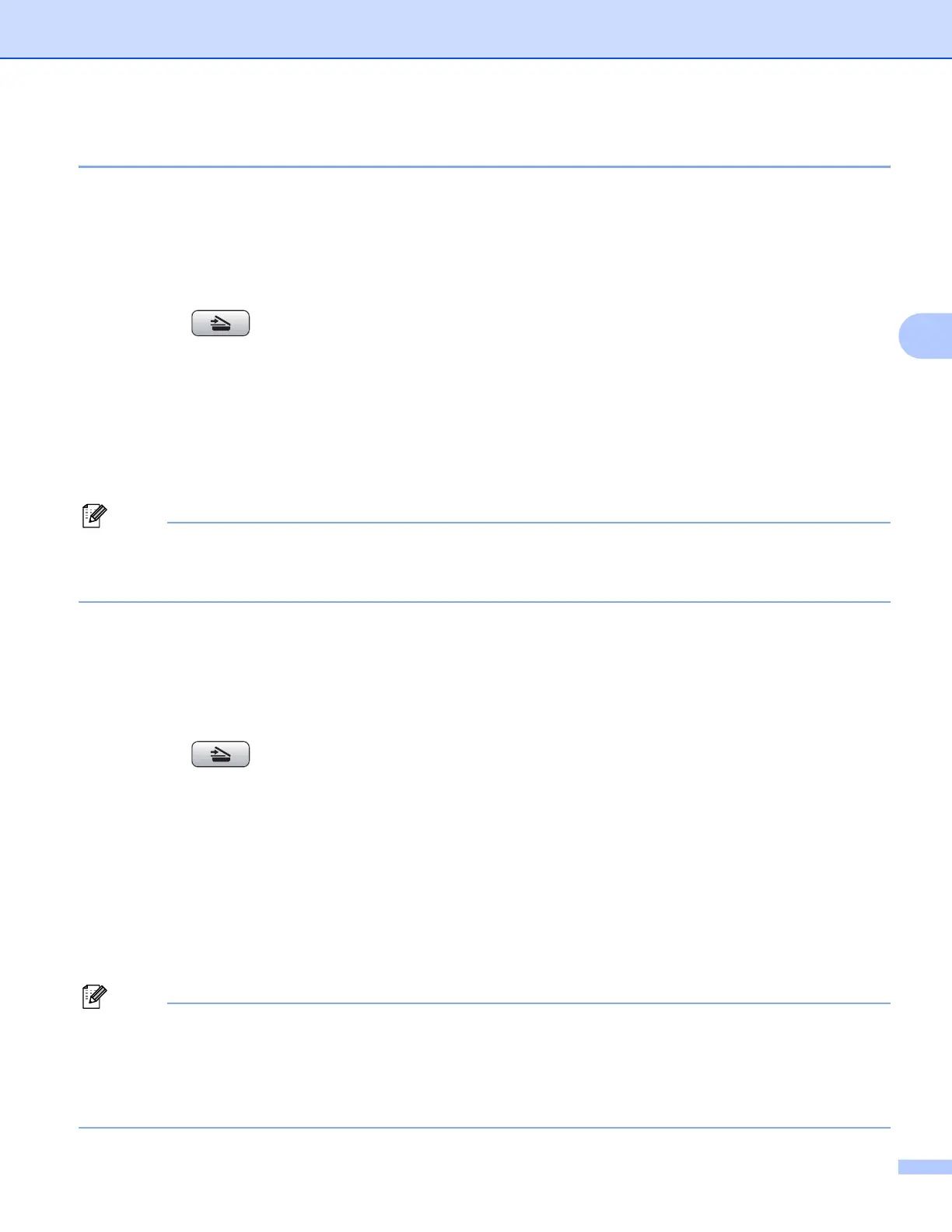Network Scanning (For models with built-in network support)
102
4
Scan to OCR 4
When you choose Scan to OCR, your document will be scanned and sent directly to the PC you designated
on your network. The ControlCenter3 software will launch the ScanSoft™ PaperPort™ 11SE with OCR
software and convert your document into text that can be viewed and edited from a word processing
application on the designated PC.
a Load your document.
b Press the (Scan) key.
c Press a or b to choose Scan to OCR.
Press OK.
d Press a or b to choose the destination PC you want to send to.
Press OK.
If the LCD prompts you to enter a PIN number, enter the 4-digit PIN number for the destination PC on
the control panel.
Press OK.
Note
For DCP models, press a or b repeatedly to enter the first digit of the PIN number. Press c to move the
cursor, then use a or b to enter the second digit. Repeat until you have entered all four digits of the PIN
number. Press OK.
e Press Black Start or Color Start.
The machine starts the scanning process.
For Touchscreen models
4
a Load your document.
b Press the (Scan) key.
c Press Scan to OCR.
d Press a or b to display the destination PC you want to send to.
e Press the destination PC and then press OK.
If the LCD prompts you to enter a PIN number, enter the 4-digit PIN number for the destination PC on
the control panel.
Press OK.
f Press Black Start or Color Start.
The machine starts the scanning process.
Note
• If you want to change between color and black and white scanning, choose color or black and white in the
scan type option on the Device Button tab of the ControlCenter3 configuration screen. (See SCAN
on page 70.)
• Scan type depends on the settings of the Device Button tab, Black Start or Color Start do not change
the settings.
