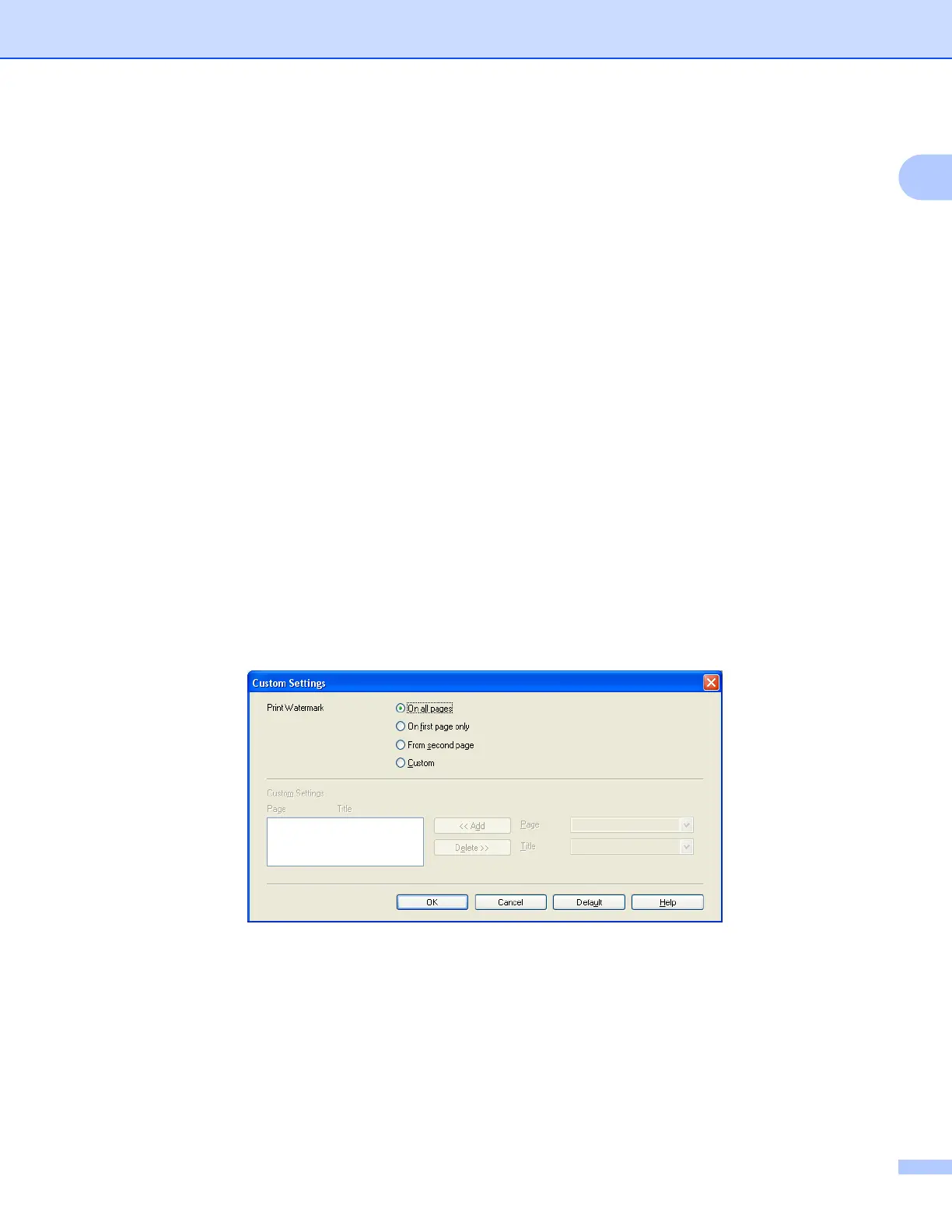Printing
16
1
Position 1
Use this setting if you want to control the position of the watermark on the page.
Transparent
1
Check Transparent to print the watermark image in the background of your document. If this feature is
unchecked, the Watermark will be printed on top of your document.
In Outline Text
1
Check In Outline Text if you only want to print an outline of the watermark.
Title
1
Choose CONFIDENTIAL, COPY or DRAFT as the title or enter a title you like in the field.
Text
1
Enter your watermark text into the Text Box, and then choose Font, Style, Size and Color.
Bitmap
1
Enter the file name and location of your bitmap image in the file box, or click Browse to search for the file.
You can also set the Scaling or Transparency of the image.
Custom Settings
1
You can print the watermark in any of the following ways:
On all pages
On first page only
From second page
Custom
