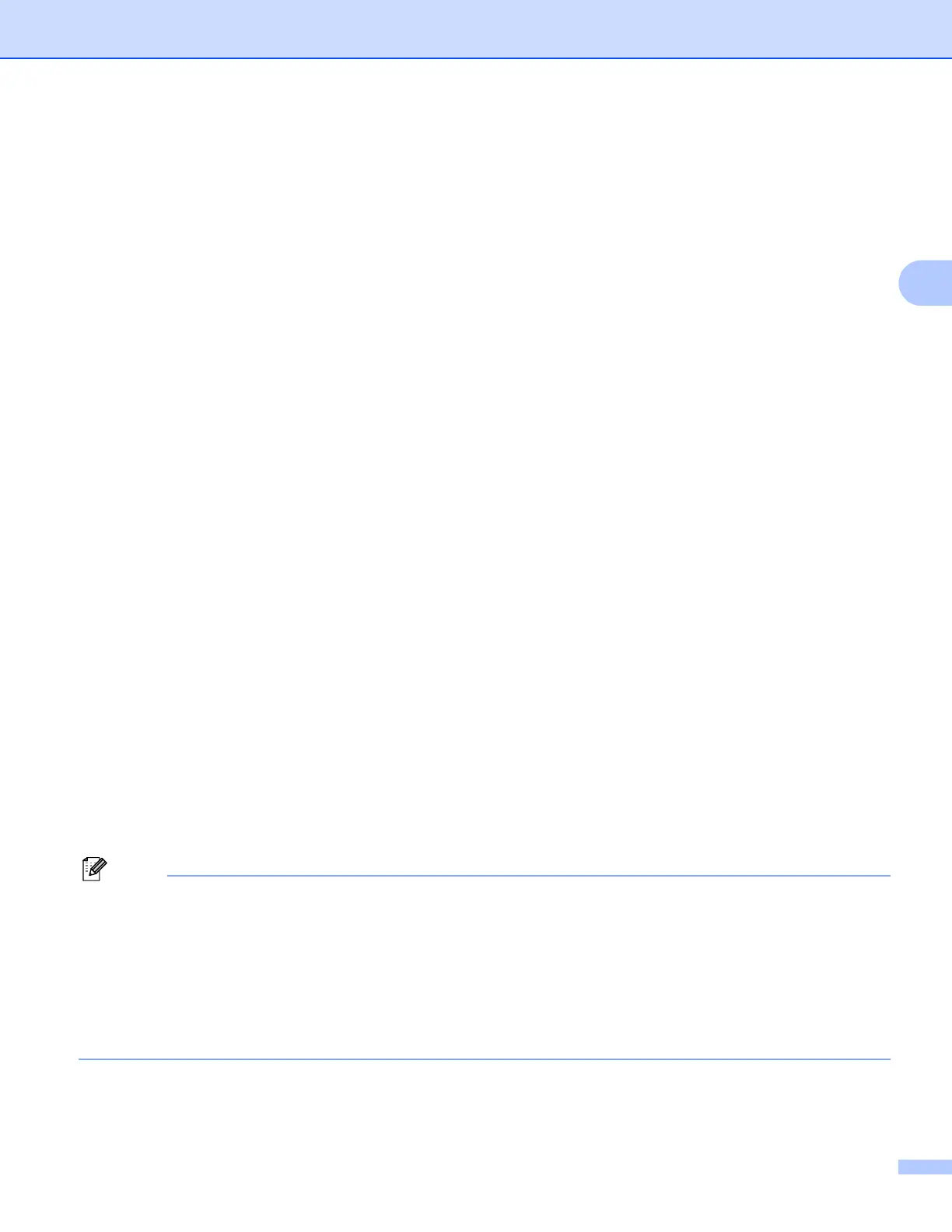Configuring your machine for a wireless network (Not available for DCP-365CN, DCP-395CN and MFC-295CN)
37
3
h Enter the SSID name. (For information how to enter text, see Entering Text on page 154.)
Press OK.
i Press Ad-hoc or Infrastructure when instructed.
Do one of the following:
If you chose Ad-hoc, go to step k.
If you chose Infrastructure, go to step j.
j Choose and press the Authentication method.
Do one of the following:
If you chose Open System, go to step k.
If you chose Shared Key, go to step l.
If you chose WPA/WPA2-PSK, go to step m.
k Choose and press the Encryption type None or WEP.
Do one of the following:
If you chose None, go to step o.
If you chose WEP, go to step l.
l Enter the WEP key you wrote down in step a on page 36. Press OK. Go to step o. (For information how
to enter text, see Entering Text on page 154.)
m Choose and press the Encryption type, TKIP or AES. Go to step n.
n Enter the WPA key you wrote down in step a on page 36 and press OK. Go to step o. (For information
how to enter text, see Entering Text on page 154.)
o To apply the settings, press Yes. To cancel, press No.
Do one of the following:
If you chose Yes, go to step p.
If you chose No, go back to step g.
p The machine starts to connect to the wireless device you have chosen.
q If your wireless device is connected successfully, the display shows Connected for 60 seconds and
configuration is completed.
If the connection failed, the display shows Connection Fail or Wrong Password for 60 seconds.
Note
• If the LCD displays Wrong Password, the password you entered did not match with your access point.
Verify your network settings collected in step a on page 36, then repeat step e to step o to make sure
you have entered the correct information.
• If the LCD displays Connection Fail, make sure your access point is on, and verify your network
settings collected in step a on page 36.
Temporarily move your machine as close as possible to the access point, repeat step e to step o to make
sure you have entered the correct information.
(See Wireless network troubleshooting on page 136.)
