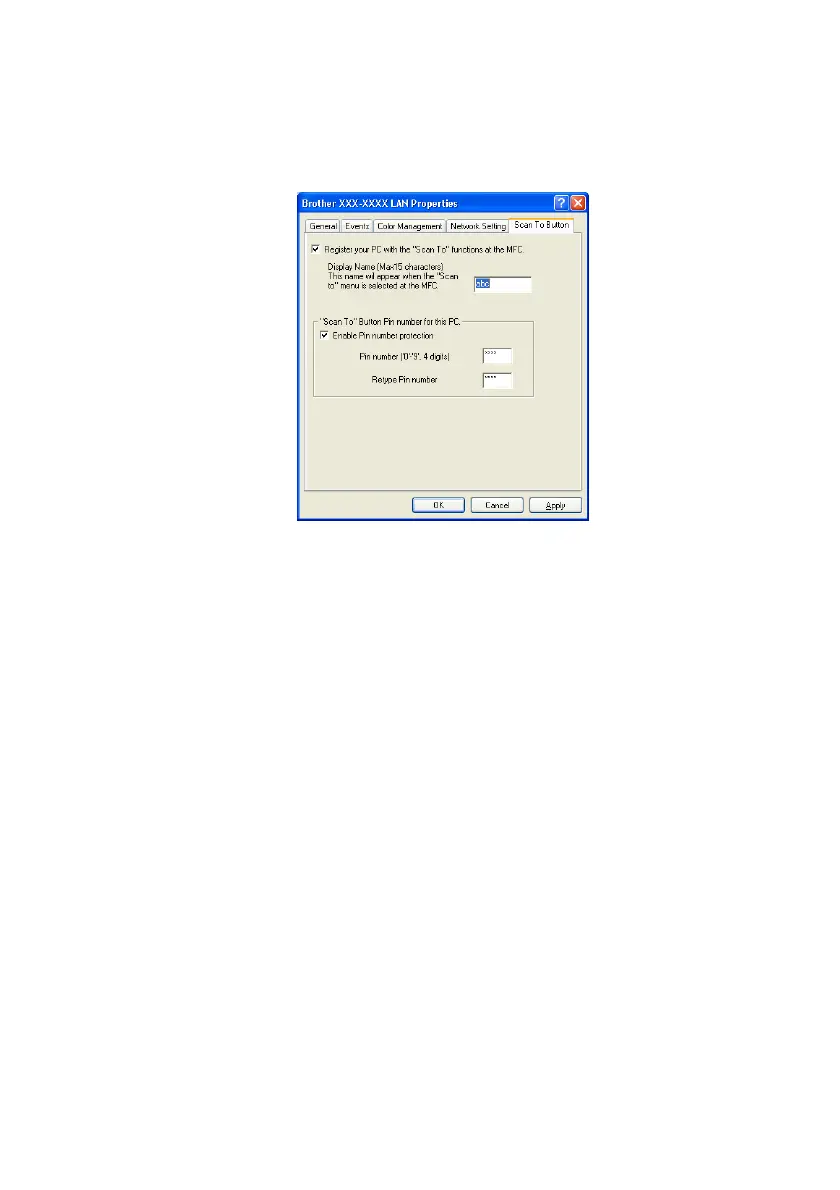NETWORK SCANNING 9 - 4
3
Click the Scan To Button tab in the dialog box and enter your
PC Name in the Display Name field. The MFC's LCD displays
the Name you enter. Default setting is your PC Name. You can
enter a name if you like.
4
You can avoid receiving unwanted original documents by
setting a 4-digit PIN Number. Enter your PIN Number in the PIN
Number and Retype PIN Number field. To send data to a PC
protected by a PIN Number, the LCD prompts you to enter the
PIN Number before the original document can be scanned and
sent to the MFC. (See Using the Scan key on page 9-5 to 9-9.)
