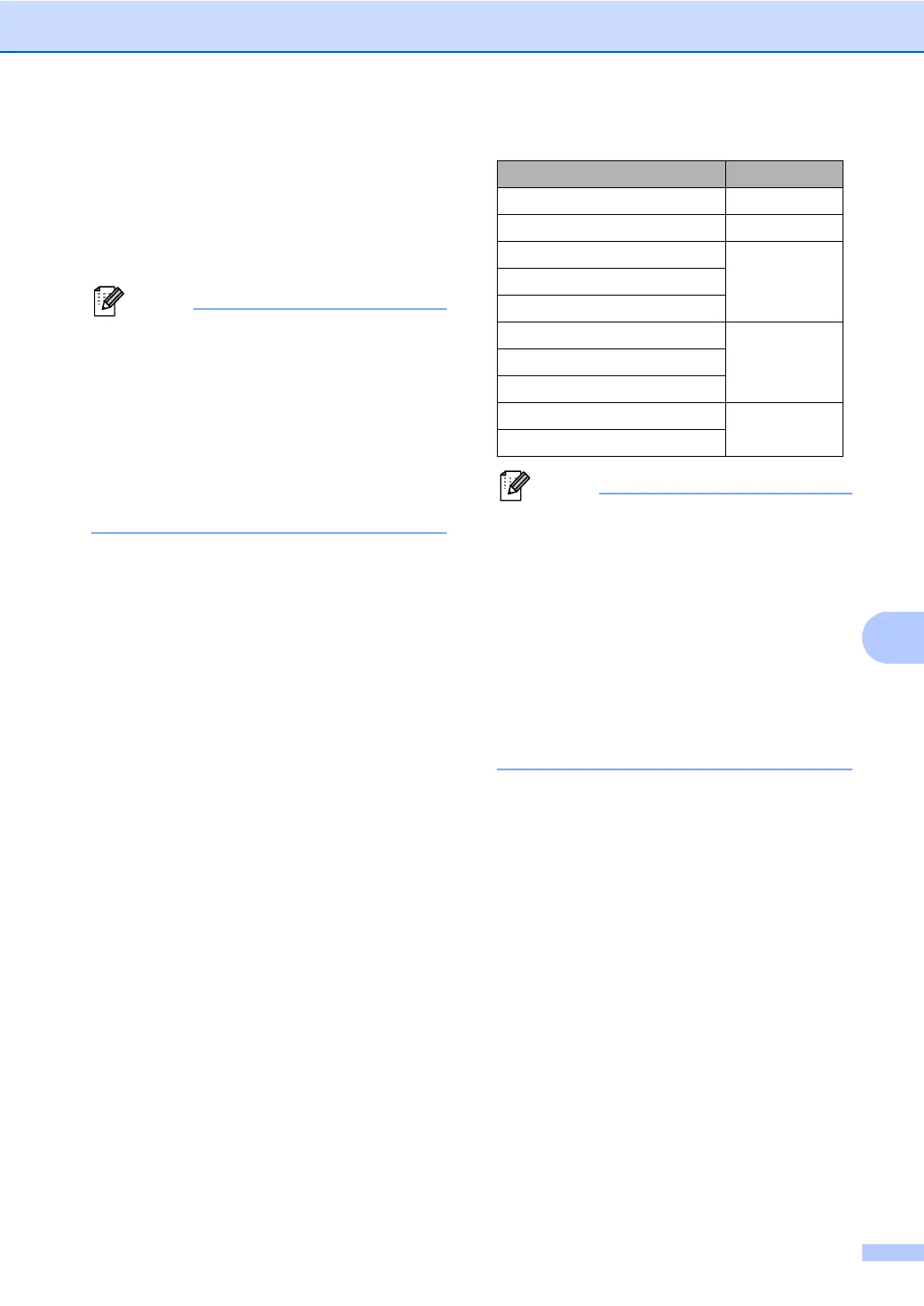Dialling and storing numbers
49
c Enter the fax/telephone number (up to
20 characters each) or E-mail address
(up to 60 characters each). For help
entering characters, see Entering text
uu page 168.
Press OK.
• If you selected an E-Mail Registration
Type in step b and saved an E-mail
address in step c, you can only use the
E-mail address when you are in SCAN
mode.
• If you selected the IFAX Registration Type
in step b and saved an E-mail address in
step c, you can only use the E-mail
address when you are in FAX mode.
d Do one of the following:
Enter the name using the dial pad
(up to 15 characters).
Press OK.
Press OK to store the number or
E-mail address without a name.
e Do one of the following:
If you want to save a fax/scan
resolution along with the number, go
to the appropriate step as shown in
the following table.
If you do not want to change the
default resolution, press OK.
• When you perform a broadcast and you
have saved a scan profile along with the
number or E-mail address, the scan profile
of the One Touch, Speed Dial or Group
number you chose first will be applied to
the broadcast.
• You can also store the number or E-mail
address by pressing Menu, 2, 3, 1.
• For details about the file format
uu Software User's Guide: Using the
Scan key.
f Press a or b to choose the resolution
from Std, Fine, S.Fine or Photo.
Press OK.
g Press a or b to choose the resolution
from Std, Fine or Photo.
Press OK.
h Press a or b to choose the resolution
from 100dpi, 200dpi, 300dpi,
600dpi or Auto. Press OK.
When you chose
Email Color PDF, go to step k.
Option selected in step b Go to step
Fax/Tel f
IFAX g
Email Color PDF
hEmail Color JPG
Email Color XPS
Email Gray PDF
iEmail Gray JPG
Email Gray XPS
Email B&W PDF
j
Email B&W TIFF
