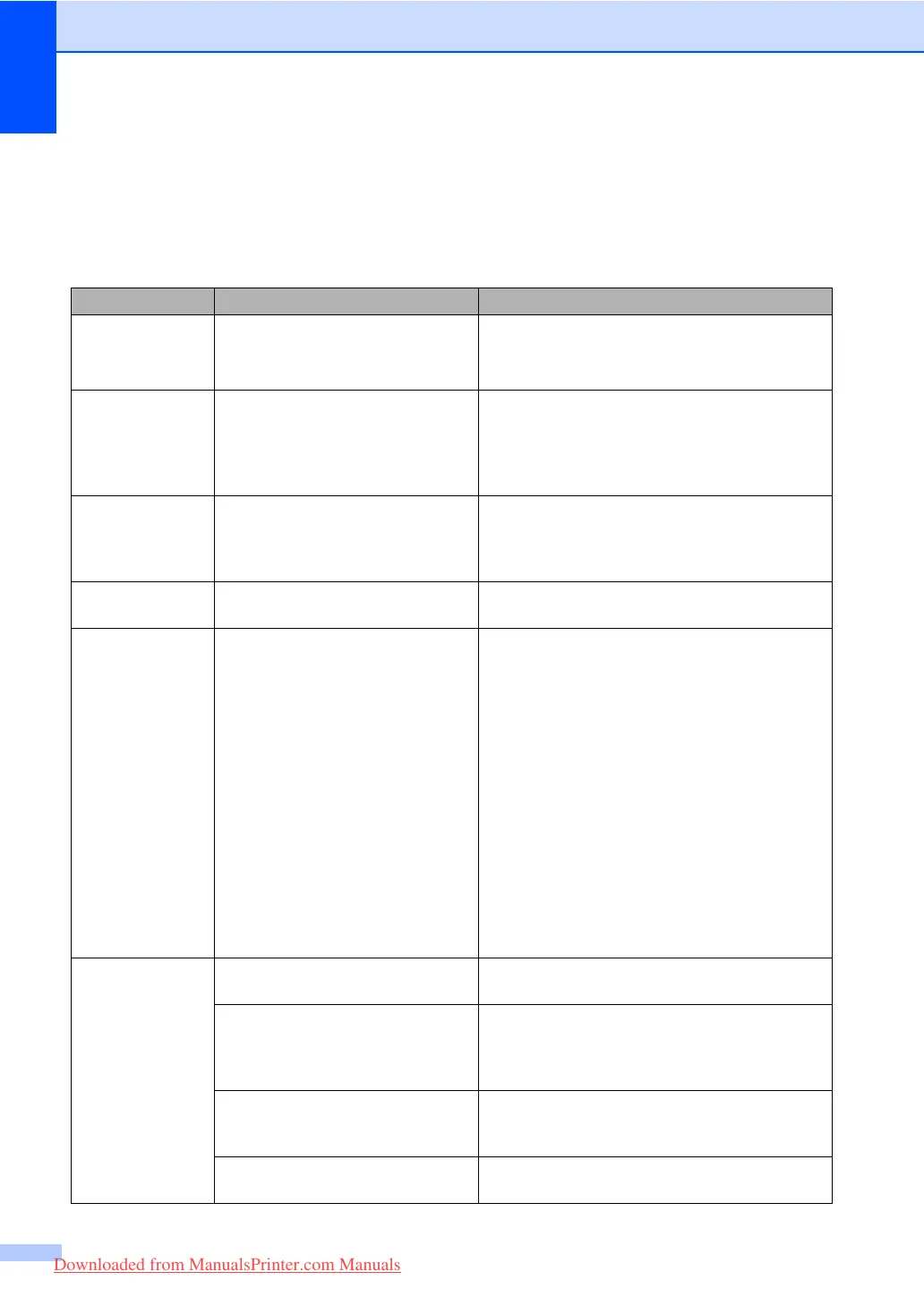106
Error messages C
As with any sophisticated office product, errors may occur. If this happens, your machine will
identify the problem and display an error message. The most common error messages are shown
below.
Error Message Cause Action
BT Call Sign
On
(U.K. only)
BT Call Sign is set to On. You
cannot change the Receive Mode
from Manual to another mode.
Set BT Call Sign to Off. See BT Call Sign
(U.K. only) on page 47.
Check Paper
Size
Paper is not the correct size. Load the correct size of paper (A4, Letter, Legal
or Folio) and then set the Paper Size (Menu, 1,
3) and Tray Use in Fax Mode (Menu, 1, 7, 2).
See Paper Size on page 18 and Tray use in Fax
mode on page 19.
Comm.Error Poor phone line quality caused a
communication error.
Try sending the fax again or try connecting the
machine to another telephone line. If the
problem continues, call the telephone company
and ask them to check your phone line.
Connection
Fail
You tried to poll a fax machine that
is not in Polled Waiting mode.
Check the other fax machine’s polling setup.
Cooling Down
Wait for a
while
The temperature of the drum unit or
toner cartridge is too hot. The
machine will pause its current print
job and go into cooling down mode.
During the cooling down mode, you
will hear the cooling fan running
while the LCD shows Cooling
Down, and Wait for a while.
Make sure that you can hear the fan in the
machine spinning and the exhaust outlet isn't
blocked by something.
If the fan is spinning, remove any obstacles that
surround the exhaust outlet, and then leave the
machine turned on but do not use it for several
minutes.
If the fan is not spinning follow the suggestions
below.
Turn off the machine's power switch and then
turn it on again. If the error message continues
leave the machine for several minutes and then
try it again. (The machine can be turned off for
up to 4 days without losing faxes stored in the
memory.)
Cover is Open The front cover is not closed
completely.
Close the front cover of the machine.
The fuser cover is not closed
completely.
Open the back cover, and then open the fuser
cover. Remove the jammed paper if there is any,
and then close the fuser cover and the back
cover.
The document cover is not closed
completely.
Remove the document from the ADF, remove
the document on the scanner glass, and then
close the document cover.
The back cover is not closed
completely.
Close the back cover of the machine.
Downloaded from ManualsPrinter.com Manuals
