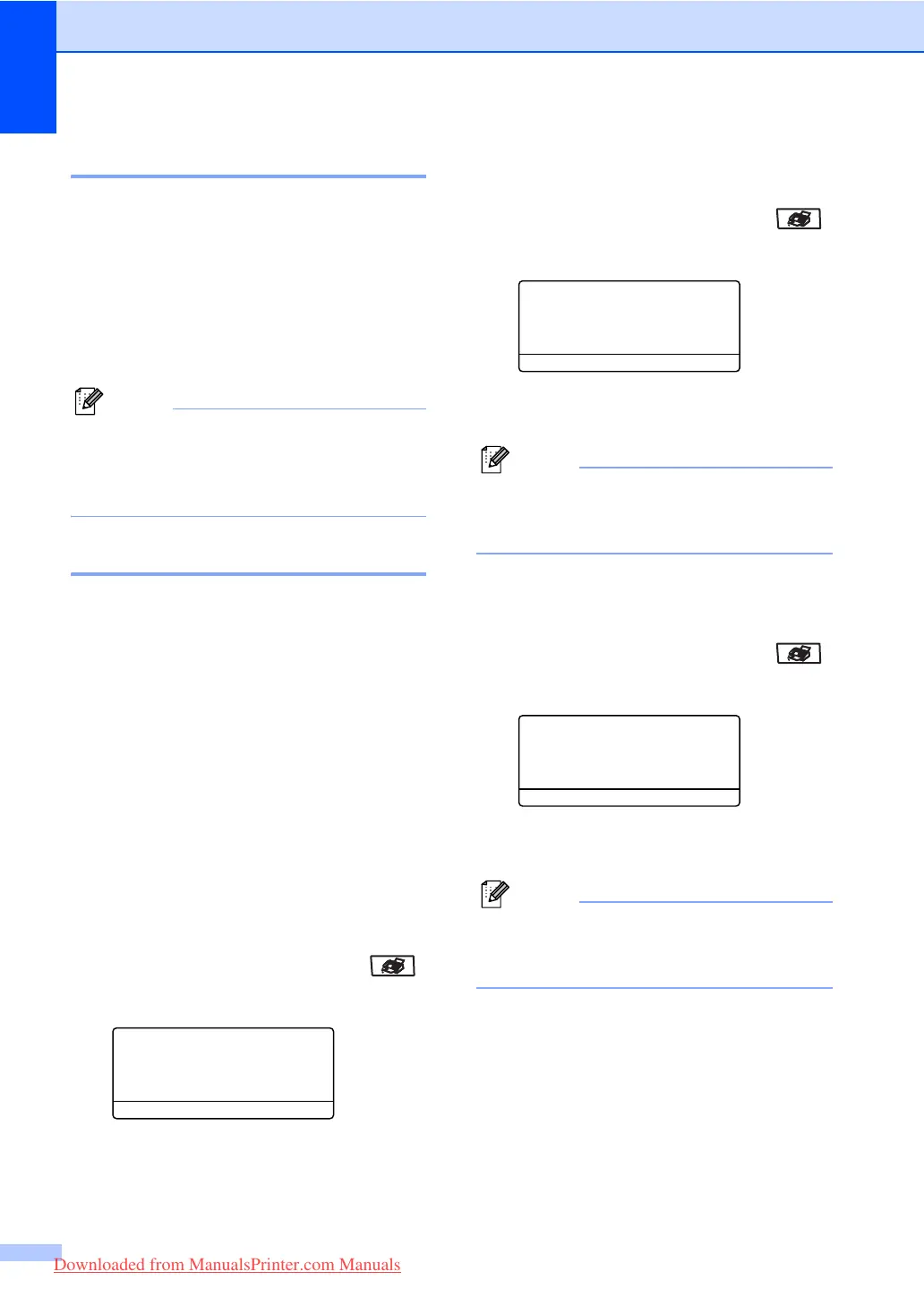Chapter 5
36
Dual access 5
Your machine supports dual access, which
lets you dial a number and begin scanning a
fax into memory while you are already
sending or receiving a fax.
The LCD will show the new job number. The
number of pages you can scan into the
memory will vary depending on what is
printed on them.
Note
If the Out of Memory message appears
while scanning documents, press
Stop/Exit to cancel or Start to send the
scanned pages.
Real time transmission 5
When you are sending a fax, the machine will
scan the documents into the memory before
sending. Then, as soon as the phone line is
free, the machine will start dialling and
sending.
If the memory is full, the machine will send the
document in real time (even if
Real Time TX is set to Off).
Sometimes, you may want to send an
important document immediately, without
waiting for memory transmission. You can set
Real Time TX to On for all documents or
Next Fax:On for the next fax only.
Sending in real time for all faxes 5
a Make sure you are in Fax mode .
b Press Menu, 2, 2, 5.
22.Setup Send
5.Real Time TX
a On
b Off
Select
ab & OK
c Press a or b to select On. Press OK.
Sending in real time for the next fax
only 5
a Make sure you are in Fax mode .
b Press Menu, 2, 2, 5.
22.Setup Send
5.Real Time TX
a On
b Off
Select
ab & OK
c Press a or b to select Next Fax:On.
Press OK.
Note
In Real Time Transmission, the automatic
redial feature does not work when using
the scanner glass.
Not sending in real time for the next
fax only 5
a Make sure you are in Fax mode .
b Press Menu, 2, 2, 5.
22.Setup Send
5.Real Time TX
a On
b Off
Select ab & OK
c Press a or b to select Next Fax:Off.
Press OK.
Note
In Real Time Transmission, the automatic
redial feature does not work when using
the scanner glass.
Downloaded from ManualsPrinter.com Manuals
