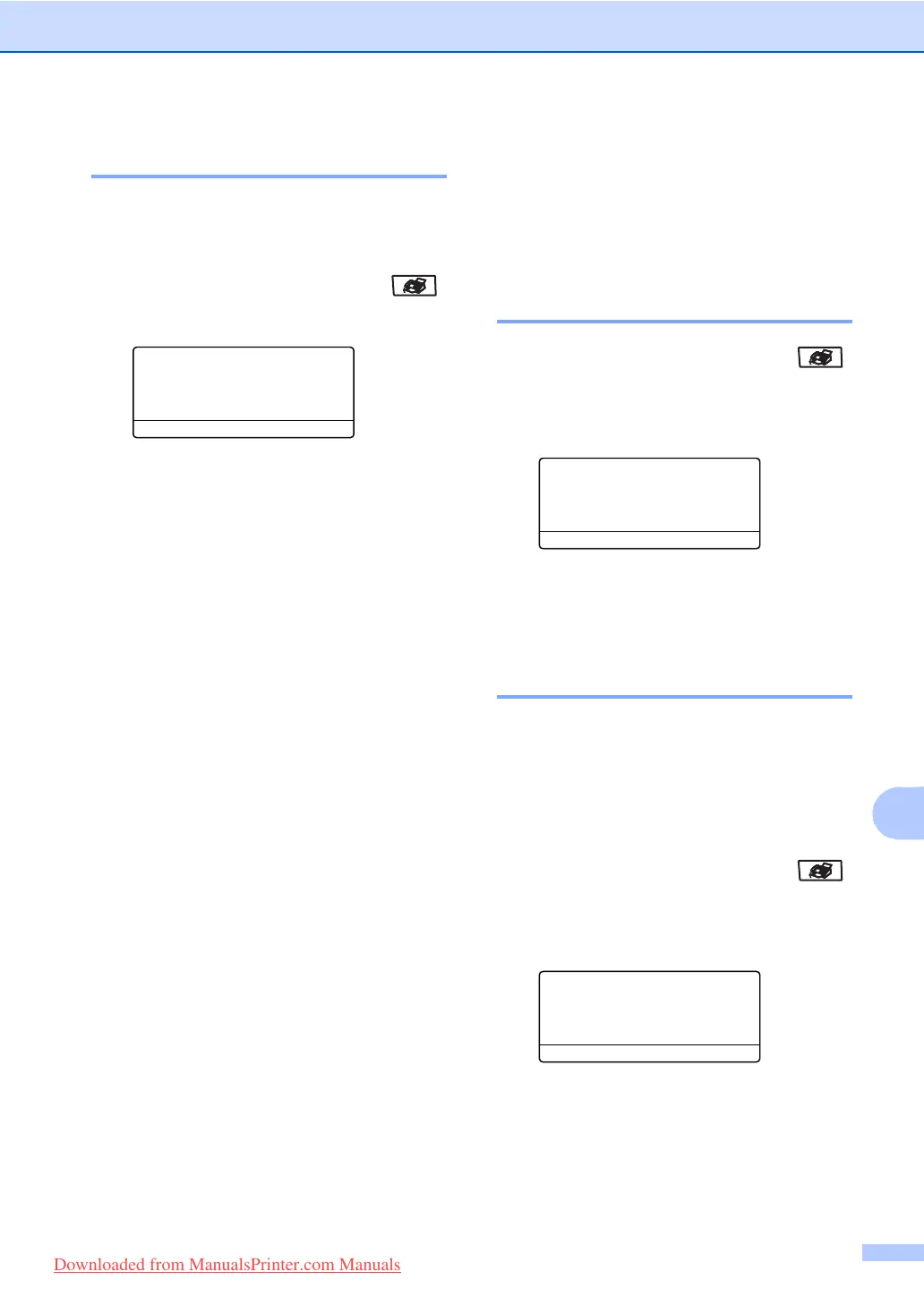Polling
69
11
Sequential polling 11
Sequential polling lets you request
documents from several fax machines in one
operation.
a Make sure you are in Fax mode .
b Press Menu, 2, 1, 8.
21.Setup Receive
8.Polling RX
a Standard
b Secure
Select ab & OK
c Press a or b to choose Standard,
Secure or Timer.
Press OK.
d Choose one of the options below.
If you selected Standard go to e.
If you selected Secure, enter a
four-digit number, press OK, go to
e.
If you selected Timer, enter the time
(in 24-hour format) you want to begin
polling and press OK, go to e.
e Specify the destination fax machines
you want to poll by using One-Touch,
Speed-Dial, Search, a Group and or the
dial pad. You must press OK between
each location.
f Press Start.
The machine polls each number or
group in turn for a document.
Press Stop/Exit while the machine is dialling
to cancel the polling process.
To cancel all sequential polling receive jobs,
press Menu, 2, 6.
Polled transmit 11
Polled transmit lets you set up your machine
to wait with a document so another fax
machine can call and retrieve it.
Setup for polled transmit 11
a Make sure you are in Fax mode .
b Load your document.
c Press Menu, 2, 2, 6.
22.Setup Send
6.Polled TX
a Standard
b Secure
Select
ab & OK
d Press a or b to select Standard.
Press OK.
Setup for polled transmit with
a secure code 11
Secure Polling lets you restrict who can get
the documents you set up to be polled.
Secure Polling only works with Brother fax
machines. If another person wants to retrieve
a fax from your machine they will have to
enter the secure code.
a Make sure you are in Fax mode .
b Load your document.
c Press Menu, 2, 2, 6.
22.Setup Send
6.Polled TX
a Standard
b Secure
Select ab & OK
d Press a or b to select Secure.
Press OK.
e Enter a four-digit number. Press OK.
Downloaded from ManualsPrinter.com Manuals
