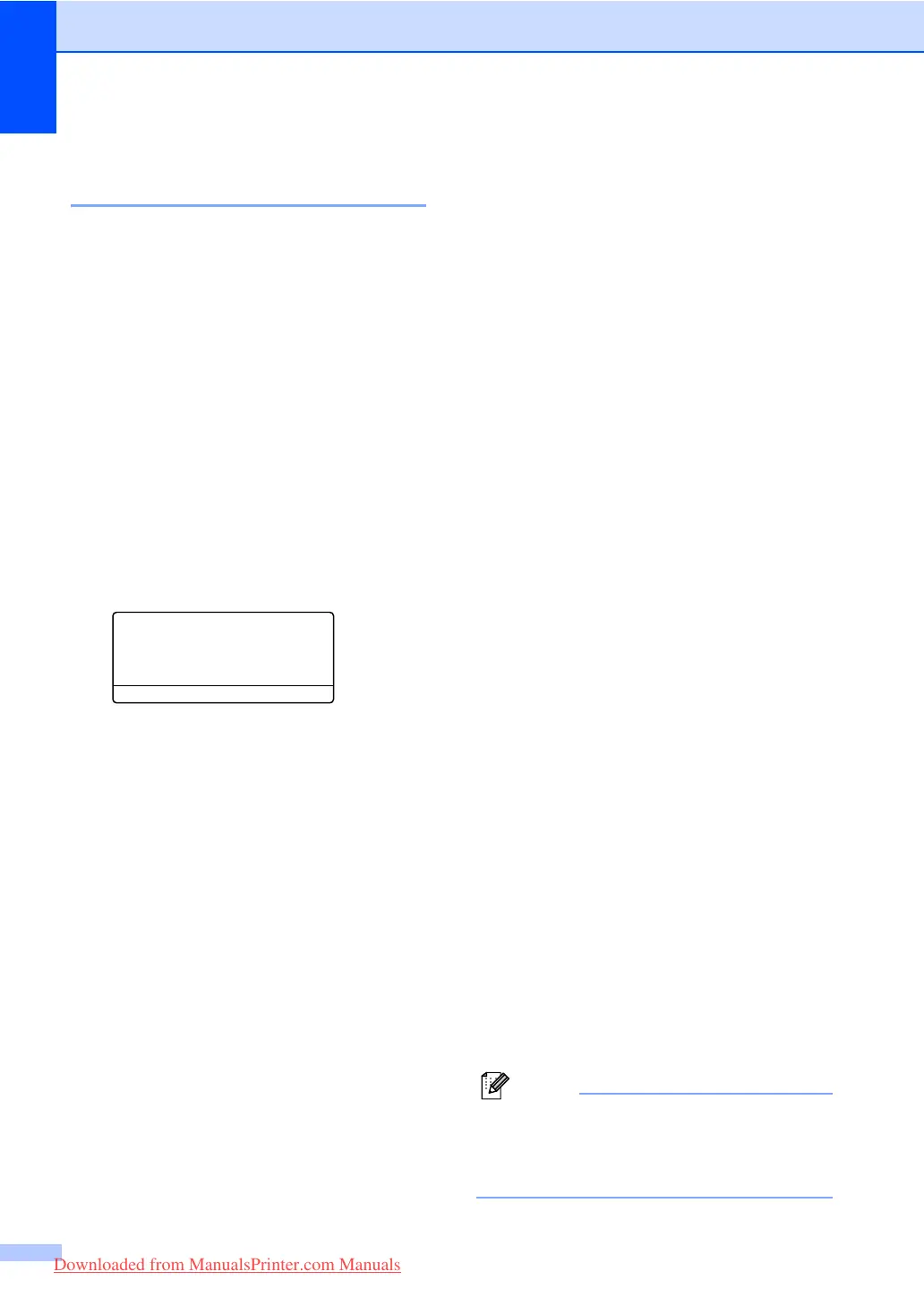Chapter 8
58
Setting up Groups for
broadcasting 8
If you often want to send the same fax
message to many fax numbers you can set
up a group.
Groups are stored on a One-Touch key or a
Speed-Dial number. Each group uses up a
One-Touch key or a Speed-Dial location. You
can then send the fax message to all the
numbers stored in a group just by pressing a
One-Touch key or entering a Speed-Dial
number, and then pressing Start.
Before you can add numbers to a group, you
need to store them as One-Touch or Speed-
Dial numbers. You can have up to 20 small
groups, or you can assign up to 339 numbers
to one large group.
a Press Menu, 2, 3, 3.
23.Set Quick-Dial
3.Setup Groups
Group Dial:
Press Speed-Dial...
b Choose an empty location where you
want to store the group in one of the
following ways:
Press a One-Touch key.
Hold down Shift as you press
Search/Speed Dial, and then enter
the three-digit Speed-Dial location.
Press OK.
c Use the dial pad to enter a group
number (1 to 20). Press OK.
(MFC-8460N) Go to e.
(MFC-8860DN and MFC-8870DW)
Go to d.
d (MFC-8860DN and MFC-8870DW only)
Press a or b to select Fax/IFAX or
E-Mail. Press OK.
e The LCD will display your chosen One-
Touch numbers with a l and Speed-
Dial numbers with a # (for example
l006, #09).
To add One-Touch or Speed-Dial
numbers follow the instructions below:
For One-Touch numbers, press the
One-Touch keys one after the other.
For Speed-Dial numbers, hold down
Shift as you press
Search/Speed Dial, and then enter
the three-digit Speed-Dial location.
f Press OK when you have finished
adding numbers.
g Do one of the following:
Enter the name using the dial pad
(up to 15 characters). Use the chart
Entering Text on page 146 to help
you enter letters. Press OK.
Press OK to store the group or E-
Mail address without a name.
h Choose one of the options below:
(MFC-8460N)
To store the fax resolution,
press a or b to select Std, Fine,
S.Fine or Photo.
Press OK.
Press OK If you don’t want to change
the default resolution.
(MFC-8860DN and MFC-8870DW)
If you selected Fax/IFAX in d,
press a or b to select Std, Fine,
S.Fine or Photo.
Press OK and then go to j.
If you selected E-Mail in d,
press a or b to select B/W200dpi
or B/W200x100.
Press OK and then go to i.
Press OK if you don't want to change
the default resolution. Go to j.
Note
If you have selected Fax/IFAX in d
and added One-Touch or Speed-Dial
numbers that are stored as ‘IFAX’, you
cannot select S.Fine.
Downloaded from ManualsPrinter.com Manuals
