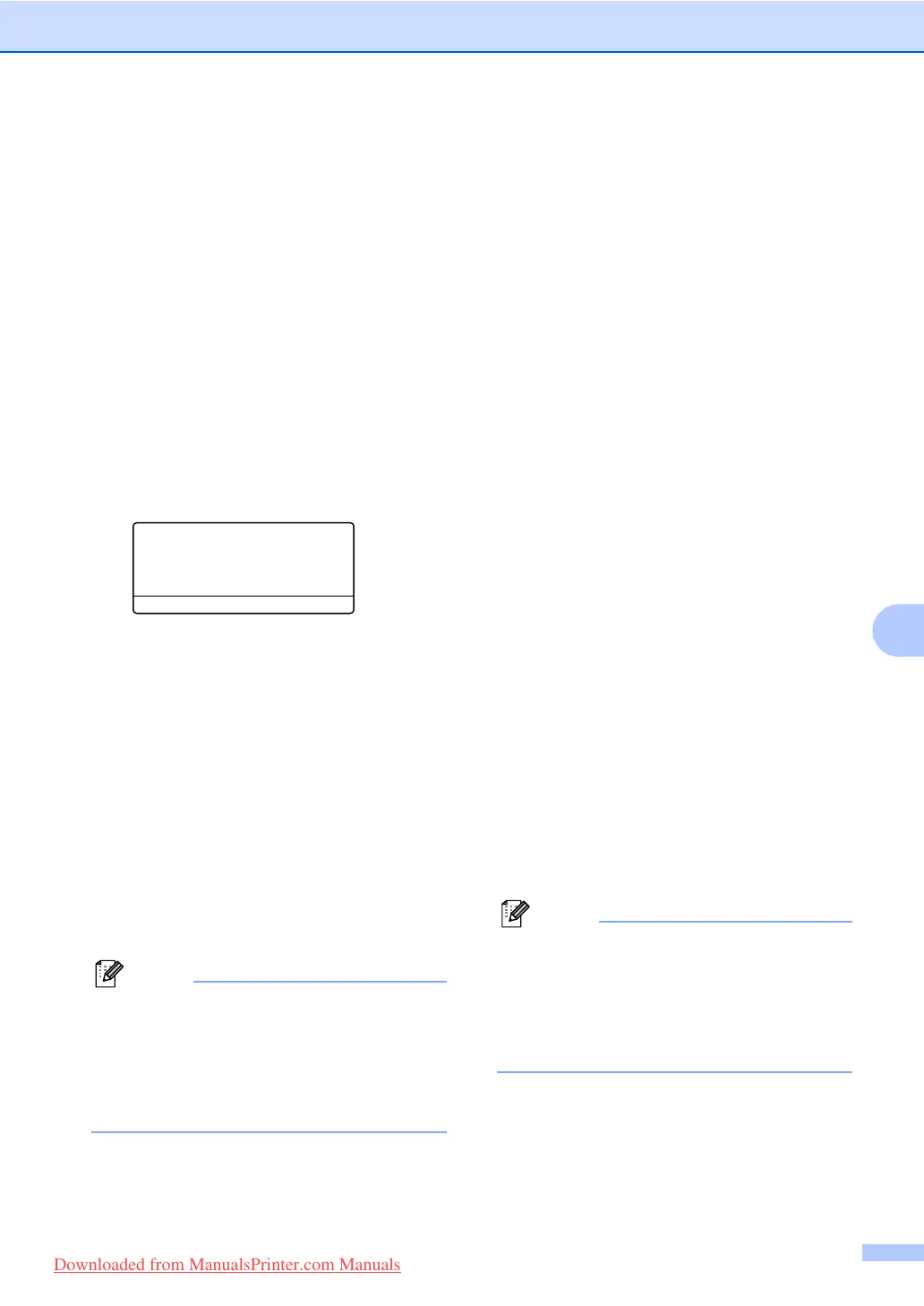Dialling and storing numbers
55
8
e Choose one of the options below:
If you want to change the fax
resolution, press a or b to select
Std, Fine, S.Fine or Photo.
Press OK.
Press OK if you don’t want to change
the resolution.
f Choose one of the options below:
To store another One-Touch number
go to b.
To finish storing One-Touch
numbers press Stop/Exit.
MFC-8860DN and MFC-8870DW only: 8
a Press Menu, 2, 3, 1.
23.Set Quick-Dial
1.One-Touch Dial
One-Touch:
Select One-Touch
b Press the One-Touch key where you
want to store a number.
c Press a or b to select Fax/Tel,
E-Mail or IFAX. Press OK.
d Choose one of the options below:
Enter the number (up to 20
characters) if you selected Fax/Tel.
Press OK.
Enter the E-mail address (up to 60
characters) if you selected E-Mail
or IFAX. Use the chart Entering Text
on page 146 to help you enter letters.
Press OK.
Note
If you selected E-Mail and save the
E-mail address, you can only use the
E-mail address when you are in Scan
mode. If you selected IFAX and save the
E-mail address, you can only use E-mail
address when you are in Fax mode.
e Choose one of the options below:
Enter the name using the dial pad
(up to 15 characters). Press OK.
Press OK to store the number or
E-mail address without a name.
f Choose one of the options below:
If you selected Fax/Tel at c, press
a or b to select Std, Fine, S.Fine
or Photo. Press OK and then
go to h.
If you selected E-Mail at c, press
a or b to select B/W 200dpi, B/W
200x100dpi, Color 150dpi,
Color 300dpi, or Color 600dpi.
Press OK and then go to g.
If you selected IFAX at c, press a
or b to select Std, Fine or Photo.
Press OK and then go to h.
Press OK if you don’t want to change
the default resolution. Go to h.
g Choose one of the options below:
If you selected Black & White at f,
select the file format (TIFF or PDF) that
will be used to send to your PC.
If you selected Colour at f, select the
file format (PDF or JPEG) that will be
used to send your PC.
h Choose one of the options below:
To store another One-Touch number
go to b.
To finish storing One-Touch
numbers press Stop/Exit.
Note
When you do a broadcast and you have
saved a scan profile along with the
number or E-mail address, the scan profile
of the One-Touch, Speed-Dial or Group
number your chose first will be applied to
the broadcast.
Downloaded from ManualsPrinter.com Manuals
