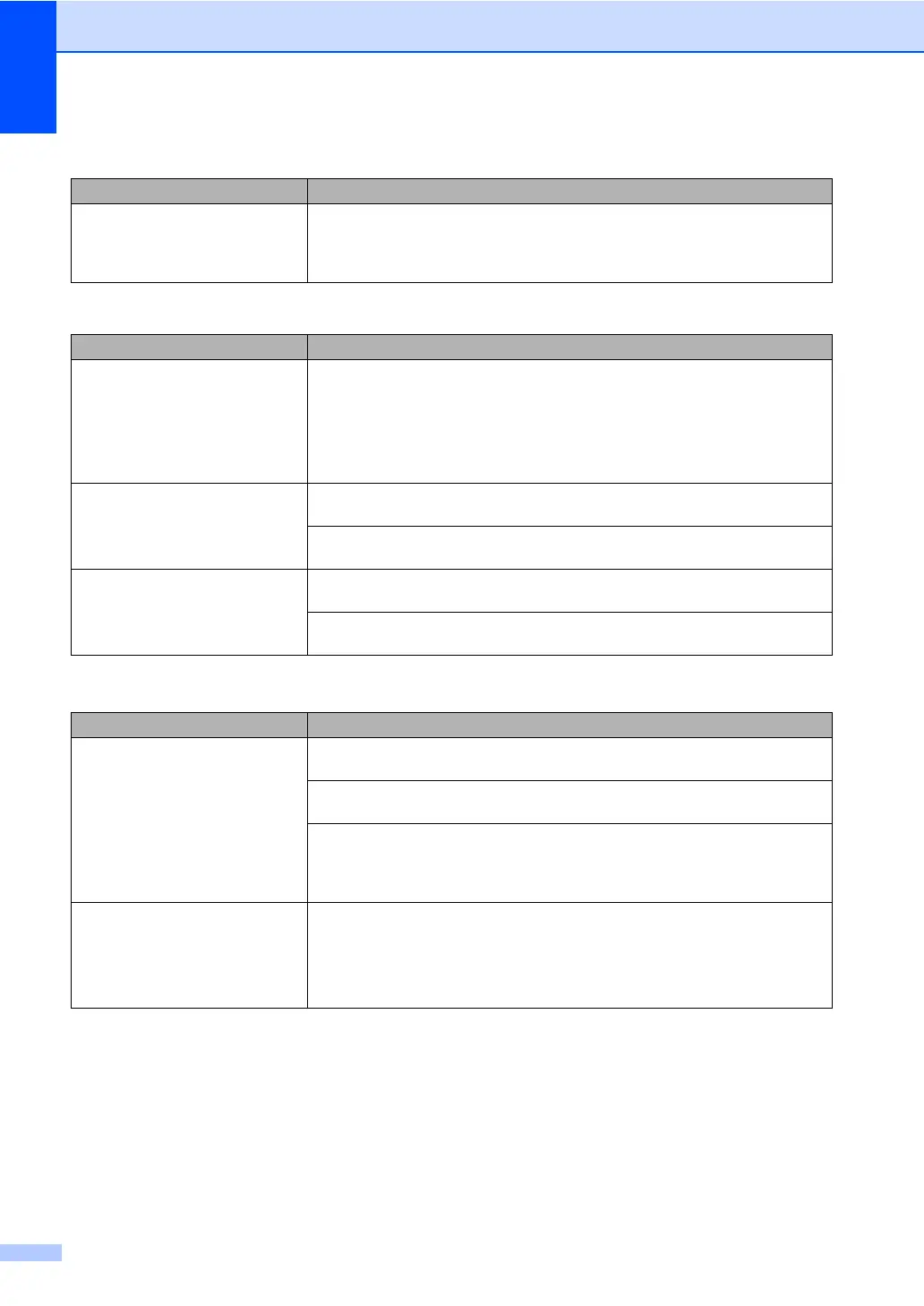122
How do I print on envelopes? Load one envelope at a time in the manual feed slot. Your application must be set
to print the envelope size you are using. This is usually done in the Page Setup or
Document Setup menu of your application (see your application’s manual for more
information).
Printing received faxes
Difficulties Suggestions
Condensed print
Horizontal streaks
Top and bottom sentences are
cut off
Missing lines
Usually this is caused by a poor telephone connection. Make a copy; if your copy
looks good, you probably had a bad connection, with static or interference on the
telephone line. Ask the other party to send the fax again.
Vertical black lines when receiving The corona wires for printing may be dirty. Clean the corona wires on the drum
units (see Cleaning the corona wires on page 79).
The sender’s scanner may be dirty. Ask the sender to make a copy to see if the
problem is with the sending machine. Try receiving from another fax machine.
Received faxes appear as split or
blank pages.
Left and right margins are cut off or a single page is printed on two pages (see
Paper Size on page 28).
Turn on Auto Reduction (see Advanced User's Guide: Printing a reduced
incoming fax).
Telephone line or connections
Difficulties Suggestions
Dialing does not work. (No dial
tone)
Check all line cord connections. Make sure the telephone line cord is plugged into
the telephone wall jack and the LINE jack of the machine.
Send a manual fax by pressing Hook and dialing the number. Wait to hear fax
receiving tones before pressing Fax Start.
If there is no dial tone, connect a known working telephone and telephone line
cord to the jack. Then lift the external telephone’s handset and listen for a dial
tone. If there is still no dial tone, ask your telephone company to check the line and
wall jack.
The machine does not answer
when called.
Make sure the machine is in the correct receive mode for your setup (see Receive
Mode settings on page 42).
Check for a dial tone. If possible, call your machine to hear it answer. If there is
still no answer, check the telephone line cord connection. If you do not hear ringing
when you call your machine, ask your telephone company to check the line.
Paper handling difficulties (continued)
Difficulties Suggestions
