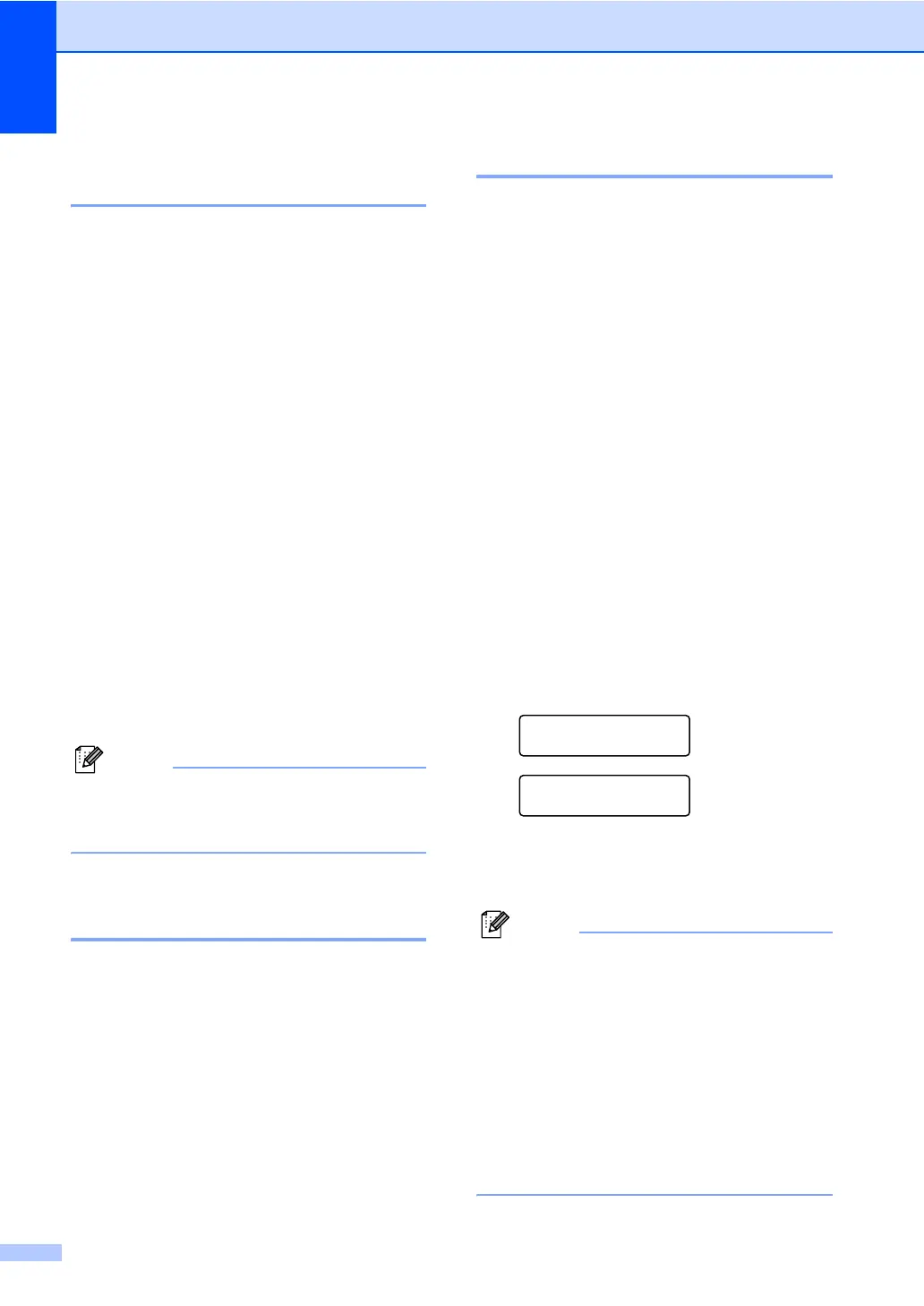132
Checking if the machine has
faxes in its memory C
If the LCD shows an error message then you
can check to see if there are faxes in the
machine’s memory.
a Press Menu, 9, 0, 1.
b Do one of the following:
If the LCD shows No Data, there
are no faxes left in the machine’s
memory.
Press Stop/Exit.
If the LCD shows Enter Fax No.,
there are faxes in the machine’s
memory.
• You can send the faxes to
another fax machine. (See
Transferring faxes to another fax
machine on page 132.)
• You can send the faxes from the
machine’s memory to your PC.
(See Transferring faxes to your
PC on page 132.)
Note
You can send the Fax Journal report to
another fax machine by pressing
Menu, 9, 0, 2 in a.
Transferring faxes to another
fax machine C
If you have not set up your Station ID, you
cannot enter fax transfer mode.
a Follow a and b in Checking if the
machine has faxes in its memory on
page 132.
b Enter the fax number to which faxes will
be sent.
c Press Black Start or Color Start.
Transferring faxes to your PCC
You can move the faxes from your machine’s
memory to your PC.
a If you have followed a and b in
Checking if the machine has faxes in its
memory on page 132, press Stop/Exit.
b Make sure that you have installed
MFL-Pro Suite on your PC, and then
turn on PC-Fax Receiving on the PC.
(For details about PC Fax Receive, see
PC-FAX receiving in the Software
User’s Guide on the CD-ROM.)
c Make sure that you have set
PC Fax Receive on the machine.
(See PC fax receive on page 62.)
During setup the LCD will ask if you
want to send the faxes to your PC.
d Do one of the following:
To send all faxes to your PC, press 1.
To exit and leave the faxes in the
memory, press 2.
e The LCD will ask you the following
message:
Backup Print
On
Backup Print
Off
Press a or b to choose On or Off.
Press OK.
f Press Stop/Exit.
Note
•
If you choose Backup Print On, the machine
will also print the fax at your machine so you
will have a copy. This is a safety feature in
case there is a power failure before the fax
is forwarded or a problem at the receiving
machine. The machine can store faxes up to
4 days if there is a power failure.
•
If there is an error message on the machine
’
s
LCD after the faxes have been sent,
disconnect the machine from the power source
for several minutes, and then reconnect it.
