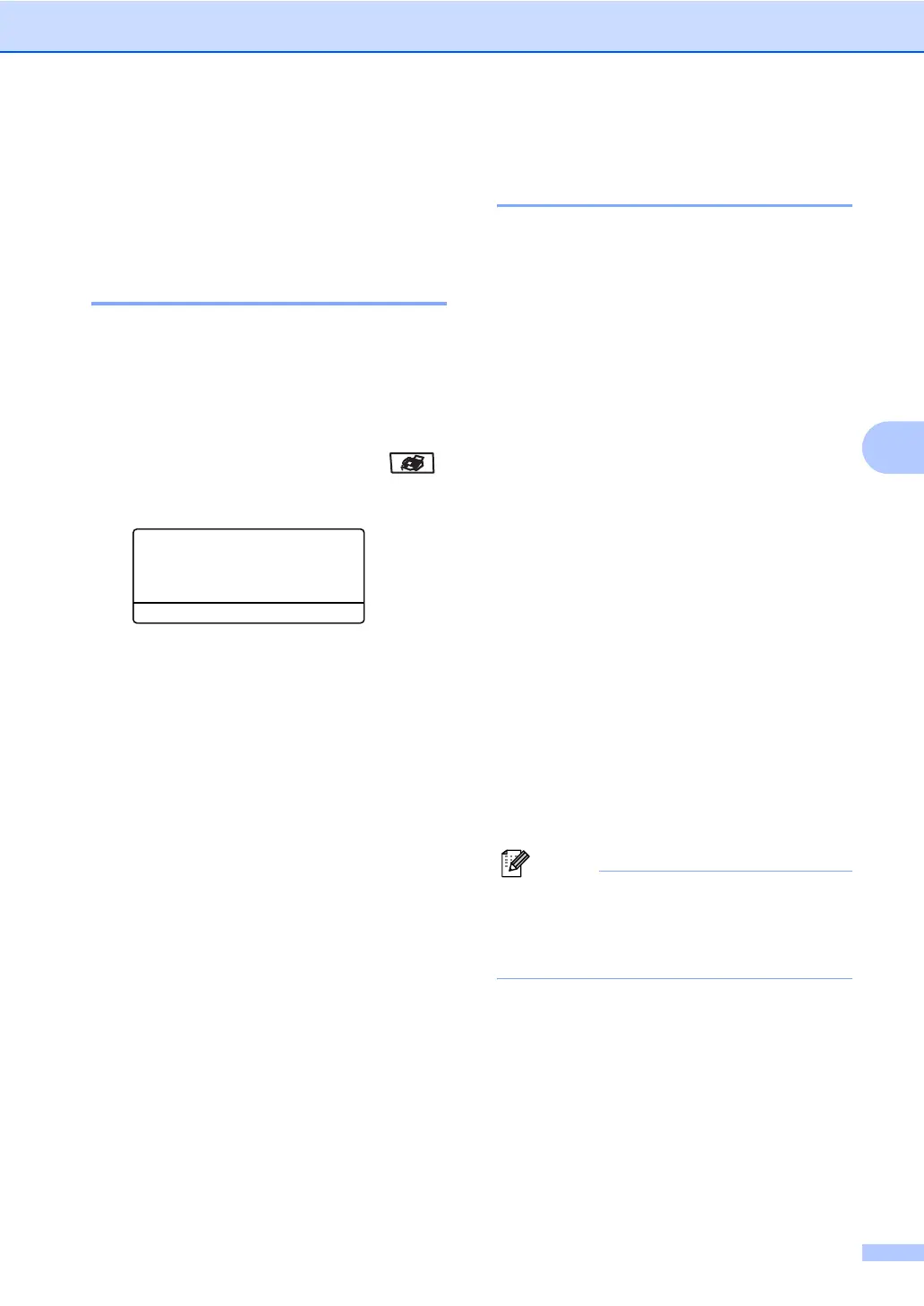Sending a fax
37
5
Additional sending
operations
5
Sending faxes using multiple
settings 5
Before you send a fax, you can change any
combination of these settings: contrast,
resolution, overseas mode, delayed fax timer,
polling transmission, real time transmission
or cover page settings.
a Make sure you are in Fax mode .
After each setting is accepted, the LCD
asks if you want to enter more settings:
22.Setup Send
Other Settings?
a 1.Yes
b 2.No
Select ab or OK
b Do one of the following:
To choose more settings, press 1.
The LCD returns to the Setup Send
menu so you can choose another
setting.
If you have finished choosing
settings, press 2 and go to the next
step for sending your fax.
Electronic cover page
(black & white only) 5
This feature will not work unless you have
already programmed your Station ID. (See
the Quick Setup Guide.)
You can automatically send a cover page
with every fax. Your cover page includes your
Station ID, a comment, and the name stored
in the One-Touch or Speed-Dial memory.
By choosing Next Fax:On you can also
display the number of pages on the cover
page.
You can choose one of the following preset
comments.
1.Comment Off
2.Please Call
3.Urgent
4.Confidential
Instead of using one of the preset comments,
you can enter two personal messages of your
own, up to 27 characters long. Use the chart
on page 219 for help entering characters.
(See Composing your own
comments on page 38.)
5.(User Defined)
6.(User Defined)
Note
You can send the cover page only for a
black & white fax. If you press Color Start
to send a fax, the cover page will not be
sent.
