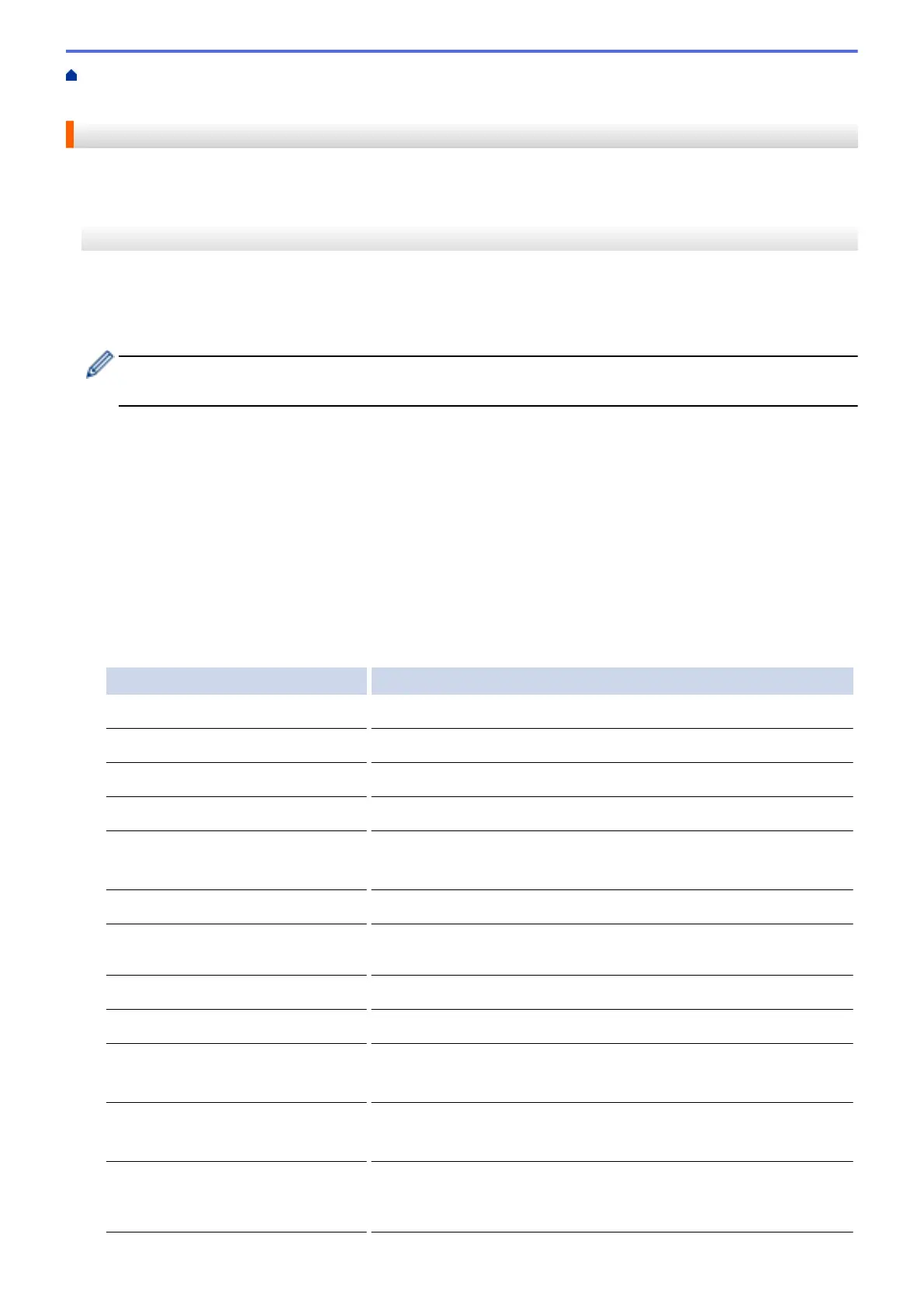Home > Scan > Scan Using the Scan Button on Your Brother Machine > Scan to Network
(Windows
®
) > Upload Scanned Data to a CIFS Server
Upload Scanned Data to a CIFS Server
>> MFC-J2330DW/MFC-J5330DW/MFC-J5335DW
>> MFC-J2730DW/MFC-J5730DW/MFC-J5930DW
MFC-J2330DW/MFC-J5330DW/MFC-J5335DW
1. Load your document.
2. Press [Scan] > [to Network].
3. Press a or b to select one of the Scan to Network profiles listed.
If the LCD prompts you to enter a PIN, use the LCD to enter the four-digit PIN for the computer, and then
press [OK].
4. Do one of the following:
• To change the settings, press [Options], and then go to the next step.
• If the profile is not complete (for example, if the logon account name and password are missing or if the
quality or file type is not specified), you will be prompted to enter any missing information.
When you finish the settings, press [Start].
• If the profile is complete, press [Start].
After you press [Start], the LCD shows the message [Connecting]. When the connection to the CIFS
server is successful, the machine starts scanning. If you are using the scanner glass, set the next page and
then press [Continue]. If there are no more pages to scan, press [Finish].
5. Select the scan settings you want to change, and then press [OK].
Option Description
Scan Type
Select the scan type for your document.
Resolution
Select the scan resolution for your document.
File Type
Select the file format for your document.
Document Size
Select your document size.
Scan Long Paper (ADF)
(Available only for certain models)
Scan a long document using the ADF.
File Name
Rename the file.
File Name Style
Select the order in which the date, counter number, and other items
appear in the file names.
Brightness
Select the brightness level.
Contrast
Select the contrast level.
ADF Auto Deskew
(Available only for certain models)
Correct any skewed documents when they are scanned using the
ADF.
Skip Blank Page
(Available only for certain models)
When On is selected, blank pages are skipped.
Skip Blank Page Sensitivity
(Available only for certain models)
Select the sensitivity level for detecting blank pages in the scanned
data. The higher the sensitivity, the easier it is for the machine to
detect blank pages.
167
