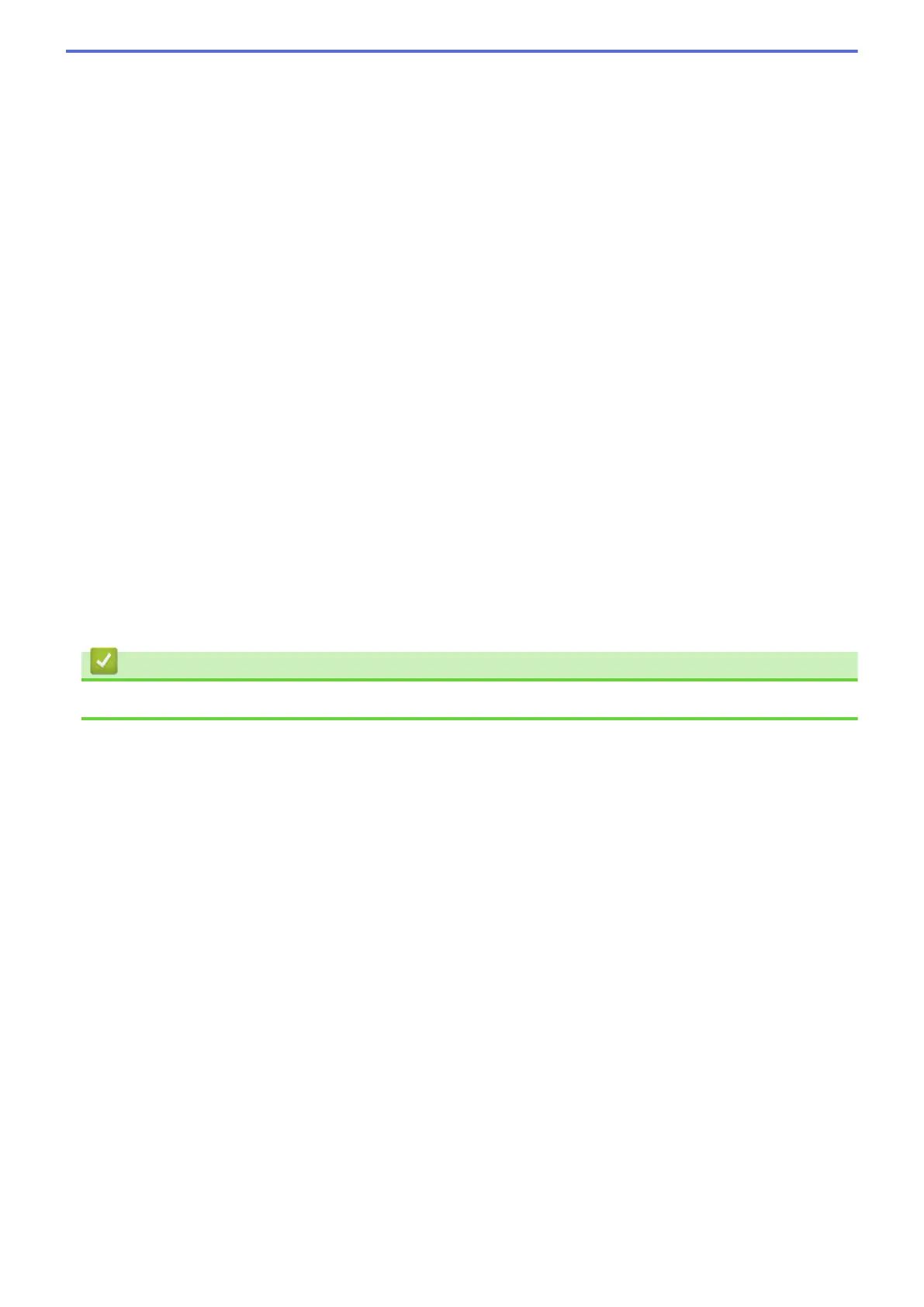Advanced Settings
Configure advanced settings by clicking the Advanced Settings button in the scan settings dialog box.
• Brightness
Set the Brightness level by dragging the slider to the right or left to lighten or darken the image. If the
scanned image is too light, set a lower brightness level and scan the document again. If the image is
too dark, set a higher brightness level and scan the document again.
• Contrast
Increase or decrease the Contrast level by moving the slider to the right or left. An increase emphasise
dark and light areas of the image, while a decrease reveals more details in grey areas.
• ADF Auto Deskew
When scanning the document from the ADF, the machine corrects skewing of the document
automatically. (Available only for certain models)
• Remove Background Color
Select this option to remove the base colour of documents to make the scanned data more
recognisable. When you use this feature, select from three settings: high, medium and low.
• Skip Blank Page
Remove blank pages of the document from the scanning results. (Available only for certain models)
• Display Scanning Results
Show the numbers of total pages saved and blank pages skipped on your computer screen. (Available
only for certain models)
• Rotate Image
Rotate the scanned image.
Restore Defaults
Select this option to restore all settings to their factory setting values.
Related Information
• Scan Using ControlCenter2 (Macintosh)
244
