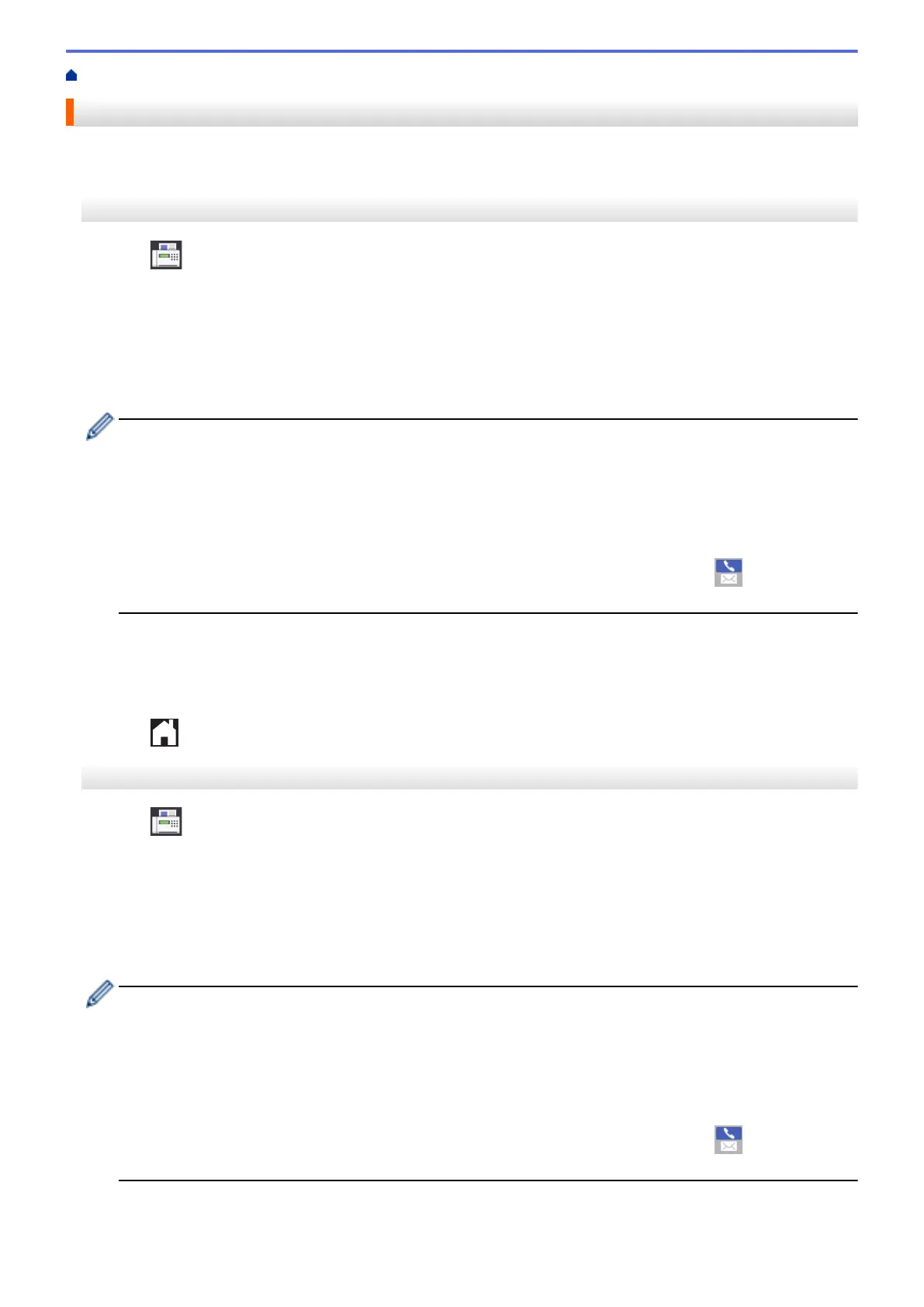Home > Fax > Voice Operations and Fax Numbers > Store Fax Numbers > Store Address Book Numbers
Store Address Book Numbers
>> MFC-J2330DW/MFC-J5330DW/MFC-J5335DW
>> MFC-J2730DW/MFC-J5730DW/MFC-J5930DW
MFC-J2330DW/MFC-J5330DW/MFC-J5335DW
1. Press [Fax] > [Address Book].
2. Do the following steps:
a. Press [Edit] > [Add New Address] > [Name].
b. Enter the name (up to 16 characters) using the Touchscreen. Press [OK].
c. Press [Address 1].
d. Enter the first fax or telephone number (up to 20 digits) using the Touchscreen. Press [OK].
• Press [Pause] to insert a pause between numbers. You can press [Pause] as many times as needed
to increase the length of the pause.
• Be sure to include the area code when entering a fax or telephone number. Depending on the country,
the Caller ID names and history may not be displayed correctly if the area code is not registered with
the fax or telephone number.
• If you downloaded Internet Fax:
To store an E-mail address to use with Internet Fax or Scan to E-mail server, press
and enter the
E-mail address and press [OK].
e. To store the second fax or telephone number, press [Address 2]. Enter the second fax or telephone
number (up to 20 digits) using the Touchscreen. Press [OK].
f. Press [OK] to confirm.
To store another Address Book number, repeat these steps.
3. Press .
MFC-J2730DW/MFC-J5730DW/MFC-J5930DW
1. Press [Fax] > [Address Book].
2. Do the following steps:
a. Press [Edit] > [Add New Address] > [Name].
b. Enter the name (up to 16 characters) using the Touchscreen. Press [OK].
c. Press [Address 1].
d. Enter the first fax or telephone number (up to 20 digits) using the Touchscreen. Press [OK].
• Press [Pause] to insert a pause between numbers. You can press [Pause] as many times as needed
to increase the length of the pause.
• Be sure to include the area code when entering a fax or telephone number. Depending on the country,
the Caller ID names and history may not be displayed correctly if the area code is not registered with
the fax or telephone number.
• If you downloaded Internet Fax:
To store an E-mail address to use with Internet Fax or Scan to E-mail server, press
and enter the
E-mail address and press [OK].
e. To store the second fax or telephone number, press [Address 2]. Enter the second fax or telephone
number (up to 20 digits) using the Touchscreen. Press [OK].
336
