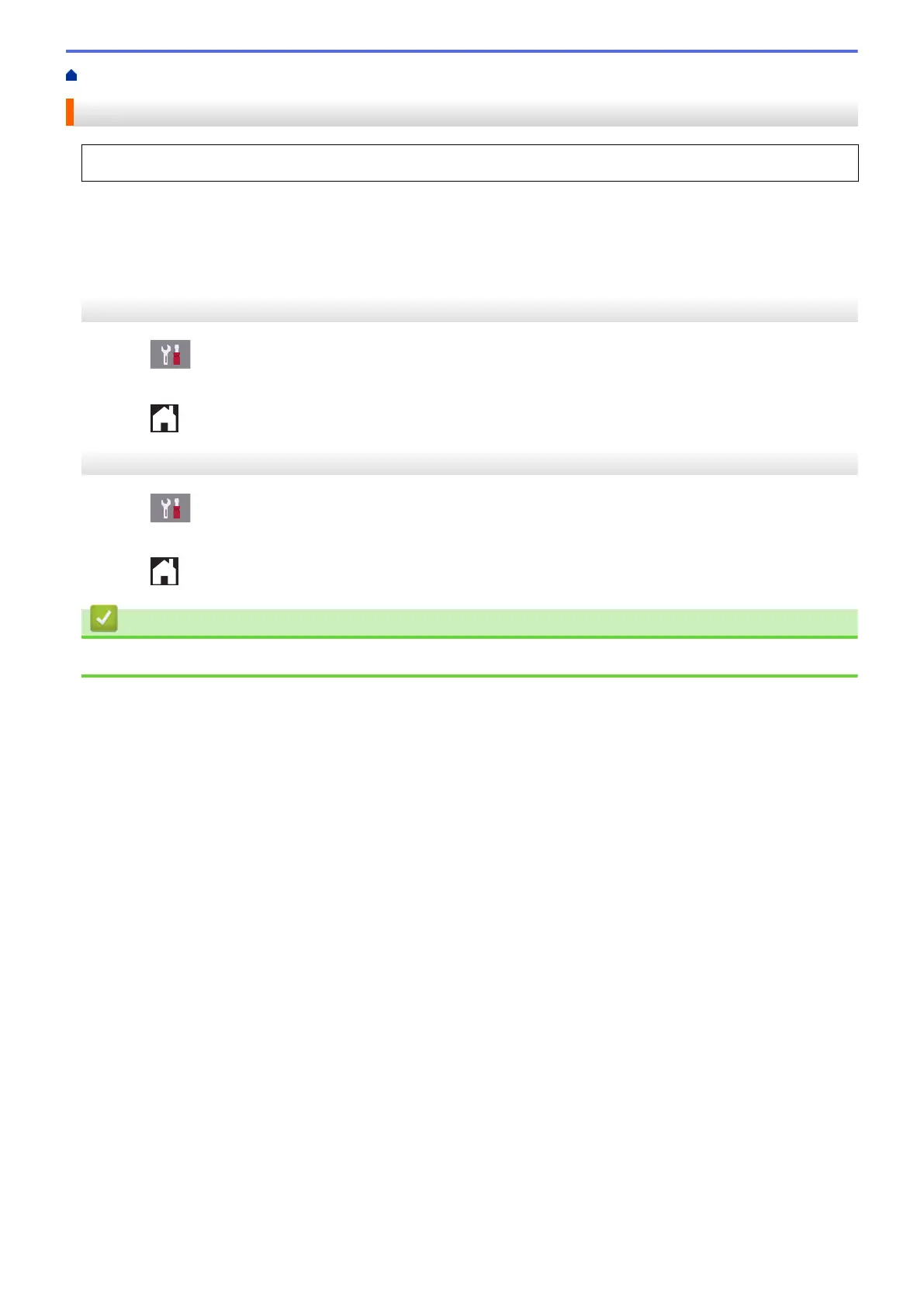Home > Fax > Telephone Services and External Devices > Caller ID > Set Caller ID to On
Set Caller ID to On
This feature is available only in the U.K. and Ireland.
If you subscribe to the Caller ID service on your phone line, set Caller ID to On to display the caller's telephone
number on the LCD as the telephone rings.
>> MFC-J2330DW/MFC-J5330DW/MFC-J5335DW
>> MFC-J2730DW/MFC-J5730DW/MFC-J5930DW
MFC-J2330DW/MFC-J5330DW/MFC-J5335DW
1. Press
[Settings] > [All Settings] > [Fax] > [Miscellaneous] > [Caller ID].
2. Press [On].
3. Press .
MFC-J2730DW/MFC-J5730DW/MFC-J5930DW
1. Press [Settings] > [All Settings] > [Fax] > [Miscellaneous] > [Caller ID].
2. Press [On].
3. Press .
Related Information
• Caller ID
351
