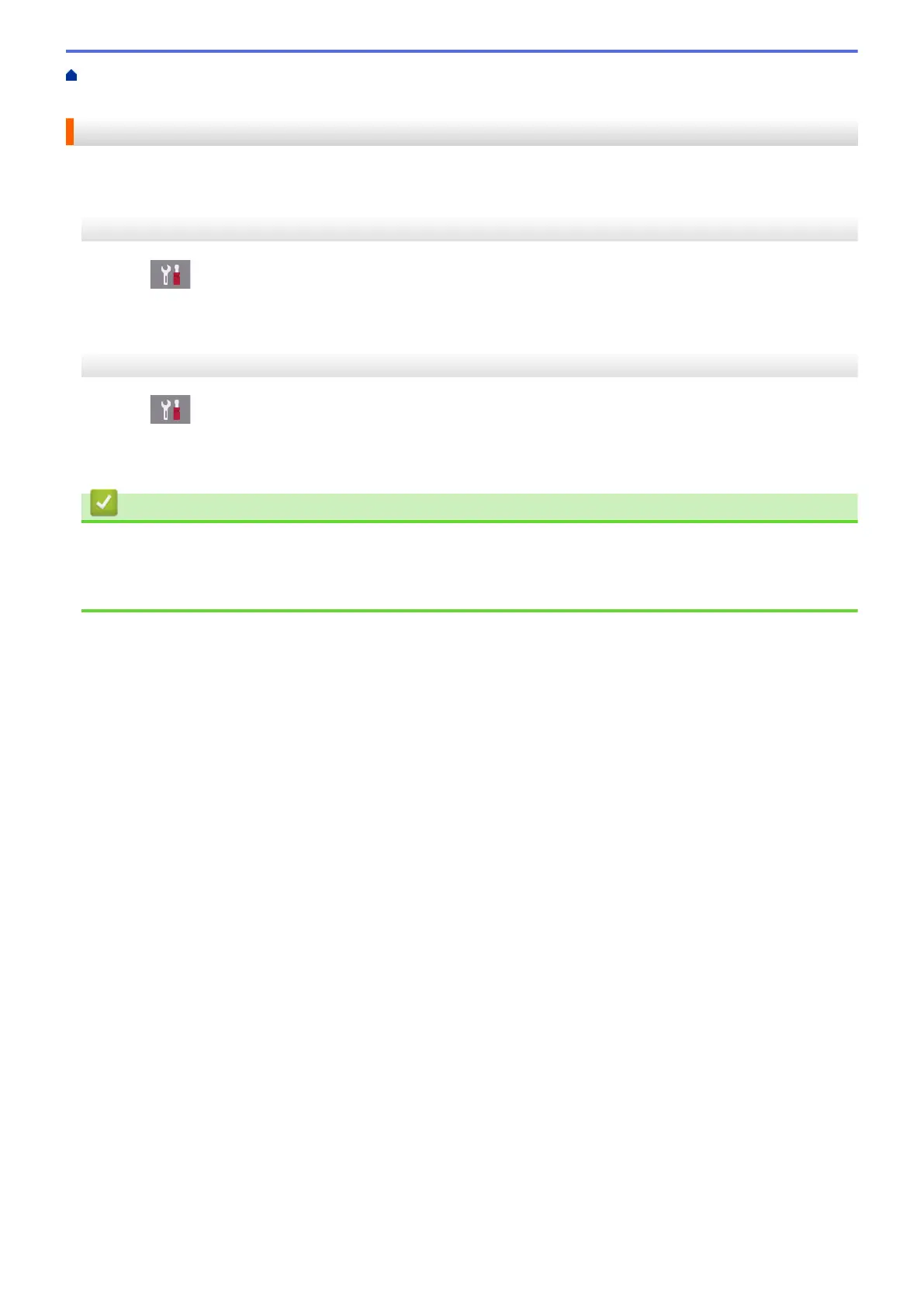Home > Network > Advanced Network Features > Fax Using the Internet (I-Fax) > Configure Your Brother
Machine for Email or I-Fax > Poll the Server Manually
Poll the Server Manually
>> MFC-J2330DW/MFC-J5330DW/MFC-J5335DW
>> MFC-J2730DW/MFC-J5730DW/MFC-J5930DW
MFC-J2330DW/MFC-J5330DW/MFC-J5335DW
1. Press [Settings] > [All Settings] > [Network] > [E-mail/IFAX] > [Manual Receive] >
[Yes].
2. The LCD will display [Receiving] and your machine will print the data from the email server.
MFC-J2730DW/MFC-J5730DW/MFC-J5930DW
1. Press [Settings] > [All Settings] > [Network] > [E-mail/IFAX] > [Manual Receive] >
[Yes].
2. The LCD will display [Receiving] and your machine will print the data from the email server.
Related Information
• Configure Your Brother Machine for Email or I-Fax
• How Received I-Faxes Appear on a Computer
• Forward Received Email and Fax Messages
436
