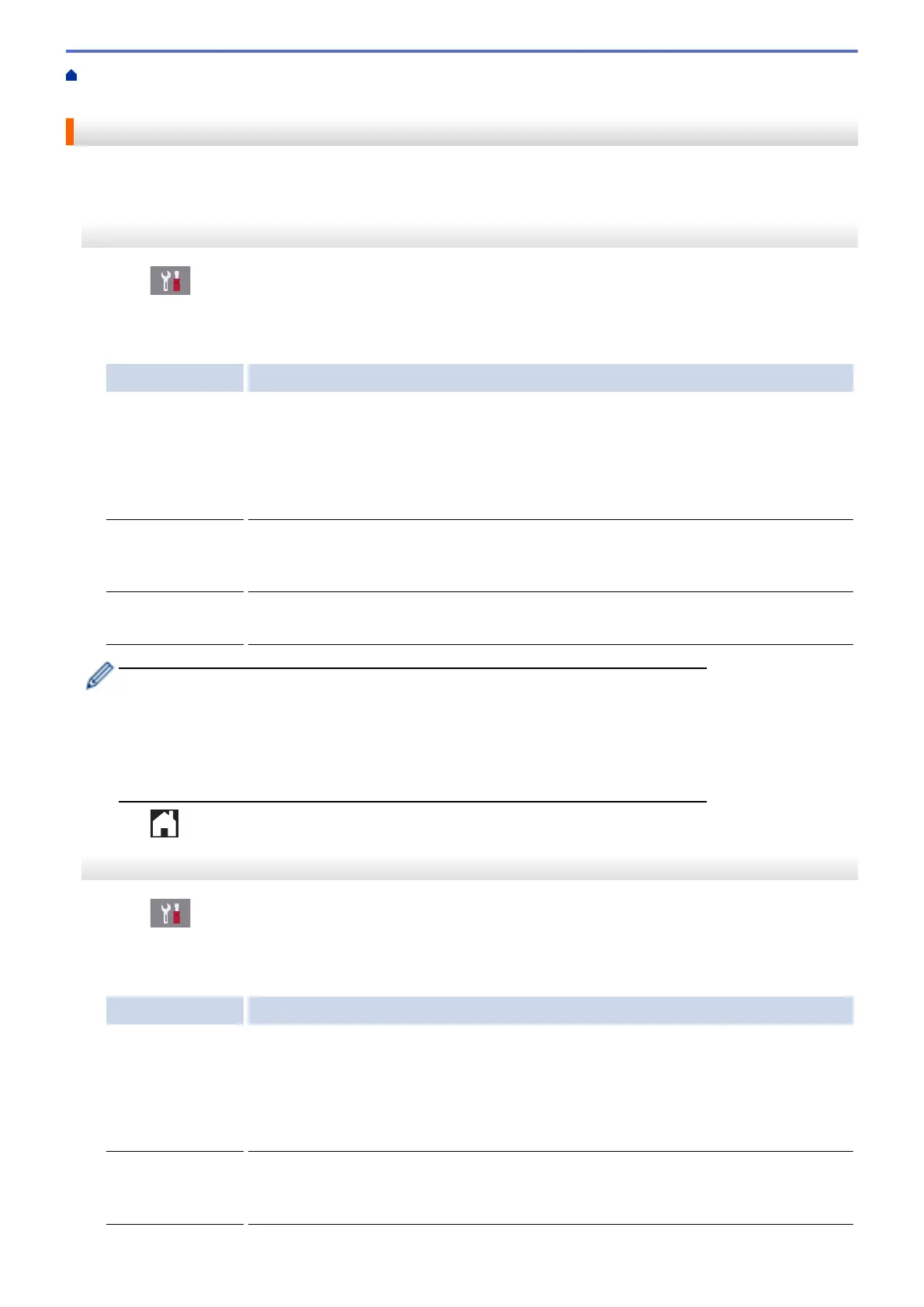Home > Network > Advanced Network Features > Fax Using the Internet (I-Fax) > I-Fax Options > Internet
Fax (I-Fax) Verification Mail > Enable Receive Notifications for TX Verification Mail
Enable Receive Notifications for TX Verification Mail
>> MFC-J2330DW/MFC-J5330DW/MFC-J5335DW
>> MFC-J2730DW/MFC-J5730DW/MFC-J5930DW
MFC-J2330DW/MFC-J5330DW/MFC-J5335DW
1. Press [Settings] > [All Settings] > [Network] > [E-mail/IFAX] > [Setup Mail RX] >
[Notification].
2. Press one of the three possible settings:
Option Description
Receive
Notification On
When Receive Notification is On, a fixed message is sent back to the sender to
indicate successful reception and processing of the message.
These fixed messages depend on the operation requested by the sender.
Example:
SUCCESS: Received From <Mail Address>
Receive
Notification MDN
When Receive Notification is MDN, a report to indicate successful reception and
processing is sent back to the sender if the originating station sent a request
confirmation to the MDN field.
Receive
Notification Off
When Receive Notification is Off, all forms of receive notification are disabled and no
message is sent back to the sender regardless of the request.
• To send TX verification mail, the Sender must configure these settings:
- Switch [Notification] in [Setup Mail TX] to [On].
- Switch [Header] in [Setup Mail RX] to [All] or [Subject+From+To].
• To receive TX verification mail, the Receiver must configure these settings:
- Switch [Notification] in [Setup Mail RX] to [On].
3. Press .
MFC-J2730DW/MFC-J5730DW/MFC-J5930DW
1. Press [Settings] > [All Settings] > [Network] > [E-mail/IFAX] > [Setup Mail RX] >
[Notification].
2. Press one of the three possible settings:
Option Description
Receive
Notification On
When Receive Notification is On, a fixed message is sent back to the sender to
indicate successful reception and processing of the message.
These fixed messages depend on the operation requested by the sender.
Example:
SUCCESS: Received From <Mail Address>
Receive
Notification MDN
When Receive Notification is MDN, a report to indicate successful reception and
processing is sent back to the sender if the originating station sent a request
confirmation to the MDN field.
447
