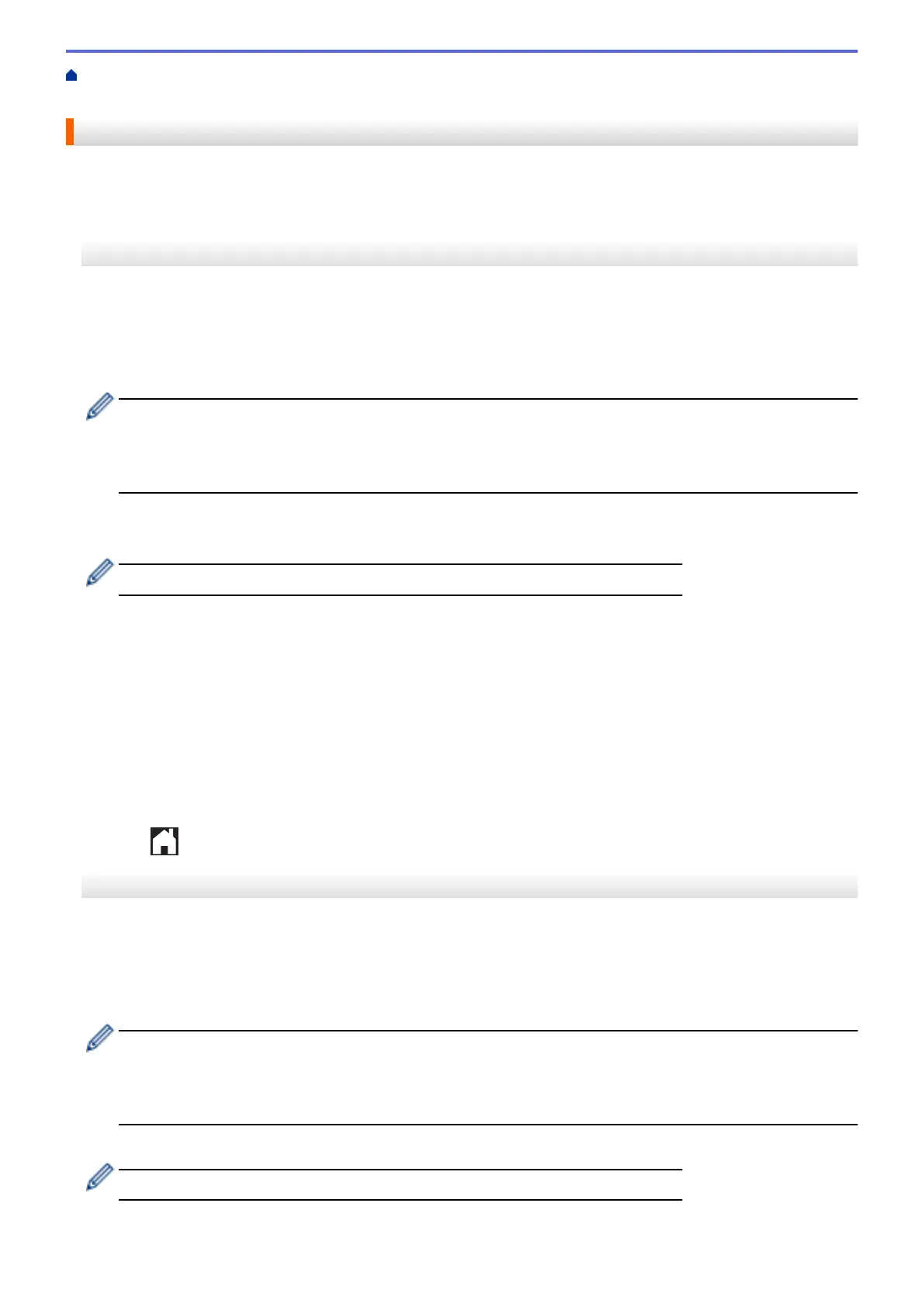Home > Mobile/Web Connect > Brother Web Connect > Outline, Scan, and Copy or Cut Parts of Your
Documents Using Brother Web Connect > Outline and Scan a Document to the Cloud
Outline and Scan a Document to the Cloud
The areas outlined using a red pen are extracted and saved to a cloud service as separate JPEG files.
>> MFC-J2330DW/MFC-J5330DW/MFC-J5335DW
>> MFC-J2730DW/MFC-J5730DW/MFC-J5930DW
MFC-J2330DW/MFC-J5330DW/MFC-J5335DW
1. Using a thick red pen or marker, outline the areas of the document that you want to scan.
2. Load your document.
3. Press d or c to display [Apps].
Press [Apps].
• If information regarding the Internet connection appears on the machine’s LCD, read it, and then press
[OK].
• Occasionally, updates or announcements about Brother Web Connect's features will appear on the
LCD. Read the information, and then press [OK].
4. Press a or b to display [Outline&Scan].
Press [Outline&Scan].
If information regarding [Outline&Scan] appears, read it, and then press [OK].
5. Press [Save to Cloud].
6. Press a or b to display the service you want, and then press it.
7. Press a or b to display your account name, and then press it.
8. If the PIN entry screen appears, enter the four-digit PIN and press [OK].
9. If you are prompted to specify your document's scan size, select the size of the document you are scanning.
10. Press [OK].
The machine scans the document and starts uploading. If you are using the machine's scanner glass, follow
the LCD instructions to complete the scanning job.
11. Press [OK].
12. Press .
MFC-J2730DW/MFC-J5730DW/MFC-J5930DW
1. Using a thick red pen or marker, outline the areas of the document that you want to scan.
2. Load your document.
3. Swipe left or right or press d or c to display [Apps].
Press [Apps].
• If information regarding the Internet connection appears on the machine’s LCD, read it, and then press
[OK].
• Occasionally, updates or announcements about Brother Web Connect's features will appear on the
LCD. Read the information, and then press [OK].
4. Press [Outline&Scan] > [Save to Cloud].
If information regarding [Outline&Scan] appears, read it, and then press [OK].
5. Swipe left or right or press d or c to display the service you want, and then press it.
543
