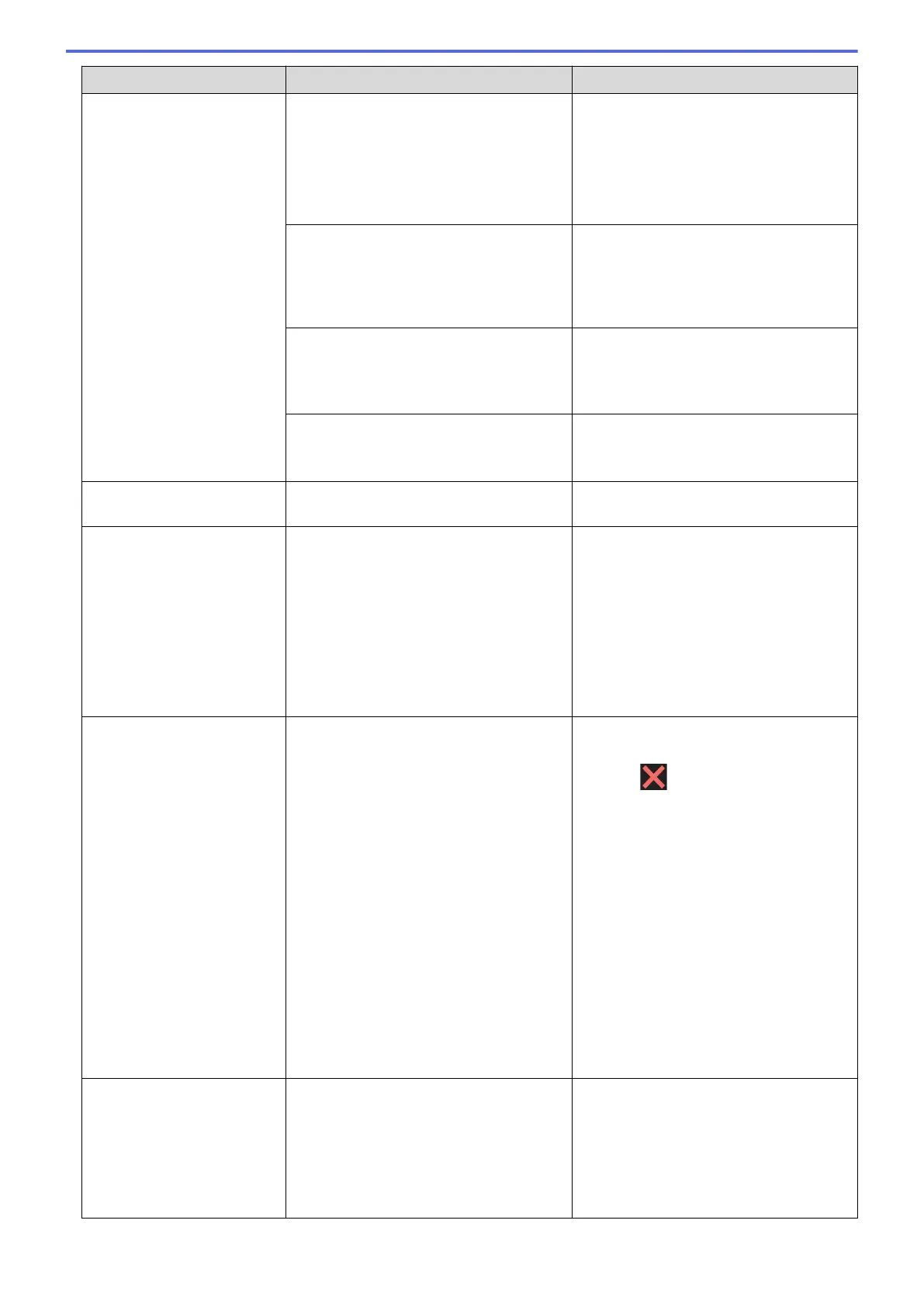Error Message Cause Action
No Paper Fed
No Paper Fed [Tray
#1]
No Paper Fed [Tray
#2]
The machine is out of paper or paper is
not correctly loaded in the paper tray.
Do one of the following:
• Refill the paper tray, and then follow
the LCD instructions.
• Remove and reload the paper, and
then follow the LCD instructions.
See Related Information: Load Paper.
The paper was not inserted in the centre
position of the manual feed slot.
Remove the paper and reinsert it in the
centre of the manual feed slot, and then
follow the LCD instructions.
See Related Information: Load Paper in
the Manual Feed Slot.
The Jam Clear Cover is not closed
correctly.
Make sure the Jam Clear Cover is closed
evenly at both ends.
See Related Information: Printer Jam or
Paper Jam.
Paper dust has accumulated on the
surface of the paper pick-up rollers.
Clean the paper pick-up rollers.
See Related Information: Clean the Paper
Pick-up Rollers.
No Response/Busy
The number you dialled does not answer
or is busy.
Verify the number and try again.
Out of Fax Memory
The fax memory is full. Do one of the following:
• Clear the data from the memory. To
gain extra memory, you can turn off
Memory Receive.
See Related Information: Turn Off
Memory Receive.
• Print the faxes that are in the memory.
See Related Information: Print a Fax
Stored in the Machine's Memory.
Out of Memory
The machine's memory is full. If a fax-sending or copy operation is in
progress:
• Press or Quit or Close and wait
until the other operations that are in
progress finish, and then try again.
• Press Send Now to send the pages
scanned so far.
• Press Partial Print to copy the
pages scanned so far.
• Clear the data in the memory. To gain
extra memory, you can turn Memory
Receive off.
See Related Information: Turn Off
Memory Receive.
• Print the faxes stored in the memory.
See Related Information: Print a Fax
Stored in the Machine's Memory.
Paper Size Mismatch
Paper Size Mismatch
[Tray #1]
Paper Size Mismatch
[Tray #2]
The paper size setting does not match the
size of paper in the tray.
-OR-
The paper orientation is not proper for the
paper size.
-OR-
1. Check that the paper size you selected
on the machine's display matches the
size of the paper in the tray.
See Related Information: Change the
Paper Size and Paper Type.
2. Make sure you loaded the paper in the
proper orientation and set the paper
609
