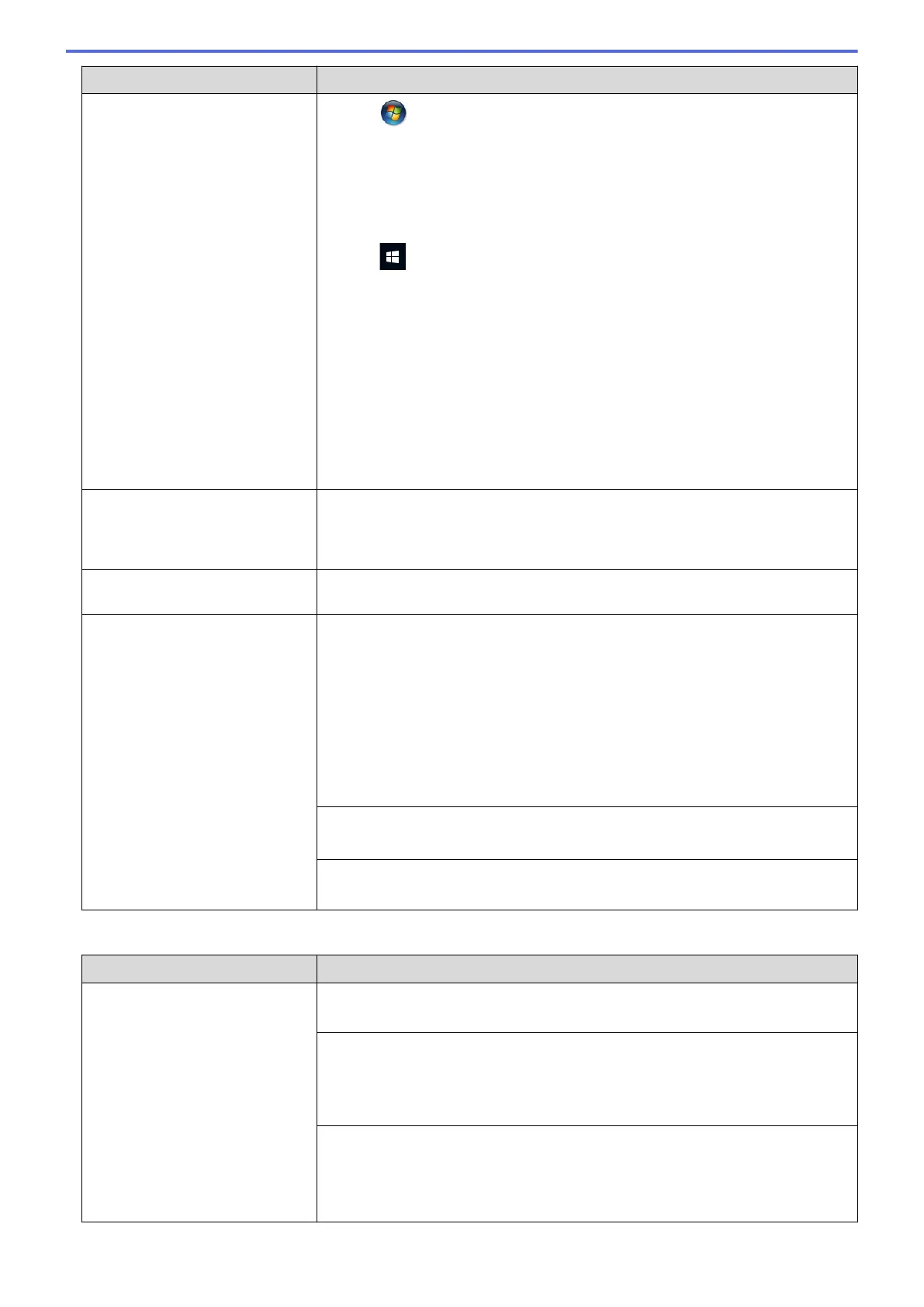Difficulties Suggestions
Click /Start > Devices and Printers > Printers and Faxes.
• Windows
®
8
Move your mouse to the lower right corner of your desktop. When the menu
bar appears, click Settings > Control Panel. In the Hardware and Sound
group, click View devices and printers > Printers.
• Windows
®
10
Click
> All apps > Windows System > Control Panel. In the Hardware
and Sound group, click View devices and printers > Printers.
• Windows Server
®
2012
Move your mouse to the lower right corner of your desktop. When the menu
bar appears, click Settings > Control Panel. In the Hardware group, click
View devices and printers > Printers.
• Windows Server
®
2012 R2
Click Control Panel on the Start screen. In the Hardware group, click View
devices and printers > Printers.
• OS X v10.9.5, 10.10.x, 10.11.x
Click the System Preferences > Printers & Scanners.
The headers or footers appear
when the document is displayed
on the screen but do not appear
when the document is printed.
There is an unprintable area on the top and bottom of the page. Adjust the top
and bottom margins in your document to allow for this.
See Related Information: Unprintable Area.
Cannot perform ‘Page Layout’
printing.
Check that the paper size setting in the application and in the printer driver are
the same.
Print speed is too slow. Try changing the printer driver setting. The highest resolution needs longer data
processing, sending and printing time. Try the other quality settings in the printer
driver as follows:
• Windows
®
In the printer driver, clear the Colour Enhancement check box on the
Advanced tab.
• Macintosh
In the printer driver, choose Color Settings, click Advanced Color Settings,
and make sure you clear the Color Enhancement check box.
Turn the Borderless feature off. Borderless printing is slower than normal printing.
See Related Information: Print Settings (Windows
®
) or Print a Photo (Macintosh).
Turn the Quiet Mode setting off. Print speed is slower in Quiet Mode.
See Related Information: Reduce Printing Noise.
Print Quality Difficulties
Difficulties
Suggestions
Poor print quality Check the print quality.
See Related Information: Check the Print Quality.
Make sure the Media Type setting in the printer driver or the Paper Type setting
in the machine’s menu matches the type of paper you are using.
See Related Information: Change the Paper Size and Paper Type.
See Related Information: Print Settings (Windows
®
) or Print Options (Macintosh).
Make sure your ink cartridges are fresh. The following may cause ink to clog:
• The expiration date written on the cartridge package has passed.
• The ink cartridge has been in your machine for over six months.
• The ink cartridge may not have been stored correctly before use.
646
