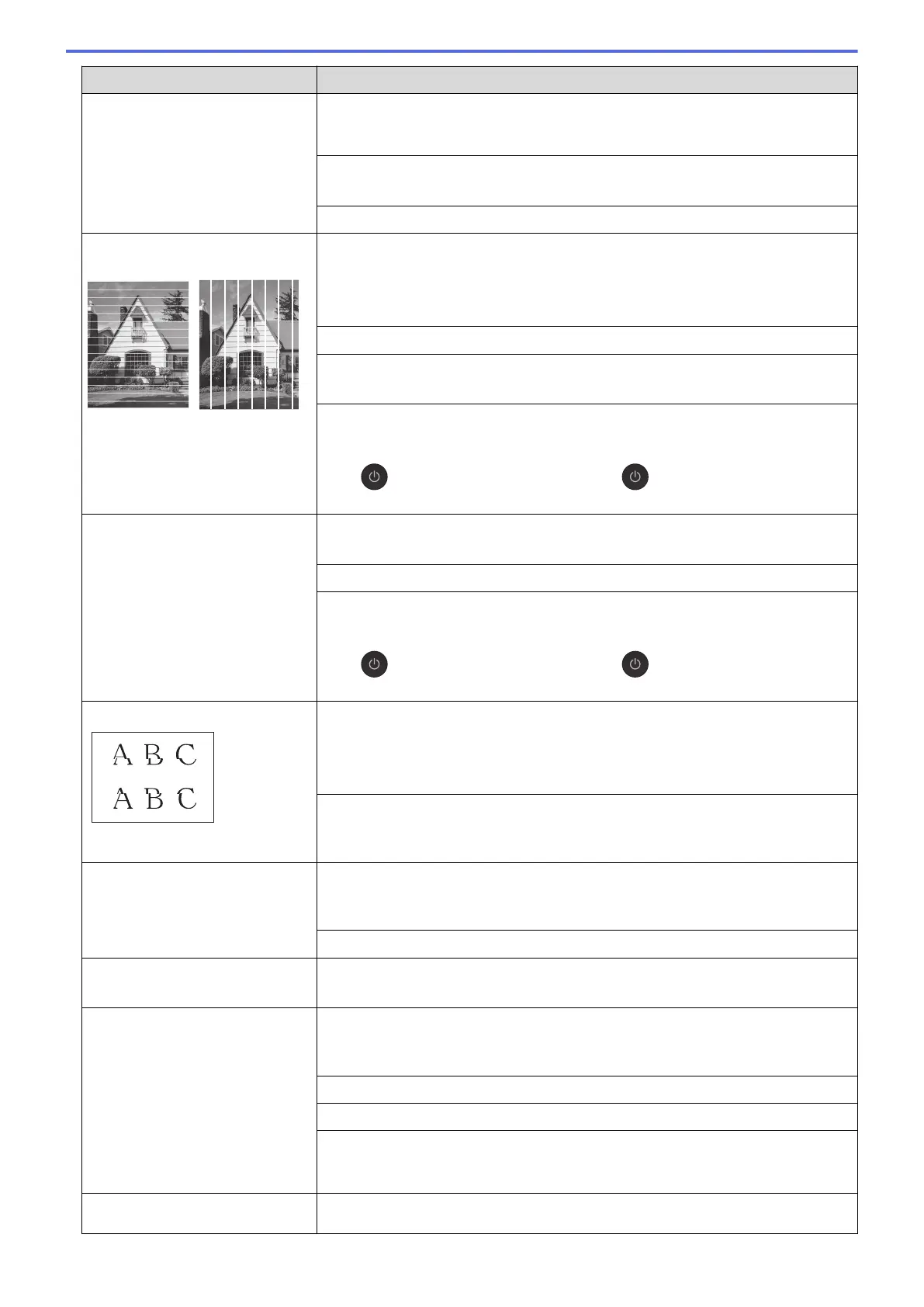Difficulties Suggestions
Make sure you are using Brother Original ink. Brother does not recommend the
use of cartridges other than Brother Original cartridges or the refilling of used
cartridges with ink from other sources.
Make sure you are using one of the recommended types of paper.
See Related Information: Acceptable Paper and Other Print Media.
The recommended environment for your machine is between 20 °C to 33 °C.
White lines appear in text or
graphics.
Clean the print head.
See Related Information: Clean the Print Head from Your Brother Machine.
See Related Information: Clean the Print Head from Your Computer (Windows
®
)
or Clean the Print Head from Your Computer (Macintosh).
Make sure you are using Brother Original ink.
Try using the recommended types of paper.
See Related Information: Acceptable Paper and Other Print Media.
To prolong print head life, provide the best ink cartridge economy and maintain
print quality, we do not recommend frequently unplugging the machine and/or
leaving the machine unplugged for extended periods of time. We recommend
using to power down the machine. Using allows minimal power to the
machine, resulting in periodic, but less frequent, cleaning of the print head.
The machine prints blank pages. Check the print quality.
See Related Information: Check the Print Quality.
Make sure you are using Brother Original ink.
To prolong print head life, provide the best ink cartridge economy and maintain
print quality, we do not recommend frequently unplugging the machine and/or
leaving the machine unplugged for extended periods of time. We recommend
using to power down the machine. Using allows minimal power to the
machine, resulting in periodic, but less frequent, cleaning of the print head.
Characters and lines are blurred. Check the printing alignment.
See Related Information: Check the Print Alignment from Your Brother Machine.
See Related Information: Check the Print Alignment from Your Computer
(Windows
®
) or Check the Print Alignment from Your Computer (Macintosh).
Change the print setting options.
See Related Information: Change the Print Setting Options When Having Printing
Problems.
Printed text or images are
skewed.
Make sure the paper is loaded correctly in the paper tray and the paper guides
are adjusted correctly.
See Related Information: Load Paper.
Make sure the Jam Clear Cover is closed correctly.
Smudge or stain at the top centre
of the printed page.
Make sure the paper is not too thick or curled.
See Related Information: Acceptable Paper and Other Print Media.
Printing appears dirty or ink
seems to run.
Make sure you are using the recommended types of paper. Do not handle the
paper until the ink is dry.
See Related Information: Acceptable Paper and Other Print Media.
Make sure the printing surface is face down in the paper tray.
Make sure you are using Brother Original ink.
If you are using photo paper, make sure the glossy side of the photo paper is
face down in the tray and you have set the correct paper type. If you are printing
a photo from your computer, set the Media Type in the printer driver.
Ink is smudged or wet when using
glossy photo paper.
Be sure to check the front and back of the paper. Place the glossy surface
(printing surface) face down.
647
