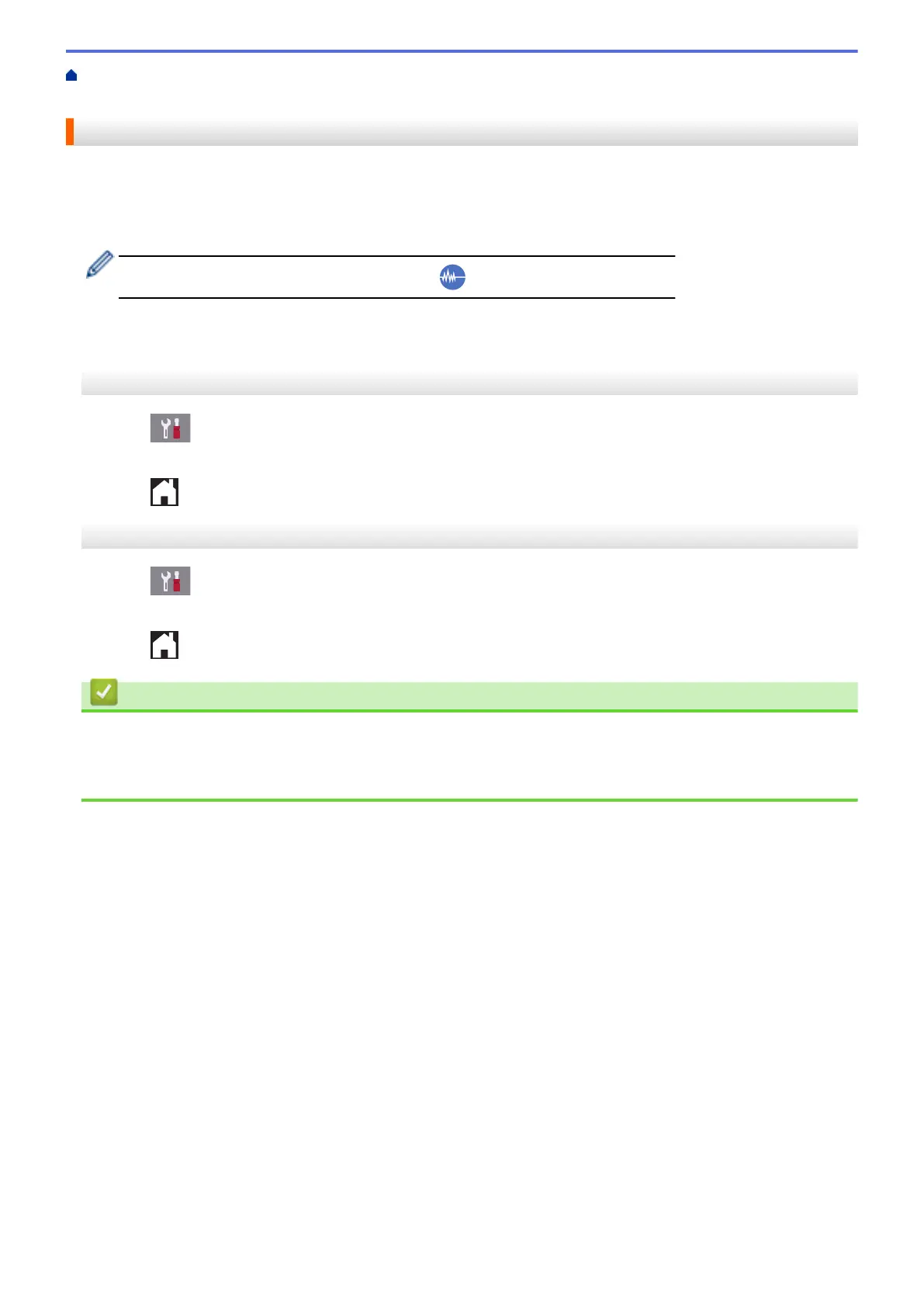Home > Machine Settings > Change Machine Settings from the Control Panel > General Settings > Reduce
Printing Noise
Reduce Printing Noise
The Quiet Mode setting can reduce printing noise. When Quiet Mode is turned on, the print speed becomes
slower.
The factory setting is [Off].
• When the Quiet Mode setting is turned on, appears on the Home screen.
>> MFC-J2330DW/MFC-J5330DW/MFC-J5335DW
>> MFC-J2730DW/MFC-J5730DW/MFC-J5930DW
MFC-J2330DW/MFC-J5330DW/MFC-J5335DW
1. Press [Settings] > [Quiet Mode].
2. Press [On] or [Off].
3. Press .
MFC-J2730DW/MFC-J5730DW/MFC-J5930DW
1. Press
[Settings] > [Quiet Mode].
2. Press [On] or [Off].
3. Press .
Related Information
• General Settings
• Touchscreen LCD Overview
• Paper Handling and Printing Problems
735
