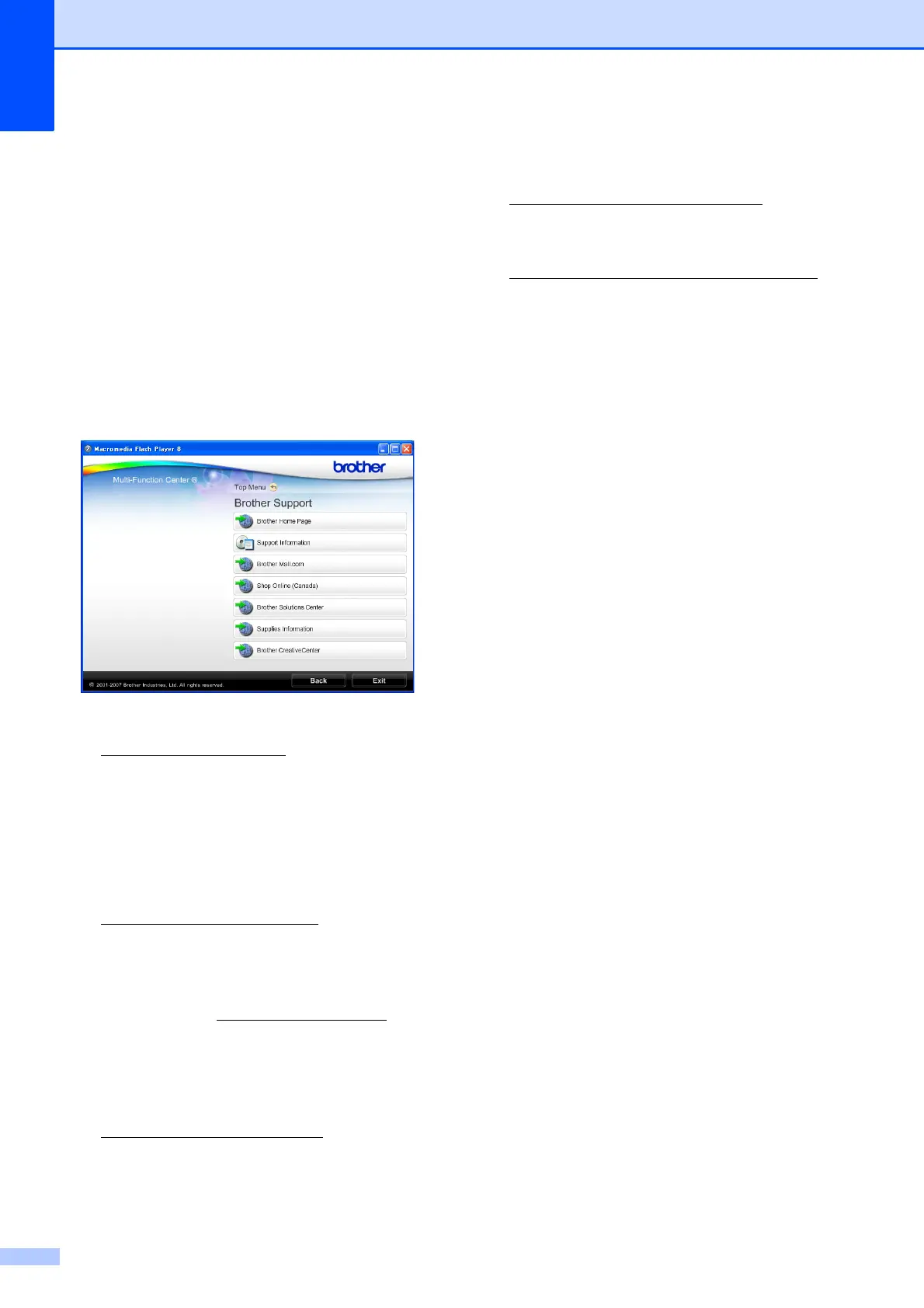Chapter 1
4
Accessing Brother
Support (Windows
®
) 1
You can find all the contacts you will need,
such as Web support (Brother Solutions
Center), Customer Service and Brother
Authorized Service Centers in Brother
numbers on page i and on the Installation
CD-ROM.
Click Brother Support on the Top Menu.
The following screen will appear:
To access our Web site
(http://www.brother.com
), click
Brother Home Page.
To view all Brother Numbers, including
Customer Service numbers for the USA
and Canada, click Support Information.
To access the USA Brother online
shopping mall
(http://www.brothermall.com
) for
additional product and services
information, click Brother Mall.com.
To access Canada’s Brother online
shopping mall (http://www.brother.ca
) for
additional product and services
information, click Shop Online (Canada).
For the latest news and product support
information
(http://solutions.brother.com/
), click
Brother Solutions Center.
To visit our Web site for original/genuine
Brother Supplies
(http://www.brother.com/original/
),
click Supplies Information.
To access the Brother CreativeCenter
(http://www.brother.com/creativecenter/
)
for FREE photo projects and printable
downloads,
click Brother CreativeCenter.
To return to the Top Menu, click Back or
if you are finished, click Exit.
