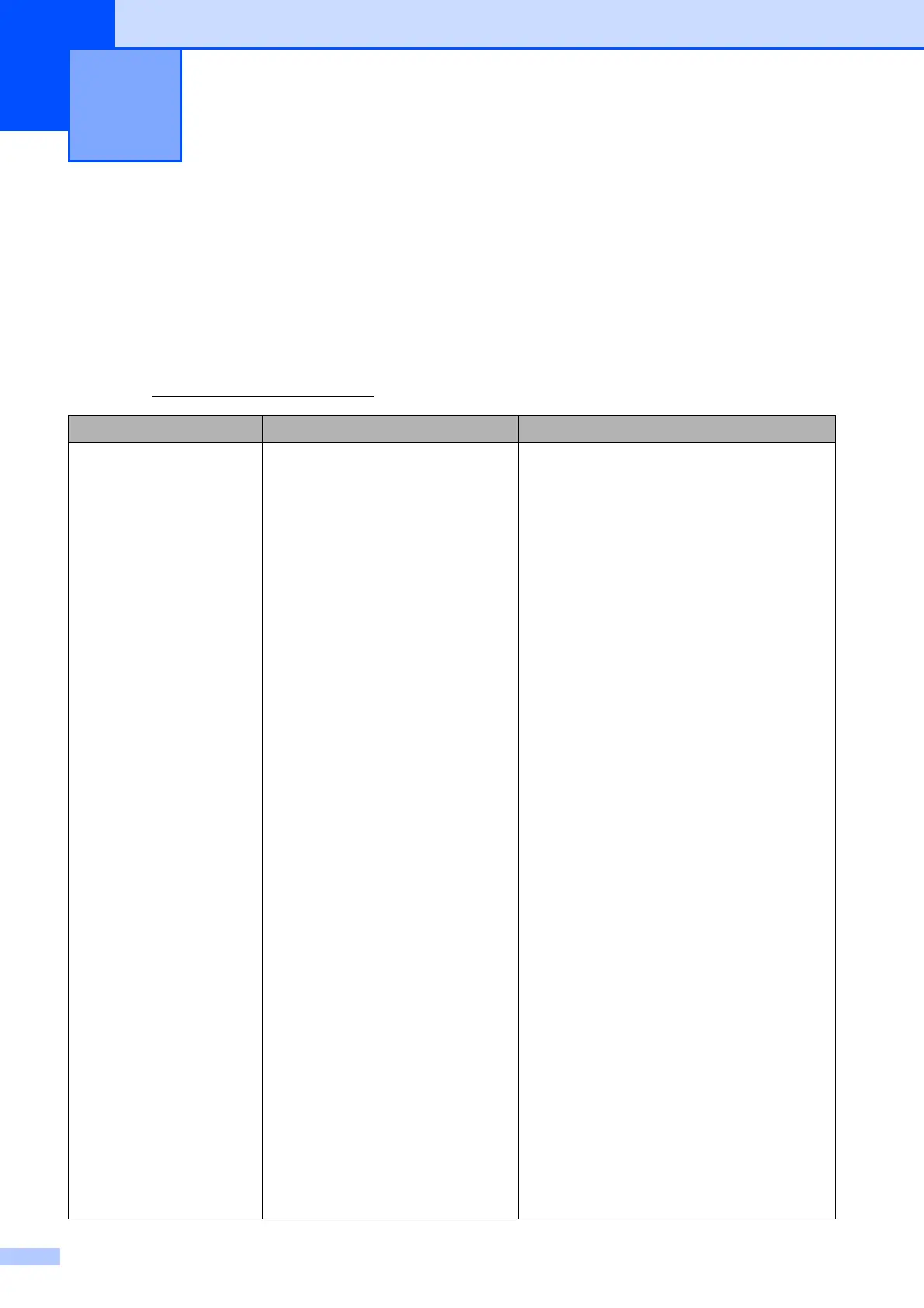54
B
Error and Maintenance messages B
As with any sophisticated office product, errors may occur and consumable items may need to be
replaced. If this happens, your machine identifies the problem and shows a message. The most
common error and maintenance messages are shown below.
You can correct most errors and clear routine maintenance messages by yourself. If you need
more help, the Brother Solutions Center offers the latest FAQs and troubleshooting tips.
Visit us at http://solutions.brother.com/
Troubleshooting B
Error Message Cause Action
B&W Print Only
Replace Ink
One or more of the color ink
cartridges have reached the end
of their life.
You can use the machine in black
& white mode for approximately
four weeks depending on the
number of pages you print.
While this message appears on
the LCD, each operation works in
the following way:
Printing
If you click
Grayscale
in the
Advanced
tab of the printer
driver you can use the machine
as a black & white printer.
Copying
If the paper type is set to
Plain Paper or
Inkjet Paper you can
make copies in black & white.
Faxing
If the paper type is set to
Plain Paper or
Inkjet Paper, the machine
will receive and print the faxes
in black & white.
If a sending machine has a
color fax, the machine’s
“handshake” will ask that the
fax be sent as black & white.
If the paper type is set to
Other Glossy
,
Brother BP71
or
Brother BP61
the machine will stop
all print operations. If you unplug the
machine, or take out the ink cartridge,
you cannot use the machine until you
change to a new ink cartridge.
Replace the ink cartridges. (See Replacing
the ink cartridges on page 51.)
