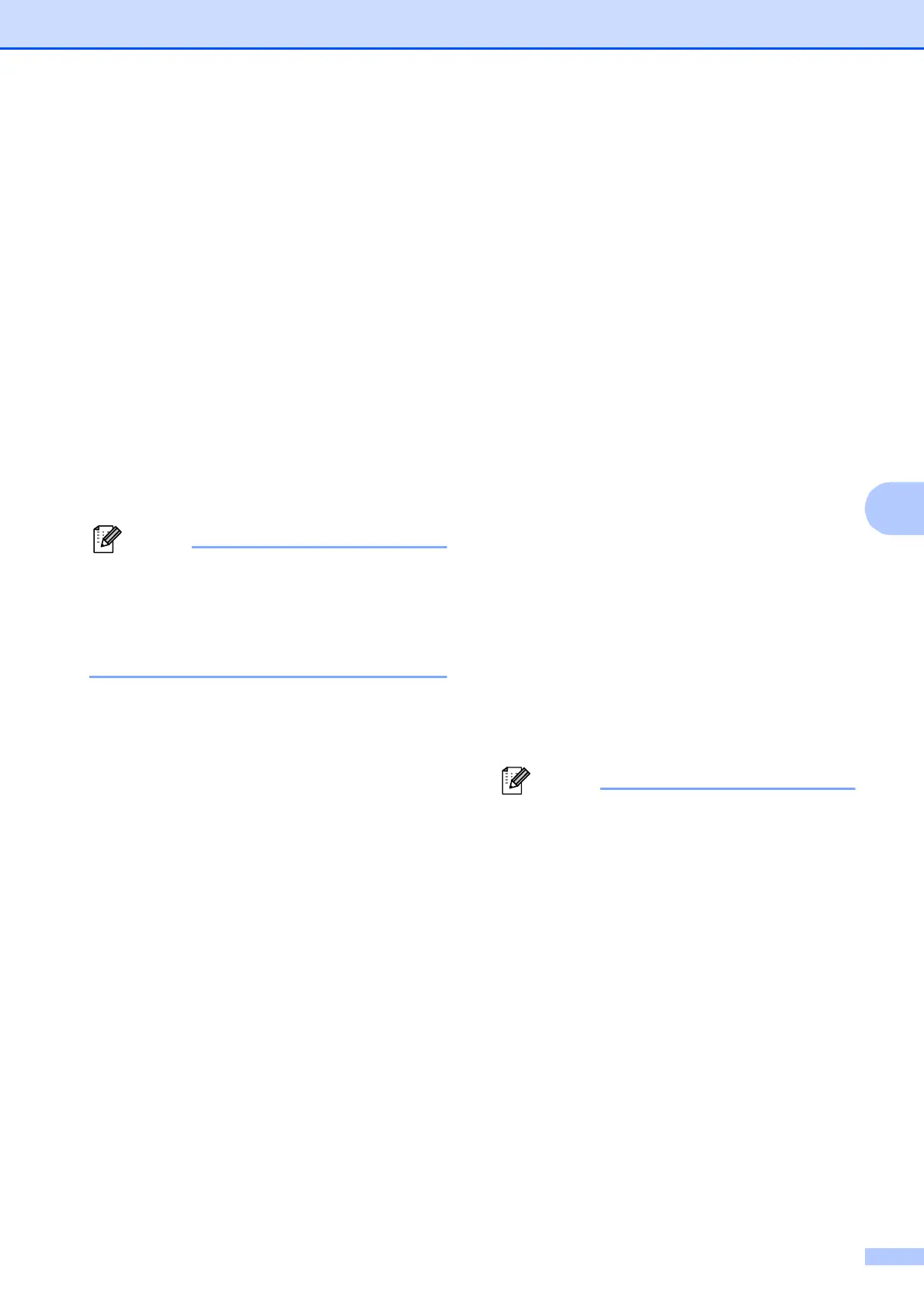Telephone services and external devices
33
6
Turning off Distinctive Ring 6
a Press Menu.
b Press a or b to choose Fax.
Press OK.
c Press a or b to choose
Miscellaneous.
Press OK.
d Press a or b to choose Distinctive.
Press OK.
e Press a or b to choose Off.
Press OK.
f Press Stop/Exit.
If you turn off Distinctive Ring, the
machine will stay in Manual receive
mode. You will need to set the Receive
Mode again. (See Choose the correct
Receive Mode on page 25.)
Connecting an external
TAD (telephone
answering device)
6
You may choose to connect an external
answering device. However, when you have
an external TAD on the same telephone line
as the machine, the TAD answers all calls
and the machine “listens” for fax calling
(CNG) tones. If it hears them, the machine
takes over the call and receives the fax. If it
does not hear CNG tones, the machine lets
the TAD continue playing your outgoing
message so your caller can leave you a voice
message.
The TAD must answer within four rings (the
recommended setting is two rings). The
machine cannot hear CNG tones until the
TAD has answered the call, and with four
rings there are only 8 to 10 seconds of CNG
tones left for the fax “handshake”. Make sure
you carefully follow the instructions in this
guide for recording your outgoing message.
We do not recommend using the toll saver
feature on your external answering machine if
it exceeds five rings.
• If you do not receive all your faxes,
shorten the Ring Delay setting on your
external TAD.
• If You Subscribe to your Telephone
company's Distinctive Ring Service:
You may connect an external TAD to a
separate wall jack only if you subscribe to
your telephone company's Distinctive
Ring service, have registered the
distinctive ring pattern on your machine,
and use that number as a fax number. The
recommended setting is at least four rings
on the external TAD when you have the
telephone company's Distinctive Ring
Service. You cannot use the Toll Saver
setting.
