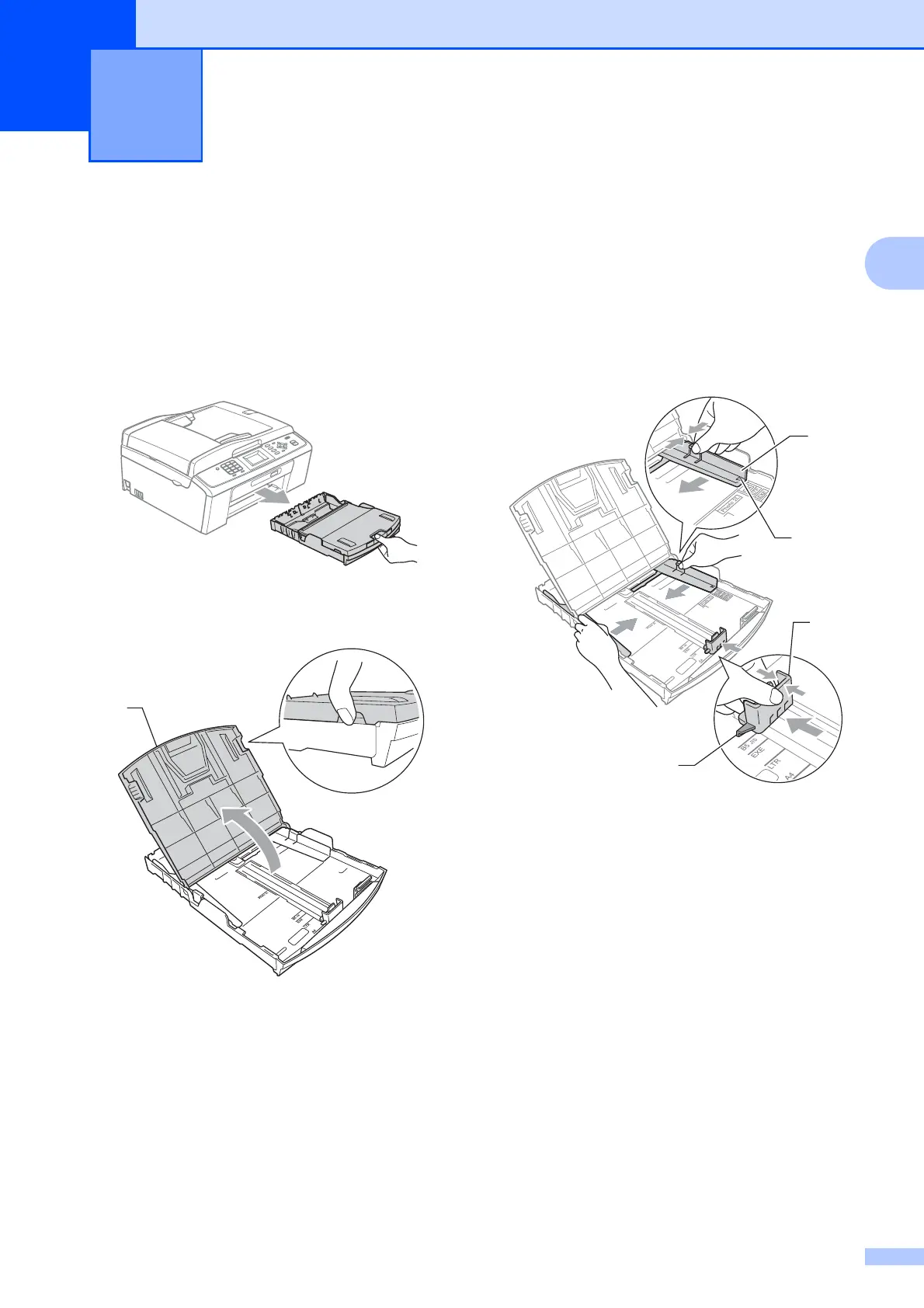9
2
2
Loading paper and
other print media
2
a If the paper support flap is open, close it,
and then close the paper support. Pull
the paper tray completely out of the
machine.
b Lift the output paper tray cover (1).
c With both hands, gently press and slide
the paper side guides (1) and then the
paper length guide (2) to fit the paper
size.
Make sure that the triangular marks (3)
on the paper side guides (1) and paper
length guide (2) line up with the marks
for the paper size you are using.
Loading paper 2
1
3
1
3
2
