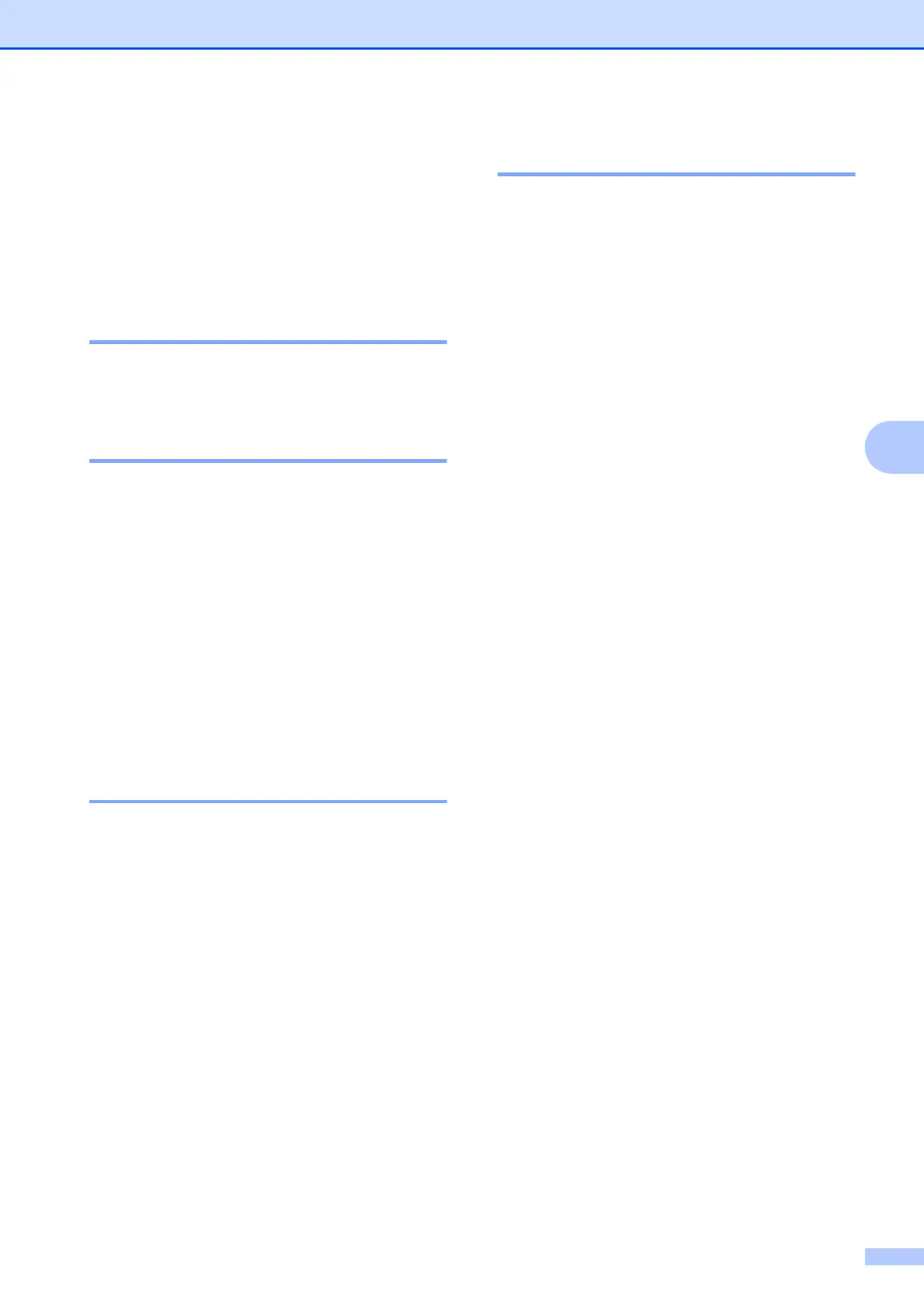Receiving a fax
27
5
Using receive modes 5
Some receive modes answer automatically
(Fax Only and Fax/Tel). You may want to
change the ring delay before using these
modes. (See Ring Delay on page 28.)
Fax Only 5
Fax Only mode will automatically answer
every call as a fax call.
Fax/Tel 5
Fax/Tel mode helps you automatically
manage incoming calls, by recognizing
whether they are fax or voice calls and
handling them in one of the following ways:
Faxes will be automatically received.
Voice calls will start the F/T Ring to tell you
to pick up the line. The F/T Ring is a fast
pseudo/double-ring made by your
machine.
(Also see F/T Ring Time (Fax/Tel mode only)
on page 28 and Ring Delay on page 28.)
Manual 5
Manual mode turns off all automatic
answering functions unless you are using the
Distinctive Ring feature.
To receive a fax in manual mode lift the
handset of the external telephone or press
Hook. When you hear fax tones (short
repeating beeps), press Black Start or
Color Start and choose Receive. You can
also use the Easy Receive feature to receive
faxes by lifting a handset on the same line as
the machine.
(Also see Easy Receive on page 29.)
External TAD 5
External TAD mode lets an external
answering device manage your incoming
calls. Incoming calls will be handled in one of
the following ways:
Faxes will be automatically received.
Voice callers can record a message on the
external TAD.
(For more information see Connecting an
external TAD (telephone answering device)
on page 33.)
