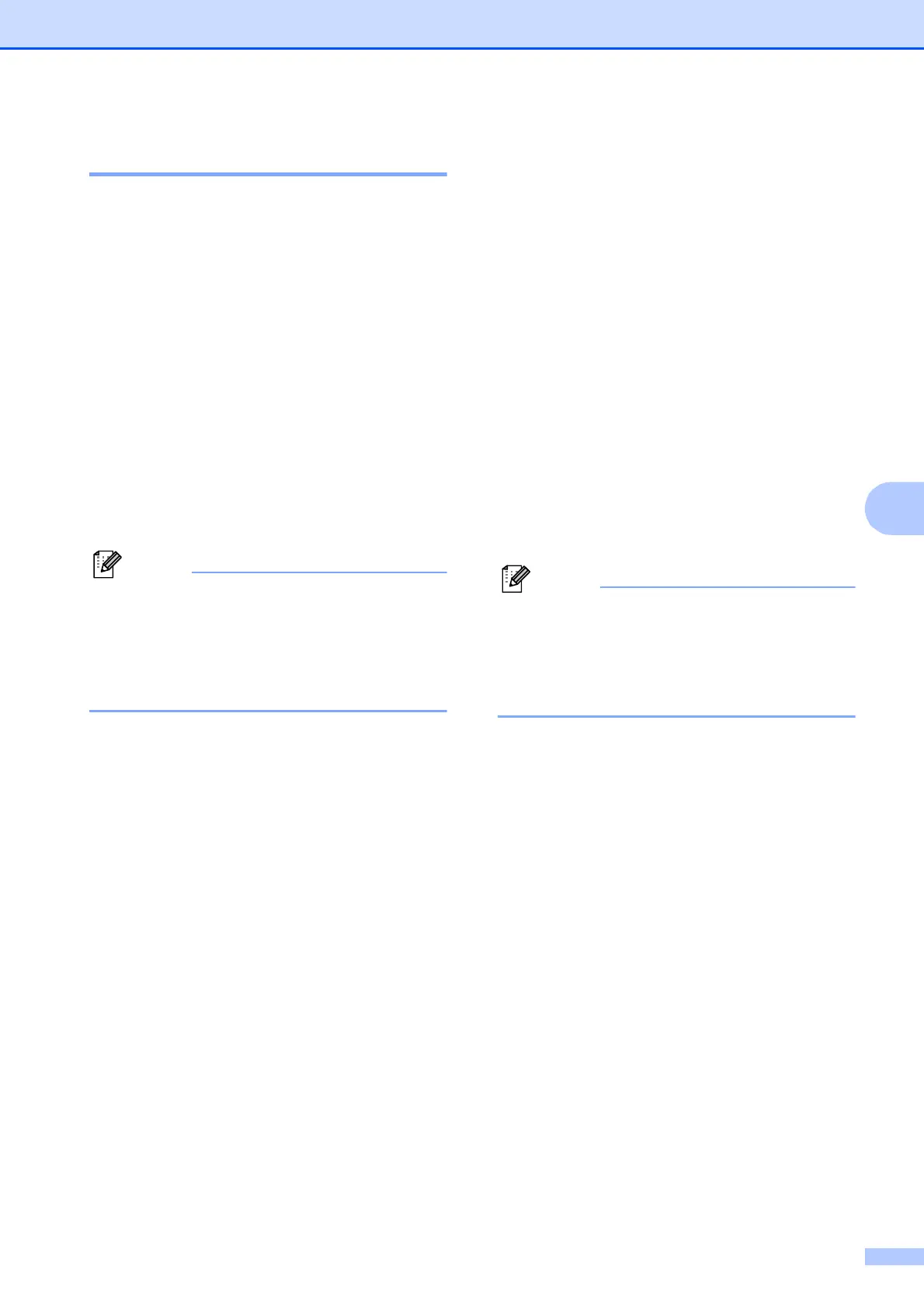Telephone services and external devices
31
6
Distinctive Ring 6
Distinctive Ring is a function of your Brother
machine that allows a person with one line to
receive fax and voice calls through two
different phone numbers on that one line.
Brother uses the term “Distinctive Ring”, but
telephone companies market the service
under a variety of names, such as Smart
Ring, Ring Master or Ident-a-Ring. This
service establishes a second telephone
number on the same line as your existing
telephone number, and each number has its
own ring pattern. Typically, the original
number rings with the standard ring pattern
and is used for receiving voice calls, and the
second number rings with a different ring
pattern and is used for receiving faxes.
• You must pay for your telephone
company's Distinctive Ring service before
you program the machine to work with it.
• Please call your telephone company for
availability and rates.
What does your telephone company's
“Distinctive Ring” do?
6
Your telephone company's Distinctive Ring
service allows you to have more than one
number on the same telephone line. If you
need more than one telephone number, it
is cheaper than paying for an extra line.
Each telephone number has its own
distinctive ring pattern, so you will know
which telephone number is ringing. This is
one way you can have a separate telephone
number for your machine.
What does Brother's “Distinctive
Ring” do?
6
The Brother machine has a Distinctive Ring
feature that allows you to use your machine to
take full advantage of the telephone
company's Distinctive Ring service. The new
telephone number on your line can just
receive faxes.
Do you have Voice Mail? 6
If you have Voice Mail on the telephone line
that you will install your new machine on,
there is a strong possibility that Voice Mail
and the machine will conflict with each other
while receiving incoming calls. However, the
Distinctive Ring feature allows you to use
more than one number on your line, so
both Voice Mail and the machine can work
together without any problems. If each one
has a separate telephone number, neither will
interfere with the other's operations.
If you decide to get the Distinctive Ring
service from the telephone company, you will
need to follow the directions on next page to
“register” the new Distinctive Ring pattern
they give you. This is so your machine can
recognize its incoming calls.
You can change or cancel the Distinctive
Ring pattern at any time. You can switch it
off temporarily, and turn it back on later.
When you get a new fax number, make
sure you reset this feature.
