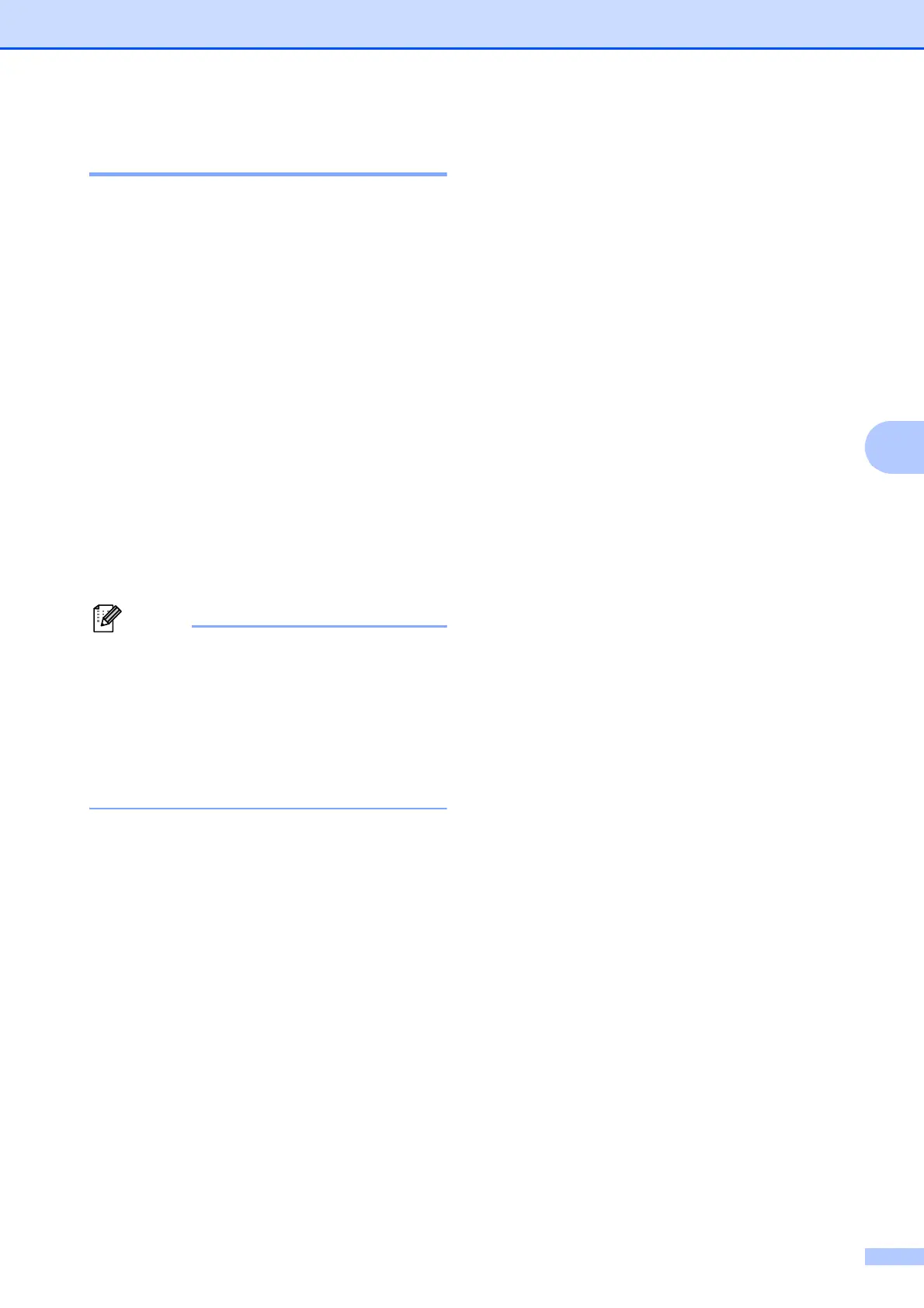Receiving a fax
29
5
Easy Receive 5
If Easy Receive is On: 5
The machine can receive a fax automatically,
even if you answer the call. When you see
Receiving on the LCD or hear a click on the
phone line through the handset you are
using, just replace the handset. Your
machine will do the rest.
If Easy Receive is Off: 5
If you are at the machine and answered a call
first by lifting a handset, then press
Black Start or Color Start, and then press 2
to receive.
If you answered at an extension telephone
press l 51. (See Using external and
extension telephones on page 36.)
• If this feature is set to On, but your
machine does not connect a fax call when
you lift an extension or external telephone
handset, press the fax receive code l 51.
• If you send faxes from a computer on the
same telephone line and the machine
intercepts them, set Easy Receive to Off.
a Press Menu.
b Press a or b to choose Fax.
Press OK.
c Press a or b to choose
Setup Receive.
Press OK.
d Press a or b to choose Easy Receive.
Press OK.
e Press a or b to choose On (or Off).
Press OK.
f Press Stop/Exit.
